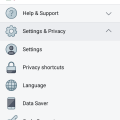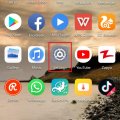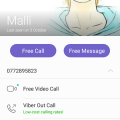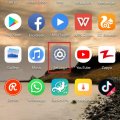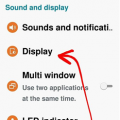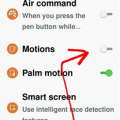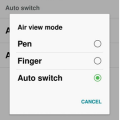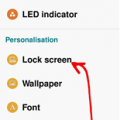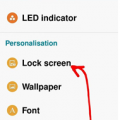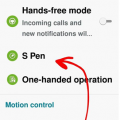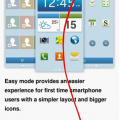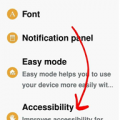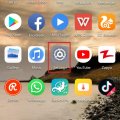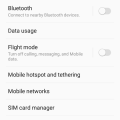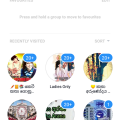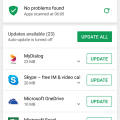Telecom Tips
MC
Meric Cavit
Updated
August 31, 2019
948 0 1 0
track your mobile usage and integrate with desktop usage
Enter the complete details of the tip you want to share.
Nowadays personal analytics is a growing sector with an increasing potential for both people and companies.
With iOS 11 update, iphone and ipad devices got a useful feature to keep track of your app usage and see how much time youspend with which application.
However, if you are using several other devices like android mobile phones, tablets and desktop computers, you can't track all those data.
There are apps to see all your web/app usage in a single account like Rescuetime app.
https://www.rescuetime.com
It has several useful features in free version. For personal purposes it gives a satisfactory experience among other paid alternatives.
You can set goals, label websites/apps as productive or distracting and see your daily/weekly analytics
If your time is valuable and you want to see which apps take how much of your time, you can give it a try and see all of your ios/android/desktop usage in one place.
With iOS 11 update, iphone and ipad devices got a useful feature to keep track of your app usage and see how much time youspend with which application.
However, if you are using several other devices like android mobile phones, tablets and desktop computers, you can't track all those data.
There are apps to see all your web/app usage in a single account like Rescuetime app.
https://www.rescuetime.com
It has several useful features in free version. For personal purposes it gives a satisfactory experience among other paid alternatives.
You can set goals, label websites/apps as productive or distracting and see your daily/weekly analytics
If your time is valuable and you want to see which apps take how much of your time, you can give it a try and see all of your ios/android/desktop usage in one place.
This tip is relevant to: Smartphone | iOS 11 iPhones | . If this tip is related to a smart device, then it could be applicable to other similar devices and mobile OS as well.
If you would have used this tip please enter your comments using the comments button below. You can also Share a Telecom related Tip or Trick that you know.
Telecom Tips
D
Dinukaa
Updated
October 28, 2018
517 0 3 0
Get Facebook login alerts to your phone
Enter the complete details of the tip you want to share.
Facebook account hacking is truly normal in nowadays. Of course, there's no real way to make you totally resistant to hacking shy of nuking your Facebook account, yet you can halt it from the beginning before long.
So login alerts will drop you a notice at whatever point your Facebook account is logged from another device. By changing your security settings, you can get an email, notice or endless supply of these new login endeavors.
First go to your Facebook account. And then go to settings and privacy. There you can see where you are currently logged in and what are your previous logins. Also under "setting up extra security" you have some options to select.
So there you can turn on get alerts about unrecognized logins. Then you will get an alerts when unauthorized access occur. And you need to turn on two factor authorization. It will send you a message to your phone for an unauthorized login.
So login alerts will drop you a notice at whatever point your Facebook account is logged from another device. By changing your security settings, you can get an email, notice or endless supply of these new login endeavors.
First go to your Facebook account. And then go to settings and privacy. There you can see where you are currently logged in and what are your previous logins. Also under "setting up extra security" you have some options to select.
So there you can turn on get alerts about unrecognized logins. Then you will get an alerts when unauthorized access occur. And you need to turn on two factor authorization. It will send you a message to your phone for an unauthorized login.
This tip is relevant to: Smartphone App | Facebook | Entertainment. If this tip is related to a smart device, then it could be applicable to other similar devices and mobile OS as well.
English
If you would have used this tip please enter your comments using the comments button below. You can also Share a Telecom related Tip or Trick that you know.
Telecom Tips
R
Rebecca499
Updated
October 24, 2018
446 0 4 0
NOTCH Display guidance
Enter the complete details of the tip you want to share.
How to get magnificent Notch Display option in Huawei P20 Lite?
Notch!!!!
Notch!!!!
It’s a new trendy design which is now available in all upcoming android and IOS mobiles. It gives more space for screen of mobile. Screen aspect ratio increases. Space occupied by notch was unused before this. Now this space is use for battery percentage and mobile signal statistics.
As it’s a new design so all Notch design mobiles have option to hide notch and get old version of mobile display.
1: open settings of your mobile
2: now select option “Display”
3: Now select option “Notch”
4: Now you have 2 options. Either to select Notch or hide Notch display by darkening the surrounding areas.
This tip is relevant to: Smartphone | All Android Huawei P20 Lite | . If this tip is related to a smart device, then it could be applicable to other similar devices and mobile OS as well.
If you would have used this tip please enter your comments using the comments button below. You can also Share a Telecom related Tip or Trick that you know.
Telecom Tips
M
manohari
Updated
October 21, 2018
511 0 3 0
Viber video call new features
Enter the complete details of the tip you want to share.
Are new to viber and struggling to get a video call?
All you need to do is install viber app from app store. Then you can open the chat head of the friend that you need to call. Then tap on the video call icon.
During the video call you have options visible on the screen such as send them a message , turn video on/off, Mute sound , turn camera around and hold. You can use these options while you are in the call.
If you still can't take video calls follow these steps. First go to settings. Then go to calls and messages. Then turn on video calls. Now you can get a video call easily. Viber is only focused about one to one video call so you cant have group video calls in viber.
All you need to do is install viber app from app store. Then you can open the chat head of the friend that you need to call. Then tap on the video call icon.
During the video call you have options visible on the screen such as send them a message , turn video on/off, Mute sound , turn camera around and hold. You can use these options while you are in the call.
If you still can't take video calls follow these steps. First go to settings. Then go to calls and messages. Then turn on video calls. Now you can get a video call easily. Viber is only focused about one to one video call so you cant have group video calls in viber.
This tip is relevant to: Smartphone App | Viber | Entertainment. If this tip is related to a smart device, then it could be applicable to other similar devices and mobile OS as well.
English
If you would have used this tip please enter your comments using the comments button below. You can also Share a Telecom related Tip or Trick that you know.
Telecom Tips
M
manohari
Updated
November 11, 2018
472 0 3 0
Update messenger to get new features in Android
Enter the complete details of the tip you want to share.
Are you using messenger to chat with your friends?
Sometimes you will get stuck when you are chatting with your friends. Also you won't get any new features in messenger.
And sometimes app becomes real slow.
These things happens because you are not updating messenger when a new version available.
So you need to update your messenger as soon as a new version available to avoid those problems.
First you can do it manually when you want. You can just go to app store and search messenger and click update. There is another way that you can automatically update it when a new version available. For that you need to open messenger. After that go to settings. Then go to app updates. Then turn on auto update messenger. Also you can turn on notification for new updates as well.
Sometimes you will get stuck when you are chatting with your friends. Also you won't get any new features in messenger.
And sometimes app becomes real slow.
These things happens because you are not updating messenger when a new version available.
So you need to update your messenger as soon as a new version available to avoid those problems.
First you can do it manually when you want. You can just go to app store and search messenger and click update. There is another way that you can automatically update it when a new version available. For that you need to open messenger. After that go to settings. Then go to app updates. Then turn on auto update messenger. Also you can turn on notification for new updates as well.
This tip is relevant to: Smartphone App | Messenger | Communication. If this tip is related to a smart device, then it could be applicable to other similar devices and mobile OS as well.
English
If you would have used this tip please enter your comments using the comments button below. You can also Share a Telecom related Tip or Trick that you know.
Telecom Tips
R
Rebecca499
Updated
October 24, 2018
493 0 7 0
Restrict your Mobile Data for You Tube
Enter the complete details of the tip you want to share.
How to restrict your mobile data for YouTube?
YouTube has an amazing feature to download your favorite videos. Those videos update automatically when you connect your internet connection or when you turn ON your mobile data. When YouTube automatically update those videos then YouTube consume lot of mobile data. In this way all of your mobile data will be consumed.
YouTube has an amazing feature to download your favorite videos. Those videos update automatically when you connect your internet connection or when you turn ON your mobile data. When YouTube automatically update those videos then YouTube consume lot of mobile data. In this way all of your mobile data will be consumed.
Now you can restrict your mobile data for any app. Let’s restrict your mobile data for YouTube.
1: open settings in your mobile.
2: Now click on the option “Apps and notifications”
3: Now click on the option “Apps”
4: Now scroll down and click on the option “YouTube”
5: Now click on the option “Data Usage”
6: Now you can see mobile date option is ON
7: Now turned off that option and in this way your mobile data option will be restricted for YouTube.
This tip is relevant to: Smartphone | All Android Huawei P20 Lite | . If this tip is related to a smart device, then it could be applicable to other similar devices and mobile OS as well.
If you would have used this tip please enter your comments using the comments button below. You can also Share a Telecom related Tip or Trick that you know.
Telecom Tips
H
Helen
Updated
October 10, 2018
444 0 2 0
Edit the quality of images of your smartphone which suit you!
Enter the complete details of the tip you want to share.
Don’t you sometimes think to yourself, and contemplate and say, my phone renders quite some fuzzy photos, i’ll tell you what, let me tell you a little way where you can improve the quality of your screen, that way you can watch your cat videos in harmony!
Follow my lead
1. Settings
2. Device
3. Display
4. Select which mode best suits you!
Most people go with the “Professional photo” to improve the overall image quality
This tip is relevant to: Smartphone | Android 5.0 Samsung Note 3 | . If this tip is related to a smart device, then it could be applicable to other similar devices and mobile OS as well.
If you would have used this tip please enter your comments using the comments button below. You can also Share a Telecom related Tip or Trick that you know.
Telecom Tips
H
Helen
Updated
October 10, 2018
515 0 2 0
Never miss an alert/notification with Smart Vibrations!
Enter the complete details of the tip you want to share.
When you go into meetings, you tend to put your phone on silent, so that there aren’t any awkward scenes during the meeting.
But of course, after finishing the meeting, we tend to run down to the deli to order our food and coffee as it was well deserved, though we forget that there were umpteen notifications which needed to grab our attention.
With the following tip, you will be notified once your phone is picked up from a table, you will be notified via a vibration.
Follow my lead so we can set it up
1. Settings
2. Control
3. Turn on Motions
4. Turn on Smart Alert
So if you miss a call or a message don’t worry, you’ll be notified!
This tip is relevant to: Smartphone | Android 5.0 Samsung Note 3 | . If this tip is related to a smart device, then it could be applicable to other similar devices and mobile OS as well.
If you would have used this tip please enter your comments using the comments button below. You can also Share a Telecom related Tip or Trick that you know.
Telecom Tips
H
Helen
Updated
October 10, 2018
518 0 1 0
You don’t need to touch your screen anymore with Air View
Enter the complete details of the tip you want to share.
Human beings nowadays are constantly with electronic devices, i believe it can be very healthy if we can minimize the contact between these devices, however possible.
With Air View, it allows you to hover over objects for instance without touching them, as you are hovering, this will carry out the specific function you require it too, but without touching the actual screen!
Follow my lead so we can set it all up
1. Settings
2. Controls
3. Switch on Air View
You can then choose if you wish to use this with a pen hover or a finger hover or both.
A great way to try this out is to preview pictures in the gallery.
This tip is relevant to: Smartphone | Android 5.0 Samsung Note 3 | . If this tip is related to a smart device, then it could be applicable to other similar devices and mobile OS as well.
If you would have used this tip please enter your comments using the comments button below. You can also Share a Telecom related Tip or Trick that you know.
Telecom Tips
H
Helen
Updated
October 10, 2018
461 0 3 0
How to add a personal message that will always keep you going!
Enter the complete details of the tip you want to share.
We all have a phrase which we love, and we all have a phrase or saying that gets us passed through hardships and lets us continue to strive for greater things!
When times are tough or simply when you wake up in the morning, a phrase can enlighten your day.
So let’s see how we can add a personal message onto the screen of the phone.
1. Settings
2. Device
3. Lock screen
4. Turn on Personal message
5. Press on the Personal message tab to enable you to edit the personal message
You can choose if you want to display this message on your lock screen too, and edit the font and color of the message.
This tip is relevant to: Smartphone | Android 5.0 Samsung Note 3 | . If this tip is related to a smart device, then it could be applicable to other similar devices and mobile OS as well.
If you would have used this tip please enter your comments using the comments button below. You can also Share a Telecom related Tip or Trick that you know.
Telecom Tips
H
Helen
Updated
October 10, 2018
540 0 3 0
Write notes instantly on your lock screen with the S Pen
Enter the complete details of the tip you want to share.
We’ve all been there, you wished that you had a piece of paper next to you to write down a note, but either you don’t want to waste a large piece of paper or you don’t have a pen/paper next to you or with you.
With this tip, there won’t be a need for a paper nor a pen with ink, plus it’s environmentally friendly too! It only takes a couple of seconds!
Follow my lead so we can set it up.
1. Settings
2. Device
3. Lock screen
4. Scroll to the very bottom and check the “Action Memo on lock screen”
There you have it, you can now create instant notes from your lock screen, just like that!
All you need to do is take out your pen and it will provide the options for you!
This tip is relevant to: Smartphone | Android 5.0 Samsung Note 3 | . If this tip is related to a smart device, then it could be applicable to other similar devices and mobile OS as well.
If you would have used this tip please enter your comments using the comments button below. You can also Share a Telecom related Tip or Trick that you know.
Telecom Tips
H
Helen
Updated
October 09, 2018
467 0 2 0
You wont lose your S Pen after this tip!
Enter the complete details of the tip you want to share.
We all like showing off with our pens on our phones, even if we are just doodling on a white screen, but no, when the pen is actually required we tend to use it quite a lot, and as with other pens, we misplace is.
Though unlike other pens, this doesn’t cost a dollar or two, this has a greater value, so you can’t afford to continuously lose it!
Let me tell you a little tip so you can always keep it stuck to your phone and not misplace it.
1. Go into Settings
2. Then onto Controls tab
3. Then into S Pen
4. Check the S Pen Keeper.
There we have it.
Now when you walk away without the pen inside your device, an alert and pop-up will commence on your phone.
This feature only works when the screen is turned off.
This tip is relevant to: Smartphone | Android 5.0 Samsung Note 3 | . If this tip is related to a smart device, then it could be applicable to other similar devices and mobile OS as well.
If you would have used this tip please enter your comments using the comments button below. You can also Share a Telecom related Tip or Trick that you know.
Telecom Tips
H
Helen
Updated
October 09, 2018
462 0 1 0
Use your phone hands free whilst driving!
Enter the complete details of the tip you want to share.
It is never safe to use your phone whilst driving, and so developers have created this feature for you, to be more convenient if needed.
Rather than getting distracted and possibility colliding with a cat! your Android device can read out any incoming calls, alarms set, messages, or any scheduled events you have had planned out.
This allows you to keep your eyes on the road and not get distracted by reading whoever is trying to contact you or whatever is happening in your daily schedule.
Follow my lead so we can set this feature up, so you can drive a whole lot safer!
Now all that is required to answer a phone is to wave at your phone! Quite handy!
1. Settings
2. Controls
3. Hands-free mode
There you have it, you are ready to role!
This tip is relevant to: Smartphone | Android 5.0 Samsung Note 3 | . If this tip is related to a smart device, then it could be applicable to other similar devices and mobile OS as well.
If you would have used this tip please enter your comments using the comments button below. You can also Share a Telecom related Tip or Trick that you know.
Telecom Tips
H
Helen
Updated
October 09, 2018
480 0 1 0
Switch on easy mode and make your life simple!
Enter the complete details of the tip you want to share.
If you are a person which doesn’t enjoy the “look” of the Android system and prefer something a bit more simple and easy for your liking, then say no more!
Let me guide you to a theme which will allow you to access “Easy Mode” on your phone, making the functionality of your phone more easily accessible.
1. Settings
2. Device
3. Press Easy mode
4. Switch Easy mode on
This tip is relevant to: Smartphone | Android 5.0 Samsung Note 3 | . If this tip is related to a smart device, then it could be applicable to other similar devices and mobile OS as well.
If you would have used this tip please enter your comments using the comments button below. You can also Share a Telecom related Tip or Trick that you know.
Telecom Tips
H
Helen
Updated
October 09, 2018
493 0 0 0
See all toggles using both fingers
Enter the complete details of the tip you want to share.
We all have our preset toggles when we swipe down, but sometimes we might need ones which aren’t in our “top list”, so rather than swiping down and then pressing the toggle menu, i can make that two step process into one!
1. Rather than swipe down with one finger, swipe down with two!
There you have it, that’s all it is, a nice little tip which makes you save some precious time!
This tip is relevant to: Smartphone | Android 5.0 Samsung Note 3 | . If this tip is related to a smart device, then it could be applicable to other similar devices and mobile OS as well.
If you would have used this tip please enter your comments using the comments button below. You can also Share a Telecom related Tip or Trick that you know.
Telecom Tips
H
Helen
Updated
October 09, 2018
444 0 3 0
Aid your vision when changing the screen color of your phone
Enter the complete details of the tip you want to share.
When you snuggle up in the bed or if you are in a cinema, we prefer our eyes not to look at something very bright, so we don’t burn our pupils!
There is a little trick where i can help you with this! This will allow you to use your phone in dark area’s and environments.
1. Settings
2. Accessibility
3. Vision
4. Press Negative colors
There you have it! It even looks cool too!
Now you can text whoever you want to text without annoying people next to you in the cinema, though you should be watching the film!
This tip is relevant to: Smartphone | Android 5.0 Samsung Note 3 | . If this tip is related to a smart device, then it could be applicable to other similar devices and mobile OS as well.
If you would have used this tip please enter your comments using the comments button below. You can also Share a Telecom related Tip or Trick that you know.
Telecom Tips
R
Rebecca499
Updated
October 10, 2018
411 0 4 0
Fingertip Sensor to swipe photos
Enter the complete details of the tip you want to share.
How to swipe your photos with Fingertip Sensor?
It’s an amazing feature. It brings an exciting feeling when you smartly use your mobile. It’s very easy. Lot of people don’t know about it because they don’t know about it. You have to search in your mobile settings to know more feature about your phone.
You can pick a call with your fingertip sensor, swipe your picture and lots of others options.
It’s an amazing feature. It brings an exciting feeling when you smartly use your mobile. It’s very easy. Lot of people don’t know about it because they don’t know about it. You have to search in your mobile settings to know more feature about your phone.
You can pick a call with your fingertip sensor, swipe your picture and lots of others options.
1: Open your mobile settings
2: Now just click on the option “Security & Privacy”
3: Now click on the option “Fingerprint ID”
4: Now turn on the option to swipe your pictures with your fingertip sensor.
This tip is relevant to: Smartphone | All Android Huawei P20 Lite | . If this tip is related to a smart device, then it could be applicable to other similar devices and mobile OS as well.
If you would have used this tip please enter your comments using the comments button below. You can also Share a Telecom related Tip or Trick that you know.
Telecom Tips
D
Dinukaa
Updated
October 10, 2018
923 0 3 0
Samsung J7 Dual sim management
Enter the complete details of the tip you want to share.
Do you have two sim cards in your Samsung J7 mobile? Sometimes you use one sim for calling and one sim for mobile data. So it is very important to select the suitable sim when you are calling or using data. So now you can predefine which sim to use by selecting some options.
First you need to insert both sim cards to your mobile. Then you need to go to settings.After that you can select connections. There you have sim card manager. Inside the sim card manager you can find sim 1 and sim 2 with the details. Now you can select your preferred sim card for calls, messages and mobile data.
For example, if you want to use sim 1 only for mobile data first you need to select mobile data. Then select sim 1.
So it is very easy to manage your sims.
First you need to insert both sim cards to your mobile. Then you need to go to settings.After that you can select connections. There you have sim card manager. Inside the sim card manager you can find sim 1 and sim 2 with the details. Now you can select your preferred sim card for calls, messages and mobile data.
For example, if you want to use sim 1 only for mobile data first you need to select mobile data. Then select sim 1.
So it is very easy to manage your sims.
This tip is relevant to: Smartphone | Android 5.1 Samsung Galaxy J7 | . If this tip is related to a smart device, then it could be applicable to other similar devices and mobile OS as well.
If you would have used this tip please enter your comments using the comments button below. You can also Share a Telecom related Tip or Trick that you know.
Telecom Tips
D
Dinukaa
Updated
October 10, 2018
463 0 2 0
Facebook group tips
Enter the complete details of the tip you want to share.
Do have any groups in Facebook? Facebook groups helps you to share information among a specific group. So all you need to do is search for a group with your aspect and joined that group. Here you can join into many groups as you want.
Some times you have too many groups and you will lost track of each group because some posts will go down your Facebook timeline. And sometimes you will forget the exact group name to search. So if you need to go to a group page that you can't remember the name you can just follow these steps and find it.
First you need to login to your Facebook account and go to menu bar or click on the arrow key. Then select "Groups". Then it will display all the groups you are in. Now you can select the group and go there. Also you can manage the groups by selecting "Managing".
Some times you have too many groups and you will lost track of each group because some posts will go down your Facebook timeline. And sometimes you will forget the exact group name to search. So if you need to go to a group page that you can't remember the name you can just follow these steps and find it.
First you need to login to your Facebook account and go to menu bar or click on the arrow key. Then select "Groups". Then it will display all the groups you are in. Now you can select the group and go there. Also you can manage the groups by selecting "Managing".
This tip is relevant to: Smartphone App | Facebook | Social. If this tip is related to a smart device, then it could be applicable to other similar devices and mobile OS as well.
English
If you would have used this tip please enter your comments using the comments button below. You can also Share a Telecom related Tip or Trick that you know.
Telecom Tips
D
Dinukaa
Updated
October 10, 2018
529 0 3 0
Update your apps and get latest features
Enter the complete details of the tip you want to share.
Are you using an android phone? If so you may have lot of apps installed. Do you know all most all apps get updates at least once a month. So there will be new app versions with new features though it is the same app. For example if you take facebook it get updates in every month. There will be new features in this new version. Now you can identify what are the new updates available by following these steps.
First you need to go to google app store in your android mobile. Then you need to select menu bar. After that you need to select my apps and games. There you will see all your apps available. There you need to select apps one by one or you can just select update all. Then you will get new updates to your phone. Here make sure to use WiFi rather than using mobile data. Otherwise it will waste money. Also by updating apps you can enhance the processing power of your phone.
First you need to go to google app store in your android mobile. Then you need to select menu bar. After that you need to select my apps and games. There you will see all your apps available. There you need to select apps one by one or you can just select update all. Then you will get new updates to your phone. Here make sure to use WiFi rather than using mobile data. Otherwise it will waste money. Also by updating apps you can enhance the processing power of your phone.
This tip is relevant to: Smartphone App | Play Store | Utilities. If this tip is related to a smart device, then it could be applicable to other similar devices and mobile OS as well.
English
If you would have used this tip please enter your comments using the comments button below. You can also Share a Telecom related Tip or Trick that you know.