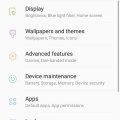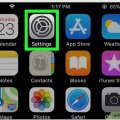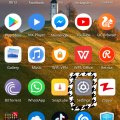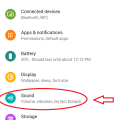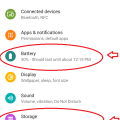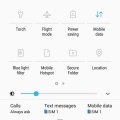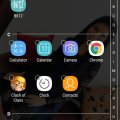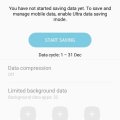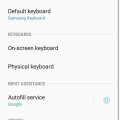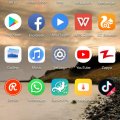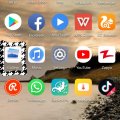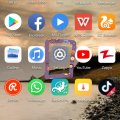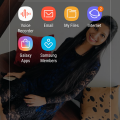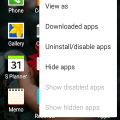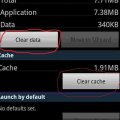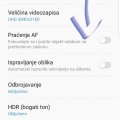Telecom Tips
D
Dinukaa
Updated
August 28, 2019
11280 0 5 0
Samsung galaxy J7 ultra battery saving mode
Enter the complete details of the tip you want to share.
If you are using a samsung Galaxy J7 smart phone this would be a great tip for you.
This is a great solution for your quick battery draining problem.
All you need to do is follow below steps.
1.Go to home screen and tap on apps.
2.Select Device maintence
3.Select ultra saving mode
4.Turn it one.
5.Allow terms and conditions
6. Then adjust the percentage of the battery automatically enabled by Power Saving Mode.
This is a great solution for your quick battery draining problem.
All you need to do is follow below steps.
1.Go to home screen and tap on apps.
2.Select Device maintence
3.Select ultra saving mode
4.Turn it one.
5.Allow terms and conditions
6. Then adjust the percentage of the battery automatically enabled by Power Saving Mode.
This tip is relevant to: Smartphone | Android 5.0 Samsung Galaxy J7 | . If this tip is related to a smart device, then it could be applicable to other similar devices and mobile OS as well.
If you would have used this tip please enter your comments using the comments button below. You can also Share a Telecom related Tip or Trick that you know.
Telecom Tips
R
Rebecca499
Updated
February 27, 2019
404 0 4 0
How to Block the GPS on Your Iphone?
Enter the complete details of the tip you want to share.
GPS means Global Positioning System. It means any body can track your current location if it has your GPS position. The best thing to do is to turn off your Location. Turning off your current location will prevent all applications to track you position at that time so it will be easy to hide your presence.
1: First of all Turn On your mobile and go to "Setting"
2: Now click on "Privacy" option
3: Now you can see that "Location Services" option is On.
4: Click on that option and a new option will pop up. Click on Turn Off option and your Location services option will be turned off.
This tip is relevant to: Smartphone | Ios 10.3.3 iPhone 6 | . If this tip is related to a smart device, then it could be applicable to other similar devices and mobile OS as well.
If you would have used this tip please enter your comments using the comments button below. You can also Share a Telecom related Tip or Trick that you know.
Telecom Tips
R
Rebecca499
Updated
February 20, 2019
435 0 5 0
How to Block the GPS on Your Android mobile?
Enter the complete details of the tip you want to share.
In this era of diminishing privacy, users are more sensitive about their personal belongings. Many mobile softwares track your location to enhance their services but on the other hand its been annoying while you think that someone is watching you. So its very easy way to block your GPS location services.
1: First open your mobile settings
2: Now select option "Settings and Privacy"
3: Now select option "Location Access"
4: You will see that "Access my Location" option is ON
5: Turn Off this option
This tip is relevant to: Smartphone | All Android Huawei P20 Lite | . If this tip is related to a smart device, then it could be applicable to other similar devices and mobile OS as well.
If you would have used this tip please enter your comments using the comments button below. You can also Share a Telecom related Tip or Trick that you know.
Telecom Tips
D
Dinukaa
Updated
January 22, 2019
486 0 2 0
Quickly put your Google pixel 3 to "Do not disturb mode"
Enter the complete details of the tip you want to share.
Do you use a Google Pixel 3 smart phone?
If so this would be a great tip for you.
If you are having a meeting or something it is better to turn on "Do not disturb mode".
By turning on this mode you can change sound and vibration for calls and messages.
In this case alarms are considered priority notifications.
All you need to do is go to settings as in figure 1.
Then go to Sound.
After click on sound you can see "Do not disturb" tab.
Click on that one and turn that on as in figure 2.
Now messages and call will not bother you while this mode is on.
If so this would be a great tip for you.
If you are having a meeting or something it is better to turn on "Do not disturb mode".
By turning on this mode you can change sound and vibration for calls and messages.
In this case alarms are considered priority notifications.
All you need to do is go to settings as in figure 1.
Then go to Sound.
After click on sound you can see "Do not disturb" tab.
Click on that one and turn that on as in figure 2.
Now messages and call will not bother you while this mode is on.
This tip is relevant to: Smartphone | Android 9.0 (Pie) Google Pixel 3 | . If this tip is related to a smart device, then it could be applicable to other similar devices and mobile OS as well.
If you would have used this tip please enter your comments using the comments button below. You can also Share a Telecom related Tip or Trick that you know.
Telecom Tips
M
manohari
Updated
January 22, 2019
496 0 1 0
Find how much battery time and storage remaining in your Google pixel 3
Enter the complete details of the tip you want to share.
Are you using a Google pixel smart phone?
If so this will be a cool tip to remember.
Now you can quickly see how much time left your battery to drain completely.
Also you check how much storage is remaining after installing a large size app.
All you need to do is open settings on your Google pixel 3 smart phone.
Then you can see there are two tabs as storage and battery.
Along with the battery tab you can see how much time left to drain your battery completely in minutes.
Also in the storage tab it will carry how much space is remaining in MB as given in the image.
If so this will be a cool tip to remember.
Now you can quickly see how much time left your battery to drain completely.
Also you check how much storage is remaining after installing a large size app.
All you need to do is open settings on your Google pixel 3 smart phone.
Then you can see there are two tabs as storage and battery.
Along with the battery tab you can see how much time left to drain your battery completely in minutes.
Also in the storage tab it will carry how much space is remaining in MB as given in the image.
This tip is relevant to: Smartphone | Android 9.0 (Pie) Google Pixel 3 | . If this tip is related to a smart device, then it could be applicable to other similar devices and mobile OS as well.
If you would have used this tip please enter your comments using the comments button below. You can also Share a Telecom related Tip or Trick that you know.
Telecom Tips
M
manohari
Updated
January 03, 2019
489 0 2 0
Hide/Secure important folders in your Samsung Galaxy J7
Enter the complete details of the tip you want to share.
Do you have very important folders that should not be shared with anyone?
If so this would be a great opportunity for you.
Now you can secure or hide your private folders as you wish.
It allows you to keep your private files, images, and even apps in a separate secured folder.
So all you need to do is go to home screen and swipe down.
Then you can see a folder called "Secure folder".
Tap on that one.
Then you need to sign in with your account.
Now you can transfer content in and out from that "Secure Folder".
If so this would be a great opportunity for you.
Now you can secure or hide your private folders as you wish.
It allows you to keep your private files, images, and even apps in a separate secured folder.
So all you need to do is go to home screen and swipe down.
Then you can see a folder called "Secure folder".
Tap on that one.
Then you need to sign in with your account.
Now you can transfer content in and out from that "Secure Folder".
This tip is relevant to: Smartphone | Android 5.0 Samsung Galaxy J7 | . If this tip is related to a smart device, then it could be applicable to other similar devices and mobile OS as well.
If you would have used this tip please enter your comments using the comments button below. You can also Share a Telecom related Tip or Trick that you know.
Telecom Tips
D
Dinukaa
Updated
December 19, 2018
888 0 2 0
Lock and hide sensitive apps in your Samsung Galaxy J7
Enter the complete details of the tip you want to share.
If you are using a Samsung J7 smart phone this would be a great tip for you.
Now you can hide your sensitive apps and secure them.
Samsung Galaxy J7 comes with a built-in method to keep your apps and pictures locked away from the prying eyes.
All you need to do is follow below steps.
Now you can hide your sensitive apps and secure them.
Samsung Galaxy J7 comes with a built-in method to keep your apps and pictures locked away from the prying eyes.
All you need to do is follow below steps.
- First you need to go to "Settings"
- Then you need to go to "Display"
- After that you need to select Home screen.
- Now go to Hide apps.
- There you can select apps that you need to hide.
This option will lock your apps but also hides them from the app drawer and search results.
This tip is relevant to: Smartphone | Android 5.1 Samsung Galaxy J7 | . If this tip is related to a smart device, then it could be applicable to other similar devices and mobile OS as well.
If you would have used this tip please enter your comments using the comments button below. You can also Share a Telecom related Tip or Trick that you know.
Telecom Tips
M
manohari
Updated
December 19, 2018
488 0 3 0
Save data in your Samsung J7
Enter the complete details of the tip you want to share.
If you are using a Samsung J7 smart phone this would be a great chance for you.
Now you can save your battery life by using "Ultra data saver"
All you need to do is follow below steps.
Now you can save your battery life by using "Ultra data saver"
All you need to do is follow below steps.
- First you need to open your settings.
- Then select "Device maintenance"
- There you need to select Ultra data saving.
- After that you can turn it on.
- Then select start saving.
This can be set to engage once your data reaches a specified percentage (10% or lower, etc.) or on demand.
This tip is relevant to: Smartphone | Android 5.1 Samsung Galaxy J7 | . If this tip is related to a smart device, then it could be applicable to other similar devices and mobile OS as well.
If you would have used this tip please enter your comments using the comments button below. You can also Share a Telecom related Tip or Trick that you know.
Telecom Tips
M
manohari
Updated
December 17, 2018
547 0 3 0
Quickly Change Input Language in Your Samsung J7
Enter the complete details of the tip you want to share.
Do you use a Samsung J7 smart phone?
If so this would be a great opportunity for you.
You can remember this tip for emergency situations in future.
Now you can change your input language of your phone any time.
Changing your input language is something not everyone will do, but it’s helpful without a doubt.
You can follow these steps:
If so this would be a great opportunity for you.
You can remember this tip for emergency situations in future.
Now you can change your input language of your phone any time.
Changing your input language is something not everyone will do, but it’s helpful without a doubt.
You can follow these steps:
- First navigate to your "Settings"
- Then from Settings, go to "Language and Input"
- Tap on the Samsung Keyboard to see your options for keyboard inputs
You can change this as much as you wish
Also you can feel free to if you have another preferred input language as well.
Also you can feel free to if you have another preferred input language as well.
This tip is relevant to: Smartphone | Android 5.1 Samsung Galaxy J7 | . If this tip is related to a smart device, then it could be applicable to other similar devices and mobile OS as well.
If you would have used this tip please enter your comments using the comments button below. You can also Share a Telecom related Tip or Trick that you know.
Telecom Tips
A
andreilorand12
Updated
November 28, 2018
522 0 0 0
Change Animation Scales(For a faster feel)
Enter the complete details of the tip you want to share.
Is your phone a bit "old" and seems slow? Well there's a small solution for it.
First, you need to activate Developer Mode.
To do that go to:
1. Settings
2. About phone
3. Tap on your phone’s build number seven times.
You’ll get an onscreen countdown, eventually followed by a message saying “Congratulations, you are now a developer”.
Second,
Go to:
1.Settings
2.Developer options
3.Find "Window animation scale”, “Transition animation scale” and “Animator duration scale”
4.Set them all from 1x to 0.5x.
5. Enjoy :)
First, you need to activate Developer Mode.
To do that go to:
1. Settings
2. About phone
3. Tap on your phone’s build number seven times.
You’ll get an onscreen countdown, eventually followed by a message saying “Congratulations, you are now a developer”.
Second,
Go to:
1.Settings
2.Developer options
3.Find "Window animation scale”, “Transition animation scale” and “Animator duration scale”
4.Set them all from 1x to 0.5x.
5. Enjoy :)
This tip is relevant to: Smartphone | All Android Android Phones | . If this tip is related to a smart device, then it could be applicable to other similar devices and mobile OS as well.
If you would have used this tip please enter your comments using the comments button below. You can also Share a Telecom related Tip or Trick that you know.
Telecom Tips
R
Rebecca499
Updated
November 06, 2018
629 0 5 0
Ultra Battery Saver Mode
Enter the complete details of the tip you want to share.
How to use Ultra Battery Saver Mode in Huawei P20 Lite?
Sometimes you have a little battery percentage and you didn't have enough time to charge your mobile battery.
Ultra Battery Saver Mode is an excellent feature to use your mobile for maximum time with little battery percentage.
It allows you to use some specific applications and stops remaining background applications.
You can add many applications in Ultra Battery Saver Mode for your convenience.You can end Ultra Battery Saver Mode whenever you want.
Lets check it out how it works.
1: Suppose you are on Home Page of your mobile.
2: Scroll Down from top of screen to use further settings options and click on "Ultra Battery Saver" option.
3: Now it will ask you to Enable this feature. Click on "Enable" option.
4: Now your home screen will turn into black color and you will see only 3 applications on your home screen. It means now you can use only these 3 applications. All remaining applications will be stopped. No internet connectivity. If you want to add further applications then click on "+" sign to add further applications.
Lets suppose you want to End this feature. Click on top right option.
5: Now it will ask you to End this feature. Click on "Exit" option to end this feature.
Sometimes you have a little battery percentage and you didn't have enough time to charge your mobile battery.
Ultra Battery Saver Mode is an excellent feature to use your mobile for maximum time with little battery percentage.
It allows you to use some specific applications and stops remaining background applications.
You can add many applications in Ultra Battery Saver Mode for your convenience.You can end Ultra Battery Saver Mode whenever you want.
Lets check it out how it works.
1: Suppose you are on Home Page of your mobile.
2: Scroll Down from top of screen to use further settings options and click on "Ultra Battery Saver" option.
3: Now it will ask you to Enable this feature. Click on "Enable" option.
4: Now your home screen will turn into black color and you will see only 3 applications on your home screen. It means now you can use only these 3 applications. All remaining applications will be stopped. No internet connectivity. If you want to add further applications then click on "+" sign to add further applications.
Lets suppose you want to End this feature. Click on top right option.
5: Now it will ask you to End this feature. Click on "Exit" option to end this feature.
This tip is relevant to: Smartphone | All Android Huawei P20 Lite | . If this tip is related to a smart device, then it could be applicable to other similar devices and mobile OS as well.
If you would have used this tip please enter your comments using the comments button below. You can also Share a Telecom related Tip or Trick that you know.
Telecom Tips
O
obrejaroxana
Updated
November 06, 2018
515 0 0 0
Best selfie accessory for iPhone
Enter the complete details of the tip you want to share.
Forget about the selfie stick and about struggling with trying to keep your arm away from the pic. Have you ever tried to take a selfie with the aid of your headphones? No? How come? It's the easiest way to snap one.
Do you know that button/small remote on the wire of our headphones? Have you ever thought that it functions as a "Snap!!" button? If not, try it now and thank me later. Sit relaxed on the couch, get your pretty face and enjoy!
Do you know that button/small remote on the wire of our headphones? Have you ever thought that it functions as a "Snap!!" button? If not, try it now and thank me later. Sit relaxed on the couch, get your pretty face and enjoy!
This tip is relevant to: Smartphone | iOS 11 iPhone 7 Plus | . If this tip is related to a smart device, then it could be applicable to other similar devices and mobile OS as well.
If you would have used this tip please enter your comments using the comments button below. You can also Share a Telecom related Tip or Trick that you know.
Telecom Tips
R
Rebecca499
Updated
November 04, 2018
836 0 5 0
Hide your Gallery folders Huawei P20 Lite
Enter the complete details of the tip you want to share.
How to Hide your albums in Gallery?
Sometimes you have some embarrassing pictures or videos and you want to hide them for any purpose.
Sometimes your mobile settings disturb and every picture in email downloaded and save to your gallery with new folder. So if you would delete it then your pdf file will be disturb. So here is a solution. Hide as many albums as you want in your mobile gallery without any external App downloaded.
1: Open "Gallery" of your mobile.
2: Click on bottom left 3 dots to open further setting options.
3: Click on "Hide Albums" option.
4: List of all folders will open up.
5: Mark any folder whom you want to Hide. It will be mark in blue color.
Sometimes you have some embarrassing pictures or videos and you want to hide them for any purpose.
Sometimes your mobile settings disturb and every picture in email downloaded and save to your gallery with new folder. So if you would delete it then your pdf file will be disturb. So here is a solution. Hide as many albums as you want in your mobile gallery without any external App downloaded.
1: Open "Gallery" of your mobile.
2: Click on bottom left 3 dots to open further setting options.
3: Click on "Hide Albums" option.
4: List of all folders will open up.
5: Mark any folder whom you want to Hide. It will be mark in blue color.
This tip is relevant to: Smartphone | All Android Huawei P20 Lite | . If this tip is related to a smart device, then it could be applicable to other similar devices and mobile OS as well.
If you would have used this tip please enter your comments using the comments button below. You can also Share a Telecom related Tip or Trick that you know.
Telecom Tips
T
TheMarGamer
Updated
November 04, 2018
522 0 0 0
Longer Phone life
Enter the complete details of the tip you want to share.
Always charge your phone before going to bed and unplug it when at about 80 - 90% so it won't keep charging while it's 100%. It's bad for the battery and your phone's life will be extended by about a year so you won't need to buy a phone every 2 - 3 years and you spend less money.
This tip is relevant to: Smartphone | All Android Android Phones | . If this tip is related to a smart device, then it could be applicable to other similar devices and mobile OS as well.
If you would have used this tip please enter your comments using the comments button below. You can also Share a Telecom related Tip or Trick that you know.
Telecom Tips
R
Rebecca499
Updated
November 01, 2018
498 0 5 0
Safe your Private Files
Enter the complete details of the tip you want to share.
How to use File Safe option to secure your videos, images and other files?
Privacy is very important in these days. Sometimes you want to safe your private or personal files from others. So Huawei has a file safe option so that you can save your videos and images to a safe location and nobody knows it.
You can add as many files as you need depending upon your mobile internal space.
1: Open "settings" of your mobile
2: Open "Security and Privacy" option
3: Now select "File Safe" option
4: Now it will ask you to set up your password. Either a number password or your fingerprint.Next time when you want to open it then it will ask you to enter a number password or press your fingertip against sensor.
5: Now you have 4 different folders to save your files.
Privacy is very important in these days. Sometimes you want to safe your private or personal files from others. So Huawei has a file safe option so that you can save your videos and images to a safe location and nobody knows it.
You can add as many files as you need depending upon your mobile internal space.
1: Open "settings" of your mobile
2: Open "Security and Privacy" option
3: Now select "File Safe" option
4: Now it will ask you to set up your password. Either a number password or your fingerprint.Next time when you want to open it then it will ask you to enter a number password or press your fingertip against sensor.
5: Now you have 4 different folders to save your files.
This tip is relevant to: Smartphone | All Android Huawei P20 Lite | . If this tip is related to a smart device, then it could be applicable to other similar devices and mobile OS as well.
If you would have used this tip please enter your comments using the comments button below. You can also Share a Telecom related Tip or Trick that you know.
Telecom Tips
D
Dinukaa
Updated
November 04, 2018
488 0 3 0
Can't find your downloads in your Samsung J7 ?
Enter the complete details of the tip you want to share.
Do you use Samsung J7 smart phone? If you are a new user you will defenitly struggle to find where are your downloads are saved.
So this is the quick solution for that.
First you can download somthing from internet such as a file , image or a song. Then you need to go to the home screen.
In home screen you need to find the icon called files. It is orange colour.
Then open that file folder. There you can see all the files you have including images, audio, video ,documents, downloads and installation files.
Now you can select your downloads. There you can see all the downloads that you have.
So this is the quick solution for that.
First you can download somthing from internet such as a file , image or a song. Then you need to go to the home screen.
In home screen you need to find the icon called files. It is orange colour.
Then open that file folder. There you can see all the files you have including images, audio, video ,documents, downloads and installation files.
Now you can select your downloads. There you can see all the downloads that you have.
This tip is relevant to: Smartphone | Android 5.0 Samsung Galaxy J7 | . If this tip is related to a smart device, then it could be applicable to other similar devices and mobile OS as well.
If you would have used this tip please enter your comments using the comments button below. You can also Share a Telecom related Tip or Trick that you know.
Telecom Tips
D
Dinukaa
Updated
November 13, 2018
426 0 2 0
Quickly uninstall unwanted apps in your phone
Enter the complete details of the tip you want to share.
Do you have lot of apps in your mobile? Sometimes you download apps and you don't use it. Then you forget to uninstall the app. Like that your phone screen will be full of apps and even you will not able to identify which app you need and which app not.
Now you can quickly uninstall the apps you don't need. So all you need to do is go to the main screen. In the top of the right corner you can see vertical line with dots. That indicates the menu bar. First you need to click on that menu bar. Then there is an option call uninstall. So, you need to select that uninstall. Now you can select all the apps you need to uninstall.
You can click on uninstall to delete the apps and uninstall the apps. This way you can uninstall multiple apps with one click.
Now you can quickly uninstall the apps you don't need. So all you need to do is go to the main screen. In the top of the right corner you can see vertical line with dots. That indicates the menu bar. First you need to click on that menu bar. Then there is an option call uninstall. So, you need to select that uninstall. Now you can select all the apps you need to uninstall.
You can click on uninstall to delete the apps and uninstall the apps. This way you can uninstall multiple apps with one click.
This tip is relevant to: Smartphone | Android 5.1 Samsung Galaxy S3 Neo | . If this tip is related to a smart device, then it could be applicable to other similar devices and mobile OS as well.
If you would have used this tip please enter your comments using the comments button below. You can also Share a Telecom related Tip or Trick that you know.
Telecom Tips
H
Herrnya
Updated
November 04, 2018
454 0 2 0
How to improve performance for Smartphone
Enter the complete details of the tip you want to share.
Looking to improve your Smartphone's performance? Then keep reading carefully.
Having a slow performance on a Smartphone isn't a rare thing, moreover, sometimes it might just get stuck and stop working. So you'd have to restart the device.
The most common problem for this issue is the fact that you're running out of memory, the more spare memory you have the better. You should never overload your memory on your Smartphone, and always make sure there's at least more than 300 mb left on the device itself (not the SD card).
Your first step is obviously to adjust the settings so that all the downloaded stuff will get straight to the SD card, and not the device itself, however, many applications don't do that, so we might encounter a problem with the SD card being almost empty and device overloaded. Sadly, you can't do anything about it. Make sure to keep all the necessary applications and data on your phone, and delete everything else. It's important to prioritize correctly.
Stopped playing a game, but keeping it for the sake of nostalgy? Delete it!
Check the picture on how to clear cache and data in storage:
Having a slow performance on a Smartphone isn't a rare thing, moreover, sometimes it might just get stuck and stop working. So you'd have to restart the device.
The most common problem for this issue is the fact that you're running out of memory, the more spare memory you have the better. You should never overload your memory on your Smartphone, and always make sure there's at least more than 300 mb left on the device itself (not the SD card).
Your first step is obviously to adjust the settings so that all the downloaded stuff will get straight to the SD card, and not the device itself, however, many applications don't do that, so we might encounter a problem with the SD card being almost empty and device overloaded. Sadly, you can't do anything about it. Make sure to keep all the necessary applications and data on your phone, and delete everything else. It's important to prioritize correctly.
Stopped playing a game, but keeping it for the sake of nostalgy? Delete it!
Check the picture on how to clear cache and data in storage:
This tip is relevant to: Smartphone | All Android All Samsung | . If this tip is related to a smart device, then it could be applicable to other similar devices and mobile OS as well.
If you would have used this tip please enter your comments using the comments button below. You can also Share a Telecom related Tip or Trick that you know.
Telecom Tips
M
muratcang
Updated
November 13, 2018
425 0 0 0
One hand Usage
Enter the complete details of the tip you want to share.
It is possbile to drop down the upper side list menu by using just one hand while you are handling your phone. You can scroll down or up your finger on the finger print area which is near the back camera. It is really useful.
This tip is relevant to: Smartphone | Android Jelly Bean 4.2 Samsung Galaxy Note 8 | . If this tip is related to a smart device, then it could be applicable to other similar devices and mobile OS as well.
If you would have used this tip please enter your comments using the comments button below. You can also Share a Telecom related Tip or Trick that you know.
Telecom Tips
D
Dzexon
Updated
October 28, 2018
446 0 3 0
Save Photos To MicroSD Card On S7 And S7 Edge
Enter the complete details of the tip you want to share.
The Galaxy S7 and S7 Edge devices have up to 32GB of internal memory storage, but you can substantially expand the available storage by using a microSD card (up to an additional 200GB). And there is a way to store your photos on that 200GB memory card. You can set up this feature by going to the Camera App > Settings > Storage Location > SD Card.
This tip is relevant to: Smartphone | All Android Samsung Galaxy S7 Edge | . If this tip is related to a smart device, then it could be applicable to other similar devices and mobile OS as well.
If you would have used this tip please enter your comments using the comments button below. You can also Share a Telecom related Tip or Trick that you know.