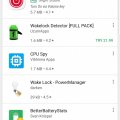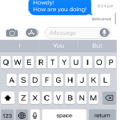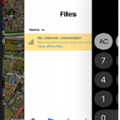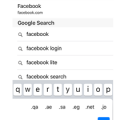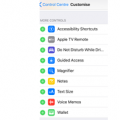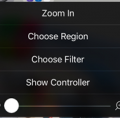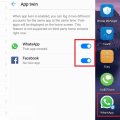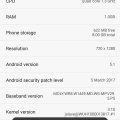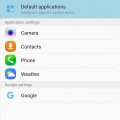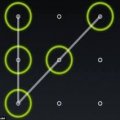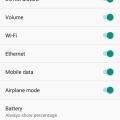Telecom Tips
S
swag522
Updated
September 16, 2018
331 0 2 0
Tips for conserving your smartphone’s battery and data usage
Enter the complete details of the tip you want to share.
1. Disable background data for your non-essential apps.
2. Disable app notifications that you don’t really need.
3. Disable cellular data usage for specific apps and features to conserve battery power.
4. Premium versions of your favorite apps can save both data usage and battery power.
5. Don’t use your smartphone while charging it.
6. Extend your battery with low power mode.
7. Disable notifications and turn the fetch function off.
8. Put the weather forecast on your lock screen.
9. Use the DiskUsage app to identify major data hogs.
2. Disable app notifications that you don’t really need.
3. Disable cellular data usage for specific apps and features to conserve battery power.
4. Premium versions of your favorite apps can save both data usage and battery power.
5. Don’t use your smartphone while charging it.
6. Extend your battery with low power mode.
7. Disable notifications and turn the fetch function off.
8. Put the weather forecast on your lock screen.
9. Use the DiskUsage app to identify major data hogs.
This tip is relevant to: Smartphone | All Android Android Phones | . If this tip is related to a smart device, then it could be applicable to other similar devices and mobile OS as well.
If you would have used this tip please enter your comments using the comments button below. You can also Share a Telecom related Tip or Trick that you know.
Telecom Tips
S
sharfin
Updated
September 12, 2018
420 0 0 0
7 ways To keep your Smartphone battery Healthy
Enter the complete details of the tip you want to share.
Here are some ways you can keep your phone battery healthy:
1. Once in a week atleast, use your phone to 0% battery and give full charge while shutting down.
2. Don't talk while charging
3. Don't listen to music while charging.
4. Don't plug in to your charger even after the charge is full complete. It will damage your battery
5. Put your phone on charge when it is 20%-30%
6. Use only authorized charger from your phone company. Using unauthorized charger may damage your phone's battery life
7. Never charge your phone using data cable from computer. It will take long time to charge and your phone's charge will drain fast.
1. Once in a week atleast, use your phone to 0% battery and give full charge while shutting down.
2. Don't talk while charging
3. Don't listen to music while charging.
4. Don't plug in to your charger even after the charge is full complete. It will damage your battery
5. Put your phone on charge when it is 20%-30%
6. Use only authorized charger from your phone company. Using unauthorized charger may damage your phone's battery life
7. Never charge your phone using data cable from computer. It will take long time to charge and your phone's charge will drain fast.
This tip is relevant to: Smartphone | All Android Android Phones | . If this tip is related to a smart device, then it could be applicable to other similar devices and mobile OS as well.
If you would have used this tip please enter your comments using the comments button below. You can also Share a Telecom related Tip or Trick that you know.
Telecom Tips
S
syktsams
Updated
September 13, 2018
428 0 3 0
Use android mobile phone as modem
Enter the complete details of the tip you want to share.
First go to mobile phone setting. Go to Tethering and portable hotspot and Click USB tethering.
Then go to developer option(in the bottom of setting) and go on it..
Then start usb debugging.
Now join the usb into the phone from your pc. A notification will pop up then click on the usb tethering.Now when you click the mobile date on your phone .Your pc get internet connection from your mobile.
Then go to developer option(in the bottom of setting) and go on it..
Then start usb debugging.
Now join the usb into the phone from your pc. A notification will pop up then click on the usb tethering.Now when you click the mobile date on your phone .Your pc get internet connection from your mobile.
This tip is relevant to: Smartphone | All Android Android Phones | . If this tip is related to a smart device, then it could be applicable to other similar devices and mobile OS as well.
If you would have used this tip please enter your comments using the comments button below. You can also Share a Telecom related Tip or Trick that you know.
Telecom Tips
V
vr12
Updated
September 13, 2018
381 0 2 0
How to permanently keep your contact numbers.
Enter the complete details of the tip you want to share.
Many times when the phone is damaged Or if we replace the SIM, we lose contact number. Follow the trick below. Your contact numbers will be saved permanently.
1. At first, 0pen an account in your phone's Gmail.
2. Go to the Contact Icon.
3. Then select creat new contact.
4. Where you want to save this contact number, choose from the top. (View screenshot)
5. Select 'Google contact'. (View screenshot)
6. Now fill up the name, mobile number and other information.
7. Click 'Save' button.
Now, any Android Mobile will be able to start your Gmail and get your contacts number when your data is sync.
1. At first, 0pen an account in your phone's Gmail.
2. Go to the Contact Icon.
3. Then select creat new contact.
4. Where you want to save this contact number, choose from the top. (View screenshot)
5. Select 'Google contact'. (View screenshot)
6. Now fill up the name, mobile number and other information.
7. Click 'Save' button.
Now, any Android Mobile will be able to start your Gmail and get your contacts number when your data is sync.
This tip is relevant to: Smartphone | All Android Samsung Galaxy A5 | . If this tip is related to a smart device, then it could be applicable to other similar devices and mobile OS as well.
If you would have used this tip please enter your comments using the comments button below. You can also Share a Telecom related Tip or Trick that you know.
Telecom Tips
M
MithunRX
Updated
September 13, 2018
379 0 3 0
How can i download paid app or other country's app for free in Android
Enter the complete details of the tip you want to share.
Basically I used two or three tricks to download those application. Firstly you have any android device, I have Samsung SM-G532F. After that you have to go to in play store. When i need an application for using, I go to in play store and search the app and select one that actually I need. But sometime app says "this item is not available in your country" And sometime says "add your debit or credit card" to buy. There is to step blow (that i used) to solve this problem.
#Download paid app:
1. Search and select the app (That you need) and click install.
2. Popup will comes.
3. Just skip the popup and again click install.
#Download paid app:
1. Search and select the app (That you need) and click install.
2. Popup will comes.
3. Just skip the popup and again click install.
4. Install well start.
#Download Other country app:
1. Connect any VPN. I recommend supper VPN.
2. After That clear your play store data using stating.
3. Go to play store, search and select the app (That you need)
#Download Other country app:
1. Connect any VPN. I recommend supper VPN.
2. After That clear your play store data using stating.
3. Go to play store, search and select the app (That you need)
4. Click install and install will start.
Thank you
Thank you
This tip is relevant to: Smartphone | All Android Android Phones | . If this tip is related to a smart device, then it could be applicable to other similar devices and mobile OS as well.
If you would have used this tip please enter your comments using the comments button below. You can also Share a Telecom related Tip or Trick that you know.
Telecom Tips
C
Cataphract
Updated
September 12, 2018
367 0 1 0
Battery Drain caused by unnecessary Wakelocks
Enter the complete details of the tip you want to share.
Have you ever wondered why sometimes on idle or overnight your battery is draining there can be different reasons but mainly it's either bad signal/connection or some app(s) causing your phone not to enter it's sleep mode with what we call "wakelocks"
You should download some wakelock detector app from the PlayStore and give it some time running it in the background overnight and you'll be able to see what app is causing this.
I recommend "GSam Battery Monitor"
You should download some wakelock detector app from the PlayStore and give it some time running it in the background overnight and you'll be able to see what app is causing this.
I recommend "GSam Battery Monitor"
This tip is relevant to: Smartphone | All Android Android Phones | . If this tip is related to a smart device, then it could be applicable to other similar devices and mobile OS as well.
If you would have used this tip please enter your comments using the comments button below. You can also Share a Telecom related Tip or Trick that you know.
Telecom Tips
H
Helen
Updated
September 14, 2018
510 0 1 0
When did I send my message in iPhone!?
Enter the complete details of the tip you want to share.
Ever feel so darn frustrated that you want to tell the other person how long you have been waiting for a reply to the message?
Well you sure can do that!
With Apples iMessage, you can find out the exact time the message was sent, and delivered, leaving no excuses (okay maybe some) !
Follow my lead to show you how!
1. Open iMessage
2. Enter a conversation you have been engaging with (past or present)
3. Slide the message to the right, and there you have it! The exact time the message was sent!
4. With regards of it being delivered, you will get a note of that once a message is delivered!
This tip is relevant to: Smartphone | iOS 11.2.6 iPhone 6 | . If this tip is related to a smart device, then it could be applicable to other similar devices and mobile OS as well.
If you would have used this tip please enter your comments using the comments button below. You can also Share a Telecom related Tip or Trick that you know.
Telecom Tips
H
Helen
Updated
September 11, 2018
459 0 1 0
Multitasking just got easier in iOS!
Enter the complete details of the tip you want to share.
Have you heard of the myth that men can’t multitask? Do you think it’s true?
Let me prove you otherwise! Something males and females can do!
Sometimes your phone gets a bit too stodgy and too slow, most of the times it’s because there are so many background apps running all at the same time!
So of course you can close them one by one, taking ages to do so, butttttt, do you really take ages?
Let me show you a way where it’ll take you second to close all background apps! Follow my lead!
1. Double tap the home button
2. You should see all the background applications running (here is where it gets fun)
3. Instead of removing the applications one by one, you can do 2 or even 3 together!!
4. Saving you quite sometime!
And they said men can’t multitask…pfftt
This tip is relevant to: Smartphone | iOS 11.2.6 iPhone 6 | . If this tip is related to a smart device, then it could be applicable to other similar devices and mobile OS as well.
If you would have used this tip please enter your comments using the comments button below. You can also Share a Telecom related Tip or Trick that you know.
Telecom Tips
H
Helen
Updated
September 11, 2018
521 0 1 0
A little enhancement while typing your URL
Enter the complete details of the tip you want to share.
Don’t you feel lazy sometimes when you type? And wish it can be done with a click or a swipe?
Well let me tell you a little secret when you are browsing and entering url’s!
A little secret that will defiantly leave your poor fingers at rest
1. Enter Safari
2. Lets say you want to visit facebook.com, straight away without going through a browser
3. Enter “facebook” as you do, and to save you a few seconds! once you want to write the .com
keep pressing on the dot, till you find these beautiful options which you can choose from!
4. No need to thank me, it’s all in the days work!
This tip is relevant to: Smartphone | iOS 11.2.6 iPhone 6 | . If this tip is related to a smart device, then it could be applicable to other similar devices and mobile OS as well.
If you would have used this tip please enter your comments using the comments button below. You can also Share a Telecom related Tip or Trick that you know.
Telecom Tips
H
Helen
Updated
September 11, 2018
495 0 2 0
A shortcut to Apple Pay
Enter the complete details of the tip you want to share.
Sometimes you really find it quite tedious that you have to press your home button twice in the lock screen to get your apple pay up and about.
You might think to yourself, i’m really taking a long time with this! and the queue is just getting longer and longer!
You hear people muffling and your just trying to pay for a banana…
Well i have a solution for you!
You can add an Apple Pay button at your control centre! that way, you don’t have to lock your screen and pay and get anxious.
Follow my steps
1.Go into Settings
2. Then Control Centre
3. Make sure you have the “Access within Apps” Enabled
4. Customise Controls
5. Scroll down till you find your green buttons to the side, and find “Wallet”
5. Scroll down till you find your green buttons to the side, and find “Wallet”
6. Press on Wallet and your set to go!
Now you can swipe up and press the Wallet and pay swiftly
This tip is relevant to: Smartphone | iOS 11.2.6 iPhone 6 | . If this tip is related to a smart device, then it could be applicable to other similar devices and mobile OS as well.
If you would have used this tip please enter your comments using the comments button below. You can also Share a Telecom related Tip or Trick that you know.
Telecom Tips
H
Helen
Updated
September 11, 2018
409 0 2 0
Decreasing your brightness even further in iPhone
Enter the complete details of the tip you want to share.
Don’t you squint sometimes when you are in bed and looking at your phone? Thinking to yourself, gosh, i am really burning my eyes with this light!
Well not to worry!
We have an amazing tip for you to solve that problem!
It will take a few steps though
So follow my lead:
1.Go into Settings
2.Then head over to General
3. Scroll down till you find accessibility
4. Press the second option which says “Zoom”
5. Enable Zoom mode
6. Now, your screen should be very enlarged
7. Take three of your fingers and double tap
8. Adjust the zoom to your liking
8. Adjust the zoom to your liking
9. Choose Filter “Low Light”
10. And voila! now your eyes don’t need to get ionised by the screen brightness
10. And voila! now your eyes don’t need to get ionised by the screen brightness
This tip is relevant to: Smartphone | iOS 11.2.6 iPhone 6 | . If this tip is related to a smart device, then it could be applicable to other similar devices and mobile OS as well.
If you would have used this tip please enter your comments using the comments button below. You can also Share a Telecom related Tip or Trick that you know.
Telecom Tips
R
rana5624
Updated
September 11, 2018
332 0 0 0
Set Mobile Data Limit
Enter the complete details of the tip you want to share.
Need to monitor how far your utilization is from your month to month versatile information constrain? On the off chance that you have ICS or more, there is a component which gives you a chance to monitor the amount of the share you have cleared out.
Make a beeline for Settings > Data Usage.
Set your information confine by hauling the orange line to mirror your month to month amount.
Set your information use cycle in light of when your "month" begins and closes, and you're finished.
You will be cautioned once you hit the utmost you have set. Note that the followed information utilization of your telephone may fluctuate marginally than your transporter's following.
I trust it's exceptionally valuable and supportive everybody utilizes this excursion.
Thank's to all.
take note of: it's 100% working
This tip is relevant to: Smartphone | Android 5.0 Android Phones | . If this tip is related to a smart device, then it could be applicable to other similar devices and mobile OS as well.
If you would have used this tip please enter your comments using the comments button below. You can also Share a Telecom related Tip or Trick that you know.
Telecom Tips
Y
youcall000
Updated
September 10, 2018
724 0 1 0
App Twin feature in Huawei Mate 10 Lite
Enter the complete details of the tip you want to share.
Sometimes we need to hide our own identity and create two or more accounts. One for public and 2nd is private as a matter of privacy. But in smarts phones we have problem that we can use one account at same time. To resole this issue Huawei introduce a Twin App feature in it we can easily convert i.e; social media apps Facebook or WhatsApp into, yes now you can make use of this feature and operate two accounts at the time. Here is what you need to do:
1)Check on main screen you can see setting button open it
2) Setting menu appear
3)You can see 3rd option is "Apps & Notifications" or you can drag or move little bit down
4) Open "Apps & Notifications" option
5)Check 5th option under "Apps & Notifications" menu
6) Option name is "App Twin" open it
7) Here list of four apps show to whom you want to twin in use i.e; Facebook, Messenger, Snapchat, WhATSAPP
8) Toggle the feature you want to ON
9) Now check on main screen. Replicated app can be seen on main screen with digit "2".
1)Check on main screen you can see setting button open it
2) Setting menu appear
3)You can see 3rd option is "Apps & Notifications" or you can drag or move little bit down
4) Open "Apps & Notifications" option
5)Check 5th option under "Apps & Notifications" menu
6) Option name is "App Twin" open it
7) Here list of four apps show to whom you want to twin in use i.e; Facebook, Messenger, Snapchat, WhATSAPP
8) Toggle the feature you want to ON
9) Now check on main screen. Replicated app can be seen on main screen with digit "2".
This tip is relevant to: Smartphone | Android 6.0 Marshmallow Android Phones | . If this tip is related to a smart device, then it could be applicable to other similar devices and mobile OS as well.
If you would have used this tip please enter your comments using the comments button below. You can also Share a Telecom related Tip or Trick that you know.
Telecom Tips
A
Avash11
Updated
September 16, 2018
286 0 4 0
Developer options in most android phones
Enter the complete details of the tip you want to share.
To access developer options in most android smartphones, quick steps to be followed are:
>Go to Settings
>Go to About device
>Scroll down and if you see Build number, tap seven times (If Build number doesn't appear directly, go to Software info and then Build number)
>In any case, tap Build number seven times
>Go back and access Settings again. Then you'll see Developer Options
Enjoy using so many features that would otherwise be inaccessible!
>Go to Settings
>Go to About device
>Scroll down and if you see Build number, tap seven times (If Build number doesn't appear directly, go to Software info and then Build number)
>In any case, tap Build number seven times
>Go back and access Settings again. Then you'll see Developer Options
Enjoy using so many features that would otherwise be inaccessible!
This tip is relevant to: Smartphone | All Android Android Phones | . If this tip is related to a smart device, then it could be applicable to other similar devices and mobile OS as well.
If you would have used this tip please enter your comments using the comments button below. You can also Share a Telecom related Tip or Trick that you know.
Telecom Tips
AS
Anoop S
Updated
September 12, 2018
475 0 3 0
Stop Spam Calls Period !
Enter the complete details of the tip you want to share.
With the latest phone app from google they've added Caller Id & spam detection. It takes care of spam calls all by itself. There are many spam blockers out there but google's iteration is the best i've used and its free. No ads nothing. If you are getting a lot of irritaing calls & are fed up with customizing how each time you have to deal with their notifications & alerts try it. After installing the app spam detection will be on by default. You can still catch the filtered calls in your call history.
It needs a phone with atleast Android 6 and the app can be customized via settings as to your preference. To disable it for some reastton go to settings > Caller Id & Spam > Off.
I have had a lot of problems with spam calls lately & this has worked wonders for me as its automatic & hassle free. this can sure fix if you're facing similar issues.
It needs a phone with atleast Android 6 and the app can be customized via settings as to your preference. To disable it for some reastton go to settings > Caller Id & Spam > Off.
I have had a lot of problems with spam calls lately & this has worked wonders for me as its automatic & hassle free. this can sure fix if you're facing similar issues.
This tip is relevant to: Smartphone | Android 6.0 Marshmallow Xiaomi | . If this tip is related to a smart device, then it could be applicable to other similar devices and mobile OS as well.
If you would have used this tip please enter your comments using the comments button below. You can also Share a Telecom related Tip or Trick that you know.
Telecom Tips
O
osmansaw
Updated
October 29, 2018
395 0 1 1
To take a panoramic Picture, by Android
Enter the complete details of the tip you want to share.
To take a panoramic Picture, by Android Camera app:
1- Open Camera app.
2- Touch screen (swipe your finger inward from the left side of the screen).
3- Panorama icon will appear (Touch the Panorama icon to switch to Panorama mode.
Arrows will appears in the middle of the screen.
4- Hold device steady and then touch the Shutter icon (the white circle below the screen)
5- Move in one direction (move the arrows to the direction you want).
6- Stop by touch the Shutter icon again
7- Picture saved in Gallery
This tip is relevant to: Smartphone | All Android Samsung Galaxy A5 | . If this tip is related to a smart device, then it could be applicable to other similar devices and mobile OS as well.
If you would have used this tip please enter your comments using the comments button below. You can also Share a Telecom related Tip or Trick that you know.
Telecom Tips
M
Mostafa14
Updated
September 19, 2018
336 0 0 0
Tips on how to boost and to remove lag on your phone
Enter the complete details of the tip you want to share.
First, boost your phone using the already installed booster on your android phone. If you don't have, you may download it from google play store. Search for "android booster". If done, perform the said task.
Second, you can repair your phone, all apps on your phone using the system repair that can be downloaded also in Google playstore. If done installed, use the app and choose for deep scan so that it will repair even the smallest problem on your Android phone. If done, see the best result on your phone.
Second, you can repair your phone, all apps on your phone using the system repair that can be downloaded also in Google playstore. If done installed, use the app and choose for deep scan so that it will repair even the smallest problem on your Android phone. If done, see the best result on your phone.
This tip is relevant to: Smartphone | Android 5.0 Samsung Galaxy A5 | . If this tip is related to a smart device, then it could be applicable to other similar devices and mobile OS as well.
If you would have used this tip please enter your comments using the comments button below. You can also Share a Telecom related Tip or Trick that you know.
Telecom Tips
U
underskyfall
Updated
September 16, 2018
576 0 1 0
How to crack android pattern lock
Enter the complete details of the tip you want to share.
First switch off your mobile then press volume up & power key together. Then screen show os system. Drag your screen on erase wipe data. scroll your pointer through volume keys. Now press "Yes" and cntinue. Now reboot your mobile. Your mobile pattern lock is erase now.
This tip is relevant to: Smartphone | All Android Android Phones | . If this tip is related to a smart device, then it could be applicable to other similar devices and mobile OS as well.
If you would have used this tip please enter your comments using the comments button below. You can also Share a Telecom related Tip or Trick that you know.
Telecom Tips
R
rockincali
Updated
September 10, 2018
393 0 4 0
Old Phone... Want GIF's?
Enter the complete details of the tip you want to share.
I recently had a strong desire to be able to use GIF's in my messaging app.
The standard Verizon messaging app on my Samsung Galaxy S6 did not offer a GIF feature.
Through much research, I found the answer!
First - You need to download Gboard and Android Messages from the Play Store.
Next - Go to your phone's settings, then to "Language and Input" and set your default keyboard to Gboard.
Lastly - Go into the Android Messages app, then to settings and set Android Messages as your default SMS app.
Enjoy those GIF's!
The standard Verizon messaging app on my Samsung Galaxy S6 did not offer a GIF feature.
Through much research, I found the answer!
First - You need to download Gboard and Android Messages from the Play Store.
Next - Go to your phone's settings, then to "Language and Input" and set your default keyboard to Gboard.
Lastly - Go into the Android Messages app, then to settings and set Android Messages as your default SMS app.
Enjoy those GIF's!
This tip is relevant to: Smartphone | All Android Samsung Galaxy S6 | . If this tip is related to a smart device, then it could be applicable to other similar devices and mobile OS as well.
If you would have used this tip please enter your comments using the comments button below. You can also Share a Telecom related Tip or Trick that you know.
Telecom Tips
A
Abhinuv
Updated
September 09, 2018
355 0 1 0
Displaying battery percentage on Android Oreo
Enter the complete details of the tip you want to share.
Drag down the notification bar and press and hold the settings icon till it vibrates. A new message saying system UI tuner has been enabled will be displayed. Go to system, and then click on system UI tuner. Click on the option called status bar. Scroll down to the bottom. Press the option called battery percentage and select 'always show battery percentage'.
This tip is relevant to: Smartphone | Android 8.0 Oreo Android Phones | . If this tip is related to a smart device, then it could be applicable to other similar devices and mobile OS as well.
If you would have used this tip please enter your comments using the comments button below. You can also Share a Telecom related Tip or Trick that you know.



![Screenshot_2018-09-12-12-03-53[1] Screenshot_2018-09-12-12-03-53[1]](https://cleartalking.com/main/media/reviews/photos/thumbnail/120x120c/44/9b/83/Screenshot-2018-09-12-12-03-531-91-1536734495.png)