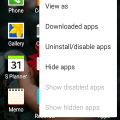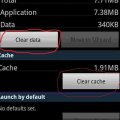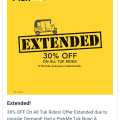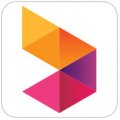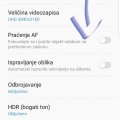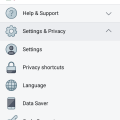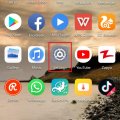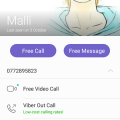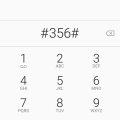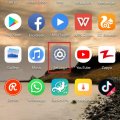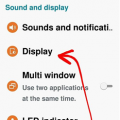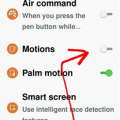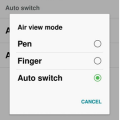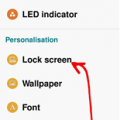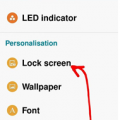| Advanced Search | Post: Deal • Question • Blog Post • Service Review • Device Review • Quick Review • Tip • App Review • Topic |
Share & grow the world's knowledge!Contribute to Cleartalking and share your expertise Promote technology products and services in many different ways with the growing community!
|
Telecom Tips
D
Dinukaa
Updated
November 13, 2018
735 0 2 0
Quickly uninstall unwanted apps in your phone
Enter the complete details of the tip you want to share.
Do you have lot of apps in your mobile? Sometimes you download apps and you don't use it. Then you forget to uninstall the app. Like that your phone screen will be full of apps and even you will not able to identify which app you need and which app not.
Now you can quickly uninstall the apps you don't need. So all you need to do is go to the main screen. In the top of the right corner you can see vertical line with dots. That indicates the menu bar. First you need to click on that menu bar. Then there is an option call uninstall. So, you need to select that uninstall. Now you can select all the apps you need to uninstall.
You can click on uninstall to delete the apps and uninstall the apps. This way you can uninstall multiple apps with one click.
Now you can quickly uninstall the apps you don't need. So all you need to do is go to the main screen. In the top of the right corner you can see vertical line with dots. That indicates the menu bar. First you need to click on that menu bar. Then there is an option call uninstall. So, you need to select that uninstall. Now you can select all the apps you need to uninstall.
You can click on uninstall to delete the apps and uninstall the apps. This way you can uninstall multiple apps with one click.
This tip is relevant to: Smartphone | Android 5.1 Samsung Galaxy S3 Neo | . If this tip is related to a smart device, then it could be applicable to other similar devices and mobile OS as well.
If you would have used this tip please enter your comments using the comments button below. You can also Share a Telecom related Tip or Trick that you know.
Telecom Tips
M
manohari
Updated
November 13, 2018
2145 0 3 0
Quickly translate English to Sinhala
Enter the complete details of the tip you want to share.
Are you struggling to translate English to Sinhala online from websites? It is very hard to find a proper website to do the translation. Also you need internet for that. What happen if you need to find a meaning of a word in Sinhala and you have low mobile data ? So this will be a very useful app for you.
All you need to do is download the Sinhala Dictionary Offline from the android google app store. After that you need to install it by click on install button. Then the app icon will be there on your mobile.
When you open this app you can quickly do the translation by typing the English word on the search bar. And this app provides you to do the translation for Sinhala to English and also to English to Sinhala.
Best thing is there's no need to use internet since its an app inside your mobile. You can use this app anywhere anytime.
All you need to do is download the Sinhala Dictionary Offline from the android google app store. After that you need to install it by click on install button. Then the app icon will be there on your mobile.
When you open this app you can quickly do the translation by typing the English word on the search bar. And this app provides you to do the translation for Sinhala to English and also to English to Sinhala.
Best thing is there's no need to use internet since its an app inside your mobile. You can use this app anywhere anytime.
This tip is relevant to: Smartphone App | Sinhala Dictionary Offline | Communication. If this tip is related to a smart device, then it could be applicable to other similar devices and mobile OS as well.
English and sinhala
If you would have used this tip please enter your comments using the comments button below. You can also Share a Telecom related Tip or Trick that you know.
Telecom Tips
H
Herrnya
Updated
November 04, 2018
697 0 2 0
How to improve performance for Smartphone
Enter the complete details of the tip you want to share.
Looking to improve your Smartphone's performance? Then keep reading carefully.
Having a slow performance on a Smartphone isn't a rare thing, moreover, sometimes it might just get stuck and stop working. So you'd have to restart the device.
The most common problem for this issue is the fact that you're running out of memory, the more spare memory you have the better. You should never overload your memory on your Smartphone, and always make sure there's at least more than 300 mb left on the device itself (not the SD card).
Your first step is obviously to adjust the settings so that all the downloaded stuff will get straight to the SD card, and not the device itself, however, many applications don't do that, so we might encounter a problem with the SD card being almost empty and device overloaded. Sadly, you can't do anything about it. Make sure to keep all the necessary applications and data on your phone, and delete everything else. It's important to prioritize correctly.
Stopped playing a game, but keeping it for the sake of nostalgy? Delete it!
Check the picture on how to clear cache and data in storage:
Having a slow performance on a Smartphone isn't a rare thing, moreover, sometimes it might just get stuck and stop working. So you'd have to restart the device.
The most common problem for this issue is the fact that you're running out of memory, the more spare memory you have the better. You should never overload your memory on your Smartphone, and always make sure there's at least more than 300 mb left on the device itself (not the SD card).
Your first step is obviously to adjust the settings so that all the downloaded stuff will get straight to the SD card, and not the device itself, however, many applications don't do that, so we might encounter a problem with the SD card being almost empty and device overloaded. Sadly, you can't do anything about it. Make sure to keep all the necessary applications and data on your phone, and delete everything else. It's important to prioritize correctly.
Stopped playing a game, but keeping it for the sake of nostalgy? Delete it!
Check the picture on how to clear cache and data in storage:
This tip is relevant to: Smartphone | All Android All Samsung | . If this tip is related to a smart device, then it could be applicable to other similar devices and mobile OS as well.
If you would have used this tip please enter your comments using the comments button below. You can also Share a Telecom related Tip or Trick that you know.
Telecom Tips
M
muratcang
Updated
November 13, 2018
739 0 0 0
One hand Usage
Enter the complete details of the tip you want to share.
It is possbile to drop down the upper side list menu by using just one hand while you are handling your phone. You can scroll down or up your finger on the finger print area which is near the back camera. It is really useful.
This tip is relevant to: Smartphone | Android Jelly Bean 4.2 Samsung Galaxy Note 8 | . If this tip is related to a smart device, then it could be applicable to other similar devices and mobile OS as well.
If you would have used this tip please enter your comments using the comments button below. You can also Share a Telecom related Tip or Trick that you know.
Telecom Tips
M
manohari
Updated
October 25, 2018
873 0 3 0
Get latest pick me offers to your mobile
Enter the complete details of the tip you want to share.
Do you use pick me app to travel? Then you should know that pick me offers so many discounts in every month. If you are daily travelling using pick me this would be a great chance for you.
First thing is you need to install pick me app from google play store. Then you need to open the app and link it to your sim by click on allow data access.
So there you can see the menu bar. From the menu bar you need to select notifications. There you can see the latest offers offered by pick me. You need to check this at least once a month because they give offers for every month.
Also once you download this pick me app you will get offers to your phone number as text messages. There you can use the promo codes for your rides.To use those promo codes all you need to do is book a ride using the app. Then you can pay with the promo code when you end the map.
First thing is you need to install pick me app from google play store. Then you need to open the app and link it to your sim by click on allow data access.
So there you can see the menu bar. From the menu bar you need to select notifications. There you can see the latest offers offered by pick me. You need to check this at least once a month because they give offers for every month.
Also once you download this pick me app you will get offers to your phone number as text messages. There you can use the promo codes for your rides.To use those promo codes all you need to do is book a ride using the app. Then you can pay with the promo code when you end the map.
This tip is relevant to: Smartphone App | Pick Me | Auto. If this tip is related to a smart device, then it could be applicable to other similar devices and mobile OS as well.
English
If you would have used this tip please enter your comments using the comments button below. You can also Share a Telecom related Tip or Trick that you know.
Telecom Tips
M
manohari
Updated
October 25, 2018
2455 0 3 0
Quickly check your Dialog data usage from your phone
Enter the complete details of the tip you want to share.
Are you using a dialog connection for mobile data and calling? If so it is very important to check your data usage time to time.
First you need to activate packages to go to internet. Otherwise it will waste huge amount of money if you are not using a package.
After you activate a package you need to check the remaining data balance time to time. Earlier you could check it by sending a message to 678 by typing MY USE. But now you have a easy way than that.
All you need to do is install Dialog Self care app using Play Store. Then when you open the app it will ask you to allow data from your sim. Then you need to click on allow. After that it will automatically load your details according to your sim.
Now you can see the data package you activated. And there you can see how much data is remaining for day time and night time separately.
Also you can activate new packages by using this app.
First you need to activate packages to go to internet. Otherwise it will waste huge amount of money if you are not using a package.
After you activate a package you need to check the remaining data balance time to time. Earlier you could check it by sending a message to 678 by typing MY USE. But now you have a easy way than that.
All you need to do is install Dialog Self care app using Play Store. Then when you open the app it will ask you to allow data from your sim. Then you need to click on allow. After that it will automatically load your details according to your sim.
Now you can see the data package you activated. And there you can see how much data is remaining for day time and night time separately.
Also you can activate new packages by using this app.
This tip is relevant to: Smartphone App | Dialog App | Communication. If this tip is related to a smart device, then it could be applicable to other similar devices and mobile OS as well.
English
If you would have used this tip please enter your comments using the comments button below. You can also Share a Telecom related Tip or Trick that you know.
Telecom Tips
T
ThundaRZ
Updated
October 25, 2018
770 0 0 0
Making your device blazing fast
Enter the complete details of the tip you want to share.
Would you like to make your fast? Do you want to make it really fast? Do you like snappy and responsive behavior? Then this is the TIP for you!
All you need to do is the following:
Go to Settings > About Phone and look for build number tap it a couple of times until you see a confirmation that you have become a Developer.
Once that's done, go to Developer options and scroll all the way down to Drawing and look for:
Window animation scale
Transition animation scale
Animator duration scale
Lower all 3 of these to 0.5x and you are done!
All you need to do is the following:
Go to Settings > About Phone and look for build number tap it a couple of times until you see a confirmation that you have become a Developer.
Once that's done, go to Developer options and scroll all the way down to Drawing and look for:
Window animation scale
Transition animation scale
Animator duration scale
Lower all 3 of these to 0.5x and you are done!
This tip is relevant to: Mobile OS | All Android Android Phones | . If this tip is related to a smart device, then it could be applicable to other similar devices and mobile OS as well.
If you would have used this tip please enter your comments using the comments button below. You can also Share a Telecom related Tip or Trick that you know.
Telecom Tips
D
Dzexon
Updated
October 28, 2018
712 0 3 0
Save Photos To MicroSD Card On S7 And S7 Edge
Enter the complete details of the tip you want to share.
The Galaxy S7 and S7 Edge devices have up to 32GB of internal memory storage, but you can substantially expand the available storage by using a microSD card (up to an additional 200GB). And there is a way to store your photos on that 200GB memory card. You can set up this feature by going to the Camera App > Settings > Storage Location > SD Card.
This tip is relevant to: Smartphone | All Android Samsung Galaxy S7 Edge | . If this tip is related to a smart device, then it could be applicable to other similar devices and mobile OS as well.
If you would have used this tip please enter your comments using the comments button below. You can also Share a Telecom related Tip or Trick that you know.
Telecom Tips
MC
Meric Cavit
Updated
August 31, 2019
1299 0 1 0
track your mobile usage and integrate with desktop usage
Enter the complete details of the tip you want to share.
Nowadays personal analytics is a growing sector with an increasing potential for both people and companies.
With iOS 11 update, iphone and ipad devices got a useful feature to keep track of your app usage and see how much time youspend with which application.
However, if you are using several other devices like android mobile phones, tablets and desktop computers, you can't track all those data.
There are apps to see all your web/app usage in a single account like Rescuetime app.
https://www.rescuetime.com
It has several useful features in free version. For personal purposes it gives a satisfactory experience among other paid alternatives.
You can set goals, label websites/apps as productive or distracting and see your daily/weekly analytics
If your time is valuable and you want to see which apps take how much of your time, you can give it a try and see all of your ios/android/desktop usage in one place.
With iOS 11 update, iphone and ipad devices got a useful feature to keep track of your app usage and see how much time youspend with which application.
However, if you are using several other devices like android mobile phones, tablets and desktop computers, you can't track all those data.
There are apps to see all your web/app usage in a single account like Rescuetime app.
https://www.rescuetime.com
It has several useful features in free version. For personal purposes it gives a satisfactory experience among other paid alternatives.
You can set goals, label websites/apps as productive or distracting and see your daily/weekly analytics
If your time is valuable and you want to see which apps take how much of your time, you can give it a try and see all of your ios/android/desktop usage in one place.
This tip is relevant to: Smartphone | iOS 11 iPhones | . If this tip is related to a smart device, then it could be applicable to other similar devices and mobile OS as well.
If you would have used this tip please enter your comments using the comments button below. You can also Share a Telecom related Tip or Trick that you know.
Telecom Tips
D
Dinukaa
Updated
October 28, 2018
768 0 3 0
Get Facebook login alerts to your phone
Enter the complete details of the tip you want to share.
Facebook account hacking is truly normal in nowadays. Of course, there's no real way to make you totally resistant to hacking shy of nuking your Facebook account, yet you can halt it from the beginning before long.
So login alerts will drop you a notice at whatever point your Facebook account is logged from another device. By changing your security settings, you can get an email, notice or endless supply of these new login endeavors.
First go to your Facebook account. And then go to settings and privacy. There you can see where you are currently logged in and what are your previous logins. Also under "setting up extra security" you have some options to select.
So there you can turn on get alerts about unrecognized logins. Then you will get an alerts when unauthorized access occur. And you need to turn on two factor authorization. It will send you a message to your phone for an unauthorized login.
So login alerts will drop you a notice at whatever point your Facebook account is logged from another device. By changing your security settings, you can get an email, notice or endless supply of these new login endeavors.
First go to your Facebook account. And then go to settings and privacy. There you can see where you are currently logged in and what are your previous logins. Also under "setting up extra security" you have some options to select.
So there you can turn on get alerts about unrecognized logins. Then you will get an alerts when unauthorized access occur. And you need to turn on two factor authorization. It will send you a message to your phone for an unauthorized login.
This tip is relevant to: Smartphone App | Facebook | Entertainment. If this tip is related to a smart device, then it could be applicable to other similar devices and mobile OS as well.
English
If you would have used this tip please enter your comments using the comments button below. You can also Share a Telecom related Tip or Trick that you know.
Telecom Tips
R
Rebecca499
Updated
October 24, 2018
711 0 4 0
NOTCH Display guidance
Enter the complete details of the tip you want to share.
How to get magnificent Notch Display option in Huawei P20 Lite?
Notch!!!!
Notch!!!!
It’s a new trendy design which is now available in all upcoming android and IOS mobiles. It gives more space for screen of mobile. Screen aspect ratio increases. Space occupied by notch was unused before this. Now this space is use for battery percentage and mobile signal statistics.
As it’s a new design so all Notch design mobiles have option to hide notch and get old version of mobile display.
1: open settings of your mobile
2: now select option “Display”
3: Now select option “Notch”
4: Now you have 2 options. Either to select Notch or hide Notch display by darkening the surrounding areas.
This tip is relevant to: Smartphone | All Android Huawei P20 Lite | . If this tip is related to a smart device, then it could be applicable to other similar devices and mobile OS as well.
If you would have used this tip please enter your comments using the comments button below. You can also Share a Telecom related Tip or Trick that you know.
Telecom Tips
M
manohari
Updated
October 21, 2018
780 0 3 0
Viber video call new features
Enter the complete details of the tip you want to share.
Are new to viber and struggling to get a video call?
All you need to do is install viber app from app store. Then you can open the chat head of the friend that you need to call. Then tap on the video call icon.
During the video call you have options visible on the screen such as send them a message , turn video on/off, Mute sound , turn camera around and hold. You can use these options while you are in the call.
If you still can't take video calls follow these steps. First go to settings. Then go to calls and messages. Then turn on video calls. Now you can get a video call easily. Viber is only focused about one to one video call so you cant have group video calls in viber.
All you need to do is install viber app from app store. Then you can open the chat head of the friend that you need to call. Then tap on the video call icon.
During the video call you have options visible on the screen such as send them a message , turn video on/off, Mute sound , turn camera around and hold. You can use these options while you are in the call.
If you still can't take video calls follow these steps. First go to settings. Then go to calls and messages. Then turn on video calls. Now you can get a video call easily. Viber is only focused about one to one video call so you cant have group video calls in viber.
This tip is relevant to: Smartphone App | Viber | Entertainment. If this tip is related to a smart device, then it could be applicable to other similar devices and mobile OS as well.
English
If you would have used this tip please enter your comments using the comments button below. You can also Share a Telecom related Tip or Trick that you know.
Telecom Tips
M
manohari
Updated
November 11, 2018
720 0 3 0
Update messenger to get new features in Android
Enter the complete details of the tip you want to share.
Are you using messenger to chat with your friends?
Sometimes you will get stuck when you are chatting with your friends. Also you won't get any new features in messenger.
And sometimes app becomes real slow.
These things happens because you are not updating messenger when a new version available.
So you need to update your messenger as soon as a new version available to avoid those problems.
First you can do it manually when you want. You can just go to app store and search messenger and click update. There is another way that you can automatically update it when a new version available. For that you need to open messenger. After that go to settings. Then go to app updates. Then turn on auto update messenger. Also you can turn on notification for new updates as well.
Sometimes you will get stuck when you are chatting with your friends. Also you won't get any new features in messenger.
And sometimes app becomes real slow.
These things happens because you are not updating messenger when a new version available.
So you need to update your messenger as soon as a new version available to avoid those problems.
First you can do it manually when you want. You can just go to app store and search messenger and click update. There is another way that you can automatically update it when a new version available. For that you need to open messenger. After that go to settings. Then go to app updates. Then turn on auto update messenger. Also you can turn on notification for new updates as well.
This tip is relevant to: Smartphone App | Messenger | Communication. If this tip is related to a smart device, then it could be applicable to other similar devices and mobile OS as well.
English
If you would have used this tip please enter your comments using the comments button below. You can also Share a Telecom related Tip or Trick that you know.
Telecom Tips
M
manohari
Updated
October 22, 2018
2882 0 3 0
Low credits? Get a quick loan from Dialog
Enter the complete details of the tip you want to share.
If you get low credits in your dialog phone connection now you can get a quick loan from dialog within few seconds.
So this facility will be very useful to keep in your mind because you can use it for emergency situations.
First you need to dial #356# in your dialog mobile. Then it will ask you to select an option. There you need to select one time reload.
Here one time reload means you will get this Rs 20/- loan only once. Automatic reload means each time you run out credits it will automatically send a loan to your phone. So then it will send Rs 20/- to your phone.
Later when you recharge your phone with credits it will automatically deduct money from your number. You will be charged Rs 2/- for this service.
More info... So this facility will be very useful to keep in your mind because you can use it for emergency situations.
First you need to dial #356# in your dialog mobile. Then it will ask you to select an option. There you need to select one time reload.
Here one time reload means you will get this Rs 20/- loan only once. Automatic reload means each time you run out credits it will automatically send a loan to your phone. So then it will send Rs 20/- to your phone.
Later when you recharge your phone with credits it will automatically deduct money from your number. You will be charged Rs 2/- for this service.
This tip is relevant to: Service Provider | Dialog | Srilanka . If this tip is related to a smart device, then it could be applicable to other similar devices and mobile OS as well.
If you would have used this tip please enter your comments using the comments button below. You can also Share a Telecom related Tip or Trick that you know.
Telecom Tips
R
Rebecca499
Updated
October 24, 2018
717 0 7 0
Restrict your Mobile Data for You Tube
Enter the complete details of the tip you want to share.
How to restrict your mobile data for YouTube?
YouTube has an amazing feature to download your favorite videos. Those videos update automatically when you connect your internet connection or when you turn ON your mobile data. When YouTube automatically update those videos then YouTube consume lot of mobile data. In this way all of your mobile data will be consumed.
YouTube has an amazing feature to download your favorite videos. Those videos update automatically when you connect your internet connection or when you turn ON your mobile data. When YouTube automatically update those videos then YouTube consume lot of mobile data. In this way all of your mobile data will be consumed.
Now you can restrict your mobile data for any app. Let’s restrict your mobile data for YouTube.
1: open settings in your mobile.
2: Now click on the option “Apps and notifications”
3: Now click on the option “Apps”
4: Now scroll down and click on the option “YouTube”
5: Now click on the option “Data Usage”
6: Now you can see mobile date option is ON
7: Now turned off that option and in this way your mobile data option will be restricted for YouTube.
This tip is relevant to: Smartphone | All Android Huawei P20 Lite | . If this tip is related to a smart device, then it could be applicable to other similar devices and mobile OS as well.
If you would have used this tip please enter your comments using the comments button below. You can also Share a Telecom related Tip or Trick that you know.
Telecom Tips
H
Helen
Updated
October 10, 2018
656 0 2 0
Edit the quality of images of your smartphone which suit you!
Enter the complete details of the tip you want to share.
Don’t you sometimes think to yourself, and contemplate and say, my phone renders quite some fuzzy photos, i’ll tell you what, let me tell you a little way where you can improve the quality of your screen, that way you can watch your cat videos in harmony!
Follow my lead
1. Settings
2. Device
3. Display
4. Select which mode best suits you!
Most people go with the “Professional photo” to improve the overall image quality
This tip is relevant to: Smartphone | Android 5.0 Samsung Note 3 | . If this tip is related to a smart device, then it could be applicable to other similar devices and mobile OS as well.
If you would have used this tip please enter your comments using the comments button below. You can also Share a Telecom related Tip or Trick that you know.
Telecom Tips
H
Helen
Updated
October 10, 2018
762 0 2 0
Never miss an alert/notification with Smart Vibrations!
Enter the complete details of the tip you want to share.
When you go into meetings, you tend to put your phone on silent, so that there aren’t any awkward scenes during the meeting.
But of course, after finishing the meeting, we tend to run down to the deli to order our food and coffee as it was well deserved, though we forget that there were umpteen notifications which needed to grab our attention.
With the following tip, you will be notified once your phone is picked up from a table, you will be notified via a vibration.
Follow my lead so we can set it up
1. Settings
2. Control
3. Turn on Motions
4. Turn on Smart Alert
So if you miss a call or a message don’t worry, you’ll be notified!
This tip is relevant to: Smartphone | Android 5.0 Samsung Note 3 | . If this tip is related to a smart device, then it could be applicable to other similar devices and mobile OS as well.
If you would have used this tip please enter your comments using the comments button below. You can also Share a Telecom related Tip or Trick that you know.
Telecom Tips
H
Helen
Updated
October 10, 2018
742 0 1 0
You don’t need to touch your screen anymore with Air View
Enter the complete details of the tip you want to share.
Human beings nowadays are constantly with electronic devices, i believe it can be very healthy if we can minimize the contact between these devices, however possible.
With Air View, it allows you to hover over objects for instance without touching them, as you are hovering, this will carry out the specific function you require it too, but without touching the actual screen!
Follow my lead so we can set it all up
1. Settings
2. Controls
3. Switch on Air View
You can then choose if you wish to use this with a pen hover or a finger hover or both.
A great way to try this out is to preview pictures in the gallery.
This tip is relevant to: Smartphone | Android 5.0 Samsung Note 3 | . If this tip is related to a smart device, then it could be applicable to other similar devices and mobile OS as well.
If you would have used this tip please enter your comments using the comments button below. You can also Share a Telecom related Tip or Trick that you know.
Telecom Tips
H
Helen
Updated
October 10, 2018
750 0 3 0
How to add a personal message that will always keep you going!
Enter the complete details of the tip you want to share.
We all have a phrase which we love, and we all have a phrase or saying that gets us passed through hardships and lets us continue to strive for greater things!
When times are tough or simply when you wake up in the morning, a phrase can enlighten your day.
So let’s see how we can add a personal message onto the screen of the phone.
1. Settings
2. Device
3. Lock screen
4. Turn on Personal message
5. Press on the Personal message tab to enable you to edit the personal message
You can choose if you want to display this message on your lock screen too, and edit the font and color of the message.
This tip is relevant to: Smartphone | Android 5.0 Samsung Note 3 | . If this tip is related to a smart device, then it could be applicable to other similar devices and mobile OS as well.
If you would have used this tip please enter your comments using the comments button below. You can also Share a Telecom related Tip or Trick that you know.
Telecom Tips
H
Helen
Updated
October 10, 2018
778 0 3 0
Write notes instantly on your lock screen with the S Pen
Enter the complete details of the tip you want to share.
We’ve all been there, you wished that you had a piece of paper next to you to write down a note, but either you don’t want to waste a large piece of paper or you don’t have a pen/paper next to you or with you.
With this tip, there won’t be a need for a paper nor a pen with ink, plus it’s environmentally friendly too! It only takes a couple of seconds!
Follow my lead so we can set it up.
1. Settings
2. Device
3. Lock screen
4. Scroll to the very bottom and check the “Action Memo on lock screen”
There you have it, you can now create instant notes from your lock screen, just like that!
All you need to do is take out your pen and it will provide the options for you!
This tip is relevant to: Smartphone | Android 5.0 Samsung Note 3 | . If this tip is related to a smart device, then it could be applicable to other similar devices and mobile OS as well.
If you would have used this tip please enter your comments using the comments button below. You can also Share a Telecom related Tip or Trick that you know.