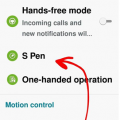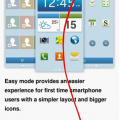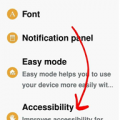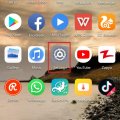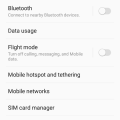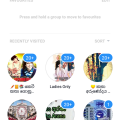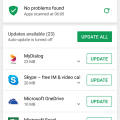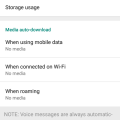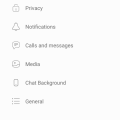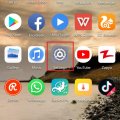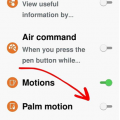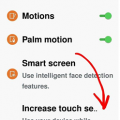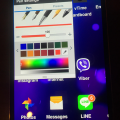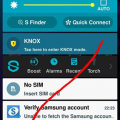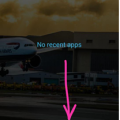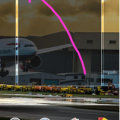| Advanced Search | Post: Deal • Question • Blog Post • Service Review • Device Review • Quick Review • Tip • App Review • Topic |
Share & grow the world's knowledge!Contribute to Cleartalking and share your expertise Promote technology products and services in many different ways with the growing community!
|
Telecom Tips
H
Helen
Updated
October 09, 2018
674 0 2 0
You wont lose your S Pen after this tip!
Enter the complete details of the tip you want to share.
We all like showing off with our pens on our phones, even if we are just doodling on a white screen, but no, when the pen is actually required we tend to use it quite a lot, and as with other pens, we misplace is.
Though unlike other pens, this doesn’t cost a dollar or two, this has a greater value, so you can’t afford to continuously lose it!
Let me tell you a little tip so you can always keep it stuck to your phone and not misplace it.
1. Go into Settings
2. Then onto Controls tab
3. Then into S Pen
4. Check the S Pen Keeper.
There we have it.
Now when you walk away without the pen inside your device, an alert and pop-up will commence on your phone.
This feature only works when the screen is turned off.
This tip is relevant to: Smartphone | Android 5.0 Samsung Note 3 | . If this tip is related to a smart device, then it could be applicable to other similar devices and mobile OS as well.
If you would have used this tip please enter your comments using the comments button below. You can also Share a Telecom related Tip or Trick that you know.
Telecom Tips
H
Helen
Updated
October 09, 2018
743 0 1 0
Use your phone hands free whilst driving!
Enter the complete details of the tip you want to share.
It is never safe to use your phone whilst driving, and so developers have created this feature for you, to be more convenient if needed.
Rather than getting distracted and possibility colliding with a cat! your Android device can read out any incoming calls, alarms set, messages, or any scheduled events you have had planned out.
This allows you to keep your eyes on the road and not get distracted by reading whoever is trying to contact you or whatever is happening in your daily schedule.
Follow my lead so we can set this feature up, so you can drive a whole lot safer!
Now all that is required to answer a phone is to wave at your phone! Quite handy!
1. Settings
2. Controls
3. Hands-free mode
There you have it, you are ready to role!
This tip is relevant to: Smartphone | Android 5.0 Samsung Note 3 | . If this tip is related to a smart device, then it could be applicable to other similar devices and mobile OS as well.
If you would have used this tip please enter your comments using the comments button below. You can also Share a Telecom related Tip or Trick that you know.
Telecom Tips
H
Helen
Updated
October 09, 2018
708 0 1 0
Switch on easy mode and make your life simple!
Enter the complete details of the tip you want to share.
If you are a person which doesn’t enjoy the “look” of the Android system and prefer something a bit more simple and easy for your liking, then say no more!
Let me guide you to a theme which will allow you to access “Easy Mode” on your phone, making the functionality of your phone more easily accessible.
1. Settings
2. Device
3. Press Easy mode
4. Switch Easy mode on
This tip is relevant to: Smartphone | Android 5.0 Samsung Note 3 | . If this tip is related to a smart device, then it could be applicable to other similar devices and mobile OS as well.
If you would have used this tip please enter your comments using the comments button below. You can also Share a Telecom related Tip or Trick that you know.
Telecom Tips
H
Helen
Updated
October 09, 2018
714 0 0 0
See all toggles using both fingers
Enter the complete details of the tip you want to share.
We all have our preset toggles when we swipe down, but sometimes we might need ones which aren’t in our “top list”, so rather than swiping down and then pressing the toggle menu, i can make that two step process into one!
1. Rather than swipe down with one finger, swipe down with two!
There you have it, that’s all it is, a nice little tip which makes you save some precious time!
This tip is relevant to: Smartphone | Android 5.0 Samsung Note 3 | . If this tip is related to a smart device, then it could be applicable to other similar devices and mobile OS as well.
If you would have used this tip please enter your comments using the comments button below. You can also Share a Telecom related Tip or Trick that you know.
Telecom Tips
H
Helen
Updated
October 09, 2018
645 0 3 0
Aid your vision when changing the screen color of your phone
Enter the complete details of the tip you want to share.
When you snuggle up in the bed or if you are in a cinema, we prefer our eyes not to look at something very bright, so we don’t burn our pupils!
There is a little trick where i can help you with this! This will allow you to use your phone in dark area’s and environments.
1. Settings
2. Accessibility
3. Vision
4. Press Negative colors
There you have it! It even looks cool too!
Now you can text whoever you want to text without annoying people next to you in the cinema, though you should be watching the film!
This tip is relevant to: Smartphone | Android 5.0 Samsung Note 3 | . If this tip is related to a smart device, then it could be applicable to other similar devices and mobile OS as well.
If you would have used this tip please enter your comments using the comments button below. You can also Share a Telecom related Tip or Trick that you know.
Telecom Tips
R
Rebecca499
Updated
October 10, 2018
636 0 4 0
Fingertip Sensor to swipe photos
Enter the complete details of the tip you want to share.
How to swipe your photos with Fingertip Sensor?
It’s an amazing feature. It brings an exciting feeling when you smartly use your mobile. It’s very easy. Lot of people don’t know about it because they don’t know about it. You have to search in your mobile settings to know more feature about your phone.
You can pick a call with your fingertip sensor, swipe your picture and lots of others options.
It’s an amazing feature. It brings an exciting feeling when you smartly use your mobile. It’s very easy. Lot of people don’t know about it because they don’t know about it. You have to search in your mobile settings to know more feature about your phone.
You can pick a call with your fingertip sensor, swipe your picture and lots of others options.
1: Open your mobile settings
2: Now just click on the option “Security & Privacy”
3: Now click on the option “Fingerprint ID”
4: Now turn on the option to swipe your pictures with your fingertip sensor.
This tip is relevant to: Smartphone | All Android Huawei P20 Lite | . If this tip is related to a smart device, then it could be applicable to other similar devices and mobile OS as well.
If you would have used this tip please enter your comments using the comments button below. You can also Share a Telecom related Tip or Trick that you know.
Telecom Tips
D
Dinukaa
Updated
October 10, 2018
1237 0 3 0
Samsung J7 Dual sim management
Enter the complete details of the tip you want to share.
Do you have two sim cards in your Samsung J7 mobile? Sometimes you use one sim for calling and one sim for mobile data. So it is very important to select the suitable sim when you are calling or using data. So now you can predefine which sim to use by selecting some options.
First you need to insert both sim cards to your mobile. Then you need to go to settings.After that you can select connections. There you have sim card manager. Inside the sim card manager you can find sim 1 and sim 2 with the details. Now you can select your preferred sim card for calls, messages and mobile data.
For example, if you want to use sim 1 only for mobile data first you need to select mobile data. Then select sim 1.
So it is very easy to manage your sims.
First you need to insert both sim cards to your mobile. Then you need to go to settings.After that you can select connections. There you have sim card manager. Inside the sim card manager you can find sim 1 and sim 2 with the details. Now you can select your preferred sim card for calls, messages and mobile data.
For example, if you want to use sim 1 only for mobile data first you need to select mobile data. Then select sim 1.
So it is very easy to manage your sims.
This tip is relevant to: Smartphone | Android 5.1 Samsung Galaxy J7 | . If this tip is related to a smart device, then it could be applicable to other similar devices and mobile OS as well.
If you would have used this tip please enter your comments using the comments button below. You can also Share a Telecom related Tip or Trick that you know.
Telecom Tips
D
Dinukaa
Updated
October 10, 2018
701 0 2 0
Facebook group tips
Enter the complete details of the tip you want to share.
Do have any groups in Facebook? Facebook groups helps you to share information among a specific group. So all you need to do is search for a group with your aspect and joined that group. Here you can join into many groups as you want.
Some times you have too many groups and you will lost track of each group because some posts will go down your Facebook timeline. And sometimes you will forget the exact group name to search. So if you need to go to a group page that you can't remember the name you can just follow these steps and find it.
First you need to login to your Facebook account and go to menu bar or click on the arrow key. Then select "Groups". Then it will display all the groups you are in. Now you can select the group and go there. Also you can manage the groups by selecting "Managing".
Some times you have too many groups and you will lost track of each group because some posts will go down your Facebook timeline. And sometimes you will forget the exact group name to search. So if you need to go to a group page that you can't remember the name you can just follow these steps and find it.
First you need to login to your Facebook account and go to menu bar or click on the arrow key. Then select "Groups". Then it will display all the groups you are in. Now you can select the group and go there. Also you can manage the groups by selecting "Managing".
This tip is relevant to: Smartphone App | Facebook | Social. If this tip is related to a smart device, then it could be applicable to other similar devices and mobile OS as well.
English
If you would have used this tip please enter your comments using the comments button below. You can also Share a Telecom related Tip or Trick that you know.
Telecom Tips
D
Dinukaa
Updated
October 10, 2018
769 0 3 0
Update your apps and get latest features
Enter the complete details of the tip you want to share.
Are you using an android phone? If so you may have lot of apps installed. Do you know all most all apps get updates at least once a month. So there will be new app versions with new features though it is the same app. For example if you take facebook it get updates in every month. There will be new features in this new version. Now you can identify what are the new updates available by following these steps.
First you need to go to google app store in your android mobile. Then you need to select menu bar. After that you need to select my apps and games. There you will see all your apps available. There you need to select apps one by one or you can just select update all. Then you will get new updates to your phone. Here make sure to use WiFi rather than using mobile data. Otherwise it will waste money. Also by updating apps you can enhance the processing power of your phone.
First you need to go to google app store in your android mobile. Then you need to select menu bar. After that you need to select my apps and games. There you will see all your apps available. There you need to select apps one by one or you can just select update all. Then you will get new updates to your phone. Here make sure to use WiFi rather than using mobile data. Otherwise it will waste money. Also by updating apps you can enhance the processing power of your phone.
This tip is relevant to: Smartphone App | Play Store | Utilities. If this tip is related to a smart device, then it could be applicable to other similar devices and mobile OS as well.
English
If you would have used this tip please enter your comments using the comments button below. You can also Share a Telecom related Tip or Trick that you know.
Telecom Tips
M
manohari
Updated
October 21, 2018
779 0 1 0
Stop wasting your mobile data from auto downloading in WhatsApp
Enter the complete details of the tip you want to share.
Are you using whatsapp for messaging with others?
When there are photos , videos in your chat , whats-app will automatically download those content.
Also if you are in groups it will automatically download content of others as well which are not relevant to you.
So this is really important matter because if you are using mobile data it will waste lot of money.
So to avoid this problem you need to follow these steps.
Step 1:
Go to whatsapp
Step 2:
Go to Settings
Step 3:
Select Data and storage usage
Step 4:
Select the media to download.
Here you can chose when using mobile data or WiFi.
When there are photos , videos in your chat , whats-app will automatically download those content.
Also if you are in groups it will automatically download content of others as well which are not relevant to you.
So this is really important matter because if you are using mobile data it will waste lot of money.
So to avoid this problem you need to follow these steps.
Step 1:
Go to whatsapp
Step 2:
Go to Settings
Step 3:
Select Data and storage usage
Step 4:
Select the media to download.
Here you can chose when using mobile data or WiFi.
This tip is relevant to: Smartphone App | Whatsapp | Communication. If this tip is related to a smart device, then it could be applicable to other similar devices and mobile OS as well.
English
If you would have used this tip please enter your comments using the comments button below. You can also Share a Telecom related Tip or Trick that you know.
Telecom Tips
M
manohari
Updated
October 21, 2018
765 0 2 0
Viber "Seen/online" status
Enter the complete details of the tip you want to share.
Are you using viber to using chat with friends ?
Now you can check whether your friend are online or not.
Also when you send a message to a friend you can see whether he saw it or not.
This is called as the "seen " option in viber. If your friend see the message it will show seen word and tick marks.
So if you can't see this option in your viber you need to follow the steps.
step 1:
Go to your viber app
Step 2:
Go to settings
Step 3:
Go to privacy.
Step 4;
There you can turn on "Share online statues"
Turn on "Send seen option"
Now you can check whether your friend are online or not.
Also when you send a message to a friend you can see whether he saw it or not.
This is called as the "seen " option in viber. If your friend see the message it will show seen word and tick marks.
So if you can't see this option in your viber you need to follow the steps.
step 1:
Go to your viber app
Step 2:
Go to settings
Step 3:
Go to privacy.
Step 4;
There you can turn on "Share online statues"
Turn on "Send seen option"
This tip is relevant to: Smartphone App | Viber | Communication. If this tip is related to a smart device, then it could be applicable to other similar devices and mobile OS as well.
English
If you would have used this tip please enter your comments using the comments button below. You can also Share a Telecom related Tip or Trick that you know.
Telecom Tips
R
Rebecca499
Updated
October 24, 2018
781 0 5 0
Turn off screen shot sound in Android
Enter the complete details of the tip you want to share.
How to turn off screen shot sound in Android Mobiles?
Screen shot is an amazing feature to capture what you are seeing on your screen while doing any activity or you can use it as a reference laterally. But sometimes it seems very annoying when you heard the sound of screen shot which you can turn off if not needed.
Screen shot is an amazing feature to capture what you are seeing on your screen while doing any activity or you can use it as a reference laterally. But sometimes it seems very annoying when you heard the sound of screen shot which you can turn off if not needed.
1: Go to home screen of your mobile and click on “settings”
2: Now settings will open up. Click on the option “Sounds”
3: Now scroll down and click on option “More Sound Settings”
4: Now if you see that option of screen shot sound is “On”
5: click on it and turned it OFF
Now you can capture screen shot quietly.
This tip is relevant to: Smartphone | All Android Huawei P20 Lite | . If this tip is related to a smart device, then it could be applicable to other similar devices and mobile OS as well.
If you would have used this tip please enter your comments using the comments button below. You can also Share a Telecom related Tip or Trick that you know.
Telecom Tips
R
Rebecca499
Updated
October 09, 2018
750 0 4 0
Navigation Feature in Huawei P20 Lite
Enter the complete details of the tip you want to share.
How to Manage Navigation Feature in Huawei P20 Lite?
Navigation feature is a shortcut feature to close or go to main page and to open recent apps.
Navigation feature is a shortcut feature to close or go to main page and to open recent apps.
It’s easy to use and it gives an amazing feeling. You can use your mobile more easily.
Huawei has this feature in its latest models. Let me tell you how to use it in Huawei P20 lite.
1: First go to your home page like this and scroll down from top of screen to open more options
2: now click on top pen type option to open further options
3: now select option “Navigation Dock” to open this feature
4: now get instructions on how to use this feature. If you select “Hide Navigation bar” then top lower icon will be vanished and your screen will look little bit longer.
This tip is relevant to: Smartphone | All Android Huawei P20 Lite | . If this tip is related to a smart device, then it could be applicable to other similar devices and mobile OS as well.
If you would have used this tip please enter your comments using the comments button below. You can also Share a Telecom related Tip or Trick that you know.
Telecom Tips
H
Helen
Updated
October 06, 2018
673 0 2 0
Take a quick snap
Enter the complete details of the tip you want to share.
You just need to take a quick snap, you have your hands all sticky from that beautiful sticky beef BBQ ribs.
I’ll show you a way to snap a screenshot, with just swiping the side of your hand!
Follow my lead so we can set it all up.
1. Go into settings
2. Then go into Controls
3. Then activate Palm Motion
4. Then head into Palm Motion to see if “Capture screen” is activated
That’s it! All done, this will allow you to capture a screen by swiping it from right left or vice versa with the side of your hand
This tip is relevant to: Smartphone | Android 5.0 Samsung Note 3 | . If this tip is related to a smart device, then it could be applicable to other similar devices and mobile OS as well.
If you would have used this tip please enter your comments using the comments button below. You can also Share a Telecom related Tip or Trick that you know.
Telecom Tips
H
Helen
Updated
October 06, 2018
667 0 1 0
Use your phone when using gloves!
Enter the complete details of the tip you want to share.
We’ve all been there, we are walking along on a winter’s morning and it’s super cold to take off your gloves to use the screen.
What if i tell you that you can now use your phone whilst having gloves on!
Follow my lead!
1. Go into Settings
2. Head over to Controls
3. Scroll to the very bottom
4. Enable “Increase touch sensitivity”
There we go, now you can use your phone in any condition, cold or hot.
This tip is relevant to: Smartphone | Android 5.0 Samsung Note 3 | . If this tip is related to a smart device, then it could be applicable to other similar devices and mobile OS as well.
If you would have used this tip please enter your comments using the comments button below. You can also Share a Telecom related Tip or Trick that you know.
Telecom Tips
H
Helen
Updated
October 06, 2018
584 0 1 0
Additions to screenshots instantly
Enter the complete details of the tip you want to share.
Usually after we take a screenshot, we then quickly go to these editing applications to process even the simplest of additions/edits.
Though to be honest, to add lines or highlight your screenshot, you can do it instantly after taking the screenshot using the editor provided by the phone.
Wait a few seconds and then all you need to do is look up!
You will see a panel giving you options to how to handle the photo, if you want too keep it anyway, as you can discard it.
This tip is relevant to: Smartphone | Android 5.0 Samsung Note 3 | . If this tip is related to a smart device, then it could be applicable to other similar devices and mobile OS as well.
If you would have used this tip please enter your comments using the comments button below. You can also Share a Telecom related Tip or Trick that you know.
Telecom Tips
H
Helen
Updated
October 06, 2018
673 0 1 0
Quick access to Google search
Enter the complete details of the tip you want to share.
At times we are at such a hurry we don’t manage to find the applications that we want, and in this case, we don’t seem to find the Internet application, whether it was Firefox, Chrome etc etc.
I’ll tell you a quick way where you can access the Internet in the times of need.
1. Keep pressing on your home button
2. Press the second widget available which is signified by the the Google icon
There you have it, that’s an instant way to access the Internet on your phone when you need it!
This way you can prove your friends all wrong instantly when they doubt your knowledge!
This tip is relevant to: Smartphone | Android 5.0 Samsung Note 3 | . If this tip is related to a smart device, then it could be applicable to other similar devices and mobile OS as well.
If you would have used this tip please enter your comments using the comments button below. You can also Share a Telecom related Tip or Trick that you know.
Telecom Tips
H
Helen
Updated
October 07, 2018
682 0 1 0
Remove bulk notifications instantly from your screen!
Enter the complete details of the tip you want to share.
Sometimes you get so swamped with notifications on your screen and top see so many icons at the top of your phone that you just want to remove everything!
Rather than removing notifications/messages one by one, you can remove it with two simple steps.
1. Swipe down to see all your notifications
2. Press “CLEAR”
That’s it, all your notifications will be gone, though the application will still signify there is a notification, so don’t worry, but be sure to watch those cat videos of yours! Don’t miss out on them!
This tip is relevant to: Smartphone | Android 5.0 Samsung Note 3 | . If this tip is related to a smart device, then it could be applicable to other similar devices and mobile OS as well.
If you would have used this tip please enter your comments using the comments button below. You can also Share a Telecom related Tip or Trick that you know.
Telecom Tips
H
Helen
Updated
October 02, 2018
755 0 2 0
Shortcut to Calculator Android
Enter the complete details of the tip you want to share.
We’ve all been there, you are in your meeting and you need your calculator, you forget where you placed it and you become all red..
OR
When you are at the groceries trying to figure out if you can afford that cookie you have been dreaming off!
Some scary stuff i tell you….the pressure, its unexplainable…
let me tell you a small trick that will make sure that you get your calculator in a matter of seconds!
1. Turn your phone on!
2. Press the multi-task button
3. Then press the second icon from the list (with the arithmetic signs)
There you have it!
This tip is relevant to: Smartphone | Android 4.4.4 Sony Xperia | . If this tip is related to a smart device, then it could be applicable to other similar devices and mobile OS as well.
If you would have used this tip please enter your comments using the comments button below. You can also Share a Telecom related Tip or Trick that you know.
Telecom Tips
H
Helen
Updated
October 02, 2018
683 0 1 0
Change home screen screen Android
Enter the complete details of the tip you want to share.
Sometimes it becomes tedious scrolling to the screen you use the most right?
Let me tell you something..you can make that screen your home screen! saving you those precious seconds and saving your fingers the agony!
I’ll tell you how to do it
1. Hold down for 2-3 seconds on your screen on any page
2. Scroll to the page you want to make your home screen
3. Press the little home icon on top
There you have it, that’s all done for you!
This tip is relevant to: Smartphone | Android 4.4.4 Sony Xperia | . If this tip is related to a smart device, then it could be applicable to other similar devices and mobile OS as well.
If you would have used this tip please enter your comments using the comments button below. You can also Share a Telecom related Tip or Trick that you know.