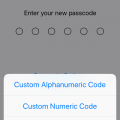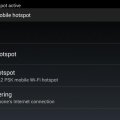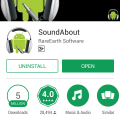Telecom Tips
S
sarahderough
Updated
September 03, 2018
440 0 1 0
How to enable a trackpad/mouse on iPhone keyboard
Enter the complete details of the tip you want to share.
First, make sure that 3D Touch is enabled on your iPhone. Pull up your iPhone keyboard and then 3D Touch anywhere on the keyboard. Do not remove your finger from the keyboard. This should turn your keyboard into a trackpad/mouse and you can move your finger to where you want your cursor to move. This makes it easy to edit/add to long texts that you have written.
This tip is relevant to: Smartphone | iOS 12 iPhone 7 Plus | . If this tip is related to a smart device, then it could be applicable to other similar devices and mobile OS as well.
If you would have used this tip please enter your comments using the comments button below. You can also Share a Telecom related Tip or Trick that you know.
Telecom Tips
B
Ball322
Updated
September 02, 2018
359 0 0 0
KEEP YOUR PHONE COOL
Enter the complete details of the tip you want to share.
Games and apps that stream music may be the most fun, but they're also the most taxing on your smartphone's battery. Keep these to a minimum, and further protect the battery by limiting the number of open applications. The less strain on the battery, the less heat your phone will generate
This tip is relevant to: Smartphone | Android 6.0 Marshmallow Samsung S8+ | . If this tip is related to a smart device, then it could be applicable to other similar devices and mobile OS as well.
If you would have used this tip please enter your comments using the comments button below. You can also Share a Telecom related Tip or Trick that you know.
Telecom Tips
I
imrigul
Updated
September 02, 2018
513 0 1 0
How To Get Quick Screenshot in OPPO Smartphone
Enter the complete details of the tip you want to share.
There are numerous apps on playstore to take screenshot like lightshot etc. But if your using OPPO smartphone..Just rub three fingers simultaneously on screen to take a quick screenshot.
This tip is relevant to: Smartphone | Android 5.0 OPPO | . If this tip is related to a smart device, then it could be applicable to other similar devices and mobile OS as well.
If you would have used this tip please enter your comments using the comments button below. You can also Share a Telecom related Tip or Trick that you know.
Telecom Tips
A
Alexandra
Updated
September 02, 2018
396 0 2 0
Increase headphone volume in your Android mobile than usual
Enter the complete details of the tip you want to share.
If you ever feel like the headphone volume in your Android mobile is low, you can increase the volume as like more by using this idea,
Go to dial pad and type *#*#3646633#*#*
Then we get the engineer mode and go to the hardware option go to audio testing click on the headset mode change the value to 160 that is a maximum value set the value and you're good to go
Go to dial pad and type *#*#3646633#*#*
Then we get the engineer mode and go to the hardware option go to audio testing click on the headset mode change the value to 160 that is a maximum value set the value and you're good to go
This tip is relevant to: Smartphone | Android 5.0 Redmi 5 | . If this tip is related to a smart device, then it could be applicable to other similar devices and mobile OS as well.
If you would have used this tip please enter your comments using the comments button below. You can also Share a Telecom related Tip or Trick that you know.
Telecom Tips
A
ArfithAhamed
Updated
September 01, 2018
443 0 5 0
How to prevent online messages and calls when you are busy online...
Enter the complete details of the tip you want to share.
When you are busy online or gaming online and keep receiving online apps messages or calls like from whatsapp it'll be very annoying and disturbing...
To prevent this you have to switch off the internet connection (to the specific app)
Here's how
Go to settings,
>Apps
>select the app Example: whatsapp
>data usage
In that you'll see Mobile data and wifi at the bottom
You just have to turn them off.
Now the specific app won't have internet connection. So it'll stop working
To prevent this you have to switch off the internet connection (to the specific app)
Here's how
Go to settings,
>Apps
>select the app Example: whatsapp
>data usage
In that you'll see Mobile data and wifi at the bottom
You just have to turn them off.
Now the specific app won't have internet connection. So it'll stop working
This tip is relevant to: Smartphone | Android 5.0 Huawei p9 lite | . If this tip is related to a smart device, then it could be applicable to other similar devices and mobile OS as well.
If you would have used this tip please enter your comments using the comments button below. You can also Share a Telecom related Tip or Trick that you know.
Telecom Tips
A
ananthan
Updated
September 01, 2018
354 0 0 0
ENABLING 4G ONLY
Enter the complete details of the tip you want to share.
In certain place we may get affected by network problem consequently changing the network modes 2G/3G/4G. To over come this in 4G networked area you can enjoy full 4G speed, by taking the dialer in the phone then type *#*#4636#*#* and go for phone information and enable the network mode into LTE only.
This tip is relevant to: Smartphone | Android 5.0 Moto G4 | . If this tip is related to a smart device, then it could be applicable to other similar devices and mobile OS as well.
If you would have used this tip please enter your comments using the comments button below. You can also Share a Telecom related Tip or Trick that you know.
Telecom Tips
D
Darshana7
Updated
September 02, 2018
410 0 0 0
Camera Hints for Android
Enter the complete details of the tip you want to share.
To take photos with a virtual button,to activate this go to camera app> settings> scroll down> floating camera button, activate it, & your button will appear
This tip is relevant to: Smartphone | Android 6.0 Marshmallow Samsung Galaxy A5 | . If this tip is related to a smart device, then it could be applicable to other similar devices and mobile OS as well.
If you would have used this tip please enter your comments using the comments button below. You can also Share a Telecom related Tip or Trick that you know.
Telecom Tips
RB
Rudro Bormon
Updated
September 01, 2018
439 0 1 0
To connect internet to pc by smarthone
Enter the complete details of the tip you want to share.
Generally we have pc and laptops and for those who doesn't have wire connection or wifi or router ,
and have smartphone with moblie data in it with you and a datacable wire to connect your phone with pc or laptop.
>after connecting smarphone go to settings in smartphone ,
>open connections settings (in some phones)(or in more options).
> go to Tethering&portable hotspot.
>switch on USB tethering options in it .
> switch on mobile data.
now you can surf internet in your pc or laptop.
and have smartphone with moblie data in it with you and a datacable wire to connect your phone with pc or laptop.
>after connecting smarphone go to settings in smartphone ,
>open connections settings (in some phones)(or in more options).
> go to Tethering&portable hotspot.
>switch on USB tethering options in it .
> switch on mobile data.
now you can surf internet in your pc or laptop.
This tip is relevant to: Smartphone | Android 5.0 Samsung Galaxy S6 | . If this tip is related to a smart device, then it could be applicable to other similar devices and mobile OS as well.
If you would have used this tip please enter your comments using the comments button below. You can also Share a Telecom related Tip or Trick that you know.
Telecom Tips
S
Shilpa541
Updated
September 01, 2018
375 0 0 0
The Best Apps to improve your smartphones
Enter the complete details of the tip you want to share.
Whichever method you choose, you’ll still face a number of inconveniences. The quickest way is to disable auto-fetching of MMS for Hangout. You can do it literally in a minute:
- open Hangout;
- tap Options on the top left corner;
- tap Settings -> SMS;
- uncheck the Auto Retrieve MMS option in the Advanced Tab.
If you use default messaging apps, you can do the same like this:
- open the messaging app;
- tap More -> Settings -> More Settings
- tap Multimedia Messages -> Turn OFF Auto Retrieve.
Let’s hope that smartphone manufacturers will finally take these issues seriously. We can also encourage them a bit by tweeting directly to the manufacturers, which at most have customer support accounts on Twitter.
This tip is relevant to: Smartphone | Android 5.0 Redmi 5 | . If this tip is related to a smart device, then it could be applicable to other similar devices and mobile OS as well.
If you would have used this tip please enter your comments using the comments button below. You can also Share a Telecom related Tip or Trick that you know.
Telecom Tips
S
shanu7777
Updated
September 01, 2018
379 0 2 0
how to get good vibrations in samsung galaxy s6
Enter the complete details of the tip you want to share.
in today's era when everything is fast in the world and everything is handheld on their phone the life cannot be stopped. in this fast moving era one cannot even think to stay without their phone. now sometimes the mobile phone goes into silent mode therefore to prevent this you should keep it in vibration mode. the samsung galaxy s6 provides very good vibrations for you. this factor can be maintained by going into the settings. If you go into settings > sound and notifications and then tap vibrations. you will find many options here and how to handle your vibrations settings. You can decide by this settings that whether to turn on the vibrations or not. You can also manage your vibration intensity and its settings. By this you can manage to have strong vibrations.
This tip is relevant to: Smartphone | Android 6.0 Marshmallow Samsung Galaxy S6 | . If this tip is related to a smart device, then it could be applicable to other similar devices and mobile OS as well.
If you would have used this tip please enter your comments using the comments button below. You can also Share a Telecom related Tip or Trick that you know.
Telecom Tips
S
Sparsh
Updated
September 01, 2018
396 0 0 0
S8 fingerprint feature
Enter the complete details of the tip you want to share.
You can scroll down the quick settings panel by fingerprint back on the s8 and s8 plus ..
This feature helps you to use less of the screen and more of the figerprint...
For s8 plus it is little inconvenient to reach your thumb to top of the screen and scroll down so this feature remove the barrier and make you convenient..
Thank you
This feature helps you to use less of the screen and more of the figerprint...
For s8 plus it is little inconvenient to reach your thumb to top of the screen and scroll down so this feature remove the barrier and make you convenient..
Thank you
This tip is relevant to: Smartphone | Android 5.0 Samsung S8+ | . If this tip is related to a smart device, then it could be applicable to other similar devices and mobile OS as well.
If you would have used this tip please enter your comments using the comments button below. You can also Share a Telecom related Tip or Trick that you know.
Telecom Tips
N
nikinipaba222
Updated
August 31, 2018
371 0 0 0
A smartphone is a handheld personal computer
Enter the complete details of the tip you want to share.
The fingerprint sensor is by far the coolest, quickest, and most secure way to unlock your Galaxy S6, so dive into Settings > Lock screen and security > Screen lock type > Fingerprints and follow the onscreen instructions. You can always add more fingerprints later or remove fingerprints in the same menu. It makes a lot of sense to use your thumb if you want to be able to unlock the phone one-handed. You also have the option to set your backup password. At the bottom you’ll find two toggles that dictate whether you can use the fingerprint sensor for Web sign-in and to Verify Samsung account. That means you won’t have to enter passwords for either, you can simply scan your fingerprint instead.
This tip is relevant to: Smartphone | Android 5.0 Samsung Galaxy S6 | . If this tip is related to a smart device, then it could be applicable to other similar devices and mobile OS as well.
If you would have used this tip please enter your comments using the comments button below. You can also Share a Telecom related Tip or Trick that you know.
Telecom Tips
S
sonu12
Updated
August 31, 2018
370 0 0 0
Second Space for Personal Apps in Xiaomi Phone
Enter the complete details of the tip you want to share.
Having a dual-SIM phone is great, but, not being able to use multiple WhatsApp accounts on that phone is a wastage of resources. With the Redmi 5, you do not have to limit yourself to using just one account of popular apps. Enable the dual-apps functionality on your phone and you can have two separate WhatsApp, Facebook or any other supported app running in parallel. For Activate Second Space Just Do this Setting
Go to Setting -> Second Space -> Turn On Second Space
However, there are a number of limitations with the secondary account including the inability to access the phonebook on the phone, but, you can have a separate contacts library for that second account and have conversations with just a few selected people. It's just like having a separate professional and private account
Go to Setting -> Second Space -> Turn On Second Space
However, there are a number of limitations with the secondary account including the inability to access the phonebook on the phone, but, you can have a separate contacts library for that second account and have conversations with just a few selected people. It's just like having a separate professional and private account
This tip is relevant to: Smartphone | Android 6.0 Marshmallow Redmi 5 | . If this tip is related to a smart device, then it could be applicable to other similar devices and mobile OS as well.
If you would have used this tip please enter your comments using the comments button below. You can also Share a Telecom related Tip or Trick that you know.
Telecom Tips
R
redrum
Updated
August 31, 2018
379 0 0 0
Auto Brightness in iPhone
Enter the complete details of the tip you want to share.
Where is the Auto-Brightness toggle? One assumes its under Settings > Display & Brightness, but you would be wrong! To toggle auto-brightness on, you must go into Settings > General > Accessibility > Display Accommodations, and here you can toggle Auto-Brightness on and off.
This tip is relevant to: Smartphone | iOS 12 iPhone 7 Plus | . If this tip is related to a smart device, then it could be applicable to other similar devices and mobile OS as well.
If you would have used this tip please enter your comments using the comments button below. You can also Share a Telecom related Tip or Trick that you know.
Telecom Tips
S
Sutha
Updated
August 31, 2018
432 0 0 1
Mobile phone with more advanced computing capability connectivity than a feature phone
Enter the complete details of the tip you want to share.
Android "lollipop" 5.0 is a codename for Android mobile operating system. Smartphones are very advanced now. Lollipop is succeeded by marshmallow, which was released in october 2015. Android 5.0 introduces a refreshed notification system. In individual notifications are now displayed on tha lock screen as cards, and "heads up" notifications can also be displayed as large banners across the top of the screen, along with their respective active buttons. A do not disturb feature is also added for notifications.
This tip is relevant to: Smartphone | Android 5.0 Moto G4 | . If this tip is related to a smart device, then it could be applicable to other similar devices and mobile OS as well.
If you would have used this tip please enter your comments using the comments button below. You can also Share a Telecom related Tip or Trick that you know.
Telecom Tips
AA
Alan assat
Updated
August 31, 2018
199 0 0 0
Connecting to wifi without password if you have 2 phones and only one is connected to wifi
Enter the complete details of the tip you want to share.
Sometimes it happens that your friends phone is connected to a secured wifi network and you also want to use internet in your phone but both of you dont know the password of that secured wifi network. Here is a tip through which you both can connect to the same wifi-
1. Go to tethering and hotspot in the settings of the phone which is connected to the wifi.
2. Switch on the Bluetooth tethering from the options
3. Switch on the Bluetooth of other smartphone and pair with the Bluetooth of the phone1.
4. When paired click on the paired devices in phone 2 and choose the name of phone 1 Bluetooth
5. Choose the option asking permission for using the bluetooth connection for internet access.
6. Thats all. You both are connected to the same wifi.
1. Go to tethering and hotspot in the settings of the phone which is connected to the wifi.
2. Switch on the Bluetooth tethering from the options
3. Switch on the Bluetooth of other smartphone and pair with the Bluetooth of the phone1.
4. When paired click on the paired devices in phone 2 and choose the name of phone 1 Bluetooth
5. Choose the option asking permission for using the bluetooth connection for internet access.
6. Thats all. You both are connected to the same wifi.
This tip is relevant to: Smartphone | Android 6.0 Marshmallow | . If this tip is related to a smart device, then it could be applicable to other similar devices and mobile OS as well.
If you would have used this tip please enter your comments using the comments button below. You can also Share a Telecom related Tip or Trick that you know.
Telecom Tips
B
bono08
Updated
August 31, 2018
492 0 3 0
Secure Your IPhone Passcode
Enter the complete details of the tip you want to share.
Rather than using the typical 4-digit or 6-digit passcode, you can make sure your IPhone is even more secure by using an alphanumeric passcode. An alphanumeric code allows the usage of both letters and numbers in the formation of a custom passcode. Thus, the use of an alphanumeric code allows for a nearly unlimited number of possible combinations.
This minor setting adjustment is simple to accomplish. First open the 'Settings' app on your IOS device. From there, tap the 'Touch ID and Passcode' option, followed by 'Change Passcode'. Once given the opportunity to submit a new passcode, tap 'Passcode Options' located above the keypad. In doing so, you will be offered further options for your passcode customization. From these options, select the 'Custom Alphanumeric Code' option, and enter your own custom code.
This minor setting adjustment is simple to accomplish. First open the 'Settings' app on your IOS device. From there, tap the 'Touch ID and Passcode' option, followed by 'Change Passcode'. Once given the opportunity to submit a new passcode, tap 'Passcode Options' located above the keypad. In doing so, you will be offered further options for your passcode customization. From these options, select the 'Custom Alphanumeric Code' option, and enter your own custom code.
This tip is relevant to: Smartphone | iOS 11.4 iPhone 6 Plus | . If this tip is related to a smart device, then it could be applicable to other similar devices and mobile OS as well.
If you would have used this tip please enter your comments using the comments button below. You can also Share a Telecom related Tip or Trick that you know.
Telecom Tips
R
rawatku
Updated
September 01, 2018
366 0 0 0
Screen recorders for better solution
Enter the complete details of the tip you want to share.
Hello guys today i am going to explain about a very convenient tool for users.
Screen recorder:- Almost all smartphones has the capability of recording the screen, which means that you can record every activity on your smartphone and then let someone review it. Recordings are saved in phone's suitable format, so there's no problem of compatibility.
Hope you would like this tip.
Bonus tip:- recorders are also available as a 3rd party tools example:-DU recorder, mobizen reorder.
Screen recorder:- Almost all smartphones has the capability of recording the screen, which means that you can record every activity on your smartphone and then let someone review it. Recordings are saved in phone's suitable format, so there's no problem of compatibility.
Hope you would like this tip.
Bonus tip:- recorders are also available as a 3rd party tools example:-DU recorder, mobizen reorder.
This tip is relevant to: Smartphone | Android 6.0 Marshmallow Redmi 5 | . If this tip is related to a smart device, then it could be applicable to other similar devices and mobile OS as well.
If you would have used this tip please enter your comments using the comments button below. You can also Share a Telecom related Tip or Trick that you know.
Telecom Tips
D
Dheerajkumar
Updated
August 31, 2018
245 0 1 0
To connect internet to pc by smarthone
Enter the complete details of the tip you want to share.
Generally we have pc and laptops and for those who doesn't have wire connection or wifi or router ,
and have smartphone with moblie data in it with you and a datacable wire to connect your phone with pc or laptop.
>after connecting smarphone go to settings in smartphone ,
>open connections settings (in some phones)(or in more options).
> go to Tethering&portable hotspot.
>switch on USB tethering options in it .
> switch on mobile data.
now you can surf internet in your pc or laptop.
and have smartphone with moblie data in it with you and a datacable wire to connect your phone with pc or laptop.
>after connecting smarphone go to settings in smartphone ,
>open connections settings (in some phones)(or in more options).
> go to Tethering&portable hotspot.
>switch on USB tethering options in it .
> switch on mobile data.
now you can surf internet in your pc or laptop.
This tip is relevant to: Smartphone | Android 5.0 | . If this tip is related to a smart device, then it could be applicable to other similar devices and mobile OS as well.
If you would have used this tip please enter your comments using the comments button below. You can also Share a Telecom related Tip or Trick that you know.
Telecom Tips
A
aryan666
Updated
August 31, 2018
506 0 1 0
No Sound Problem for Sony Phones
Enter the complete details of the tip you want to share.
This is one of the most common problem for all Sony smartphones. The phone speakers works fine without any problem (Ringtones and message sounds) But the internal speaker will stop working (While playing Video and Mp3 files). We can solve this by 3 simple steps.
By restarting Smartphone :
For some phones restarting would solve the problem. if it doesn't work try next step.
Disabling Sound Enhancers :
Go to settings > sound > uncheck the options Clear Phase and xLOUD.
If this step doesn't work try the third one.
Installing SoundAbout app :
Install SoundAbout app from google-play. go to media audio > select speaker. (by default it would be "let the app decide")
After 2 or 3 days change the option from speaker to "let the app decide" This app will solve the problem eventually. Check this by disabling SoundAbout service after 1 month. if your phone is okay, then uninstall the app.
By restarting Smartphone :
For some phones restarting would solve the problem. if it doesn't work try next step.
Disabling Sound Enhancers :
Go to settings > sound > uncheck the options Clear Phase and xLOUD.
If this step doesn't work try the third one.
Installing SoundAbout app :
Install SoundAbout app from google-play. go to media audio > select speaker. (by default it would be "let the app decide")
After 2 or 3 days change the option from speaker to "let the app decide" This app will solve the problem eventually. Check this by disabling SoundAbout service after 1 month. if your phone is okay, then uninstall the app.
This tip is relevant to: Smartphone | Android Jelly Bean 4.2 Sony Xperia L | . If this tip is related to a smart device, then it could be applicable to other similar devices and mobile OS as well.
If you would have used this tip please enter your comments using the comments button below. You can also Share a Telecom related Tip or Trick that you know.

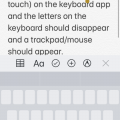
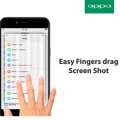
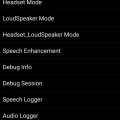
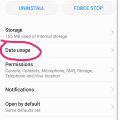
![Screenshot_20180901-110549[1] Screenshot_20180901-110549[1]](https://cleartalking.com/main/media/reviews/photos/thumbnail/120x120c/b3/3d/68/Screenshot-20180901-1105491-44-1535781938.png)