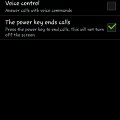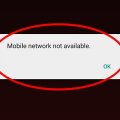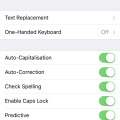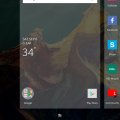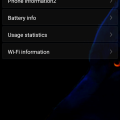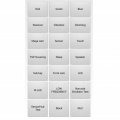Telecom Tips
Z
zimee001
Updated
September 19, 2018
221 0 3 0
Short key to manage incoming calls on your smartphone
Enter the complete details of the tip you want to share.
Hy everyone; I'm use android for a long time here i tell you a tip which can help you to reach quick access to your phone calls.Before using this cool tip i have faced so disturbance sometimes i can't attend my phone calls but now i am so happy it solves all my problems.For using this tip you can attend your phone calls by pressing the home key and reject with power key.You can access this cool trick by follow this method first off all you go into setting on your android phone then open Accessibility after then find the option Answering/ending calls and click their Now two options The home key answers calls and The power key answers calls are showing on your screen and then set them properly.Now you can easily access and save your time.
This tip is relevant to: Smartphone | All Android Android Phones | . If this tip is related to a smart device, then it could be applicable to other similar devices and mobile OS as well.
If you would have used this tip please enter your comments using the comments button below. You can also Share a Telecom related Tip or Trick that you know.
Telecom Tips
CI
crazy india
Updated
September 10, 2018
465 0 0 0
Secret code for Asus zenfone4 max
Enter the complete details of the tip you want to share.
Type *#*#4636#*#* on your Asus zenfone 4 max smartphone's dialer pad
A lot of information will pop out in categories of device information, usage statistics and wifi information
it will also pop out WLAN information
It's a diagnostic and general setting mode
You can also find option to run Ping test there
Phone and battery information is also shown
In the phone information category general info like IMEI number, cellular network, signal and phone number can be found
Thanks all
A lot of information will pop out in categories of device information, usage statistics and wifi information
it will also pop out WLAN information
It's a diagnostic and general setting mode
You can also find option to run Ping test there
Phone and battery information is also shown
In the phone information category general info like IMEI number, cellular network, signal and phone number can be found
Thanks all
This tip is relevant to: Smartphone | Android 7 Nougat Asus Zenfone 4 Max | . If this tip is related to a smart device, then it could be applicable to other similar devices and mobile OS as well.
If you would have used this tip please enter your comments using the comments button below. You can also Share a Telecom related Tip or Trick that you know.
Telecom Tips
CI
crazy india
Updated
September 12, 2018
260 0 0 0
Bring back the home button in iphone X
Enter the complete details of the tip you want to share.
If you are addicted to home button and can't live without it then iphone X has a way out
Go to General>Accessibility>Assistive Touch and turn it on
It shows a virtual home button which can easily be customized to activate the shortcuts
You can customize to set the virtual button to go home with a single tap, double-tap, long press, or 3D touch
This button can also be set for other shortcuts like launching control center
This virtual button has the freedom to be located anywhere along the sides of the display
If worried about screen-burn in, lower the idle opacity setting below the 40% default setting
Go to General>Accessibility>Assistive Touch and turn it on
It shows a virtual home button which can easily be customized to activate the shortcuts
You can customize to set the virtual button to go home with a single tap, double-tap, long press, or 3D touch
This button can also be set for other shortcuts like launching control center
This virtual button has the freedom to be located anywhere along the sides of the display
If worried about screen-burn in, lower the idle opacity setting below the 40% default setting
This tip is relevant to: Smartphone | iOS 11.4 iPhone X | . If this tip is related to a smart device, then it could be applicable to other similar devices and mobile OS as well.
If you would have used this tip please enter your comments using the comments button below. You can also Share a Telecom related Tip or Trick that you know.
Telecom Tips
I
ines100
Updated
September 09, 2018
767 0 0 0
Wifi bridge in Honor 9 lite
Enter the complete details of the tip you want to share.
WiFi bridge is a feature that enables one to share their internet connection with anyone. This could come in handy especially when you have a bunch of friends over. The honor 9 lite has this feature customized in its settings. All you have to do is go to settings. Tap on more then select tethering and hotspot. Enable the WIFI bridge option by tapping on the side icon. Once its done your friends can siphon the internet connection though your device. Its even more cool that cool that it acts as a router extending the reach of your connection.
This tip is relevant to: Smartphone | Android 8.0 Oreo HONOR 9LITE | . If this tip is related to a smart device, then it could be applicable to other similar devices and mobile OS as well.
If you would have used this tip please enter your comments using the comments button below. You can also Share a Telecom related Tip or Trick that you know.
Telecom Tips
CI
crazy india
Updated
September 09, 2018
332 0 0 0
Restrict users to a specific app in iphone X
Enter the complete details of the tip you want to share.
A handy tool if your kid wants to use iphone as it restricts access to anything else than you allow
Go to Settings app>General>Accessibility>Guided Access and tap on it
This feature also has time limits which restricts the usage after a specific time limit by other people
Once the feature is activated, you can restrict actions related to volume buttons, motion buttons, and keyboards and touch
To block certain areas of your screen just draw a pattern around the area you want to block from the kids/other people
You can also create shortcut to this feature
Just triple click the home button while guided access is enabled, your accessibility shortcut settings will be displayed
Go to Settings app>General>Accessibility>Guided Access and tap on it
This feature also has time limits which restricts the usage after a specific time limit by other people
Once the feature is activated, you can restrict actions related to volume buttons, motion buttons, and keyboards and touch
To block certain areas of your screen just draw a pattern around the area you want to block from the kids/other people
You can also create shortcut to this feature
Just triple click the home button while guided access is enabled, your accessibility shortcut settings will be displayed
This tip is relevant to: Smartphone | iOS 11.4 iPhone X | . If this tip is related to a smart device, then it could be applicable to other similar devices and mobile OS as well.
If you would have used this tip please enter your comments using the comments button below. You can also Share a Telecom related Tip or Trick that you know.
Telecom Tips
R
Ratipriya
Updated
September 09, 2018
710 0 1 0
How to resolve no service network problem in android phone
Enter the complete details of the tip you want to share.
If after insertion of sim you find no service massage then you can easily resolve it .
1 st step :
Switch off the phone then reinsert the battery and sim. Then after 5 min switch on your phone.
2 nd step :
On the airplane mode of your phone. Then off airplane mode. Then restart you phone.
3rd step
Go to setting. Then go to cellular network setting. Then choose automatic network selection.
Hope your problem will resolve.
1 st step :
Switch off the phone then reinsert the battery and sim. Then after 5 min switch on your phone.
2 nd step :
On the airplane mode of your phone. Then off airplane mode. Then restart you phone.
3rd step
Go to setting. Then go to cellular network setting. Then choose automatic network selection.
Hope your problem will resolve.
This tip is relevant to: Smartphone | All Android Android Phones | . If this tip is related to a smart device, then it could be applicable to other similar devices and mobile OS as well.
If you would have used this tip please enter your comments using the comments button below. You can also Share a Telecom related Tip or Trick that you know.
Telecom Tips
WR
Warna Ranasinghe
Updated
September 09, 2018
431 0 3 0
Samsung Latest Phones Screenshot Method
Enter the complete details of the tip you want to share.
This is about the easiest way of getting a screen shot of latest Samsung phones. Not many people know about this feature as this is unfortunately not activated by default.
By this activating it you can get a screenshot by swiping across the phone screen. Pretty cool, isn't it?
Steps:
1. Go to Settings of the phone
2. Touch the Search bar on top of the Settings page
3. Type, "Palm swipe to capture"
4. Enable it by toggling the toggle switch
5. Now you can swipe across the screen with your palm to take a screenshot.
Hope you will find it amazing and your friends too.
By this activating it you can get a screenshot by swiping across the phone screen. Pretty cool, isn't it?
Steps:
1. Go to Settings of the phone
2. Touch the Search bar on top of the Settings page
3. Type, "Palm swipe to capture"
4. Enable it by toggling the toggle switch
5. Now you can swipe across the screen with your palm to take a screenshot.
Hope you will find it amazing and your friends too.
This tip is relevant to: Smartphone | Android 8.0 Oreo Samsung S8+ | . If this tip is related to a smart device, then it could be applicable to other similar devices and mobile OS as well.
If you would have used this tip please enter your comments using the comments button below. You can also Share a Telecom related Tip or Trick that you know.
Telecom Tips
V
vinaya
Updated
September 10, 2018
299 0 2 0
How to get 5X Zoom and other smartphone hacks
Enter the complete details of the tip you want to share.
Speed up charing: Use Airplane mode to speed up charging of your phone.
5X Zoom: Your phone has a macro lens, which means it has a limitation in zooming. You can find clip lens for your phone, however, it costs money. You can increase the zooming feature of your phone by dropping a single drop of water on the camera lens. This will increase the zoom of your smartphone camera.
Using flash as a lamp: You can use your phone's flash as a torchlight, however, if you want to use it as a lamp in the room when there is a power cut, put your phone's flash over the bottle filled with water.
Recovering deleted files: If your phone does not have recovery option for deleted files, you can use an app called Dumpster. This app works similar to Recycle Bin.
5X Zoom: Your phone has a macro lens, which means it has a limitation in zooming. You can find clip lens for your phone, however, it costs money. You can increase the zooming feature of your phone by dropping a single drop of water on the camera lens. This will increase the zoom of your smartphone camera.
Using flash as a lamp: You can use your phone's flash as a torchlight, however, if you want to use it as a lamp in the room when there is a power cut, put your phone's flash over the bottle filled with water.
Recovering deleted files: If your phone does not have recovery option for deleted files, you can use an app called Dumpster. This app works similar to Recycle Bin.
This tip is relevant to: Smartphone | All Android Android Phones | . If this tip is related to a smart device, then it could be applicable to other similar devices and mobile OS as well.
If you would have used this tip please enter your comments using the comments button below. You can also Share a Telecom related Tip or Trick that you know.
Telecom Tips
E
emmalouise
Updated
September 10, 2018
382 0 3 0
Stop your commonly used text being falsely autocorrected
Enter the complete details of the tip you want to share.
Do you often get falsely and frustratingly autocorrected when typing/texting on your iPhone?
There’s a quick and easy solution!
Thinking of the words you commonly type on your phone; whether it be an address, name, or even a naughty word .. it can be “ducking” annoying when you’re constantly autocorrected to the wrong words! When you’ve thought of some words you’d like to add to your iPhone’s dictionary, follow the following steps:
Step 1: Settings
Step 2: General
Step 3: Keyboard
Step 4: Text Replacement
Step 5: Plus button (top right corner)
Step 6: insert your word or phrase
Step 7 (optional): Add a shortcut to automatically expand into the word or phrase inserted in step 6. E.g. when typing my shortcut “em” it automatically expands into “Emma”
There’s a quick and easy solution!
Thinking of the words you commonly type on your phone; whether it be an address, name, or even a naughty word .. it can be “ducking” annoying when you’re constantly autocorrected to the wrong words! When you’ve thought of some words you’d like to add to your iPhone’s dictionary, follow the following steps:
Step 1: Settings
Step 2: General
Step 3: Keyboard
Step 4: Text Replacement
Step 5: Plus button (top right corner)
Step 6: insert your word or phrase
Step 7 (optional): Add a shortcut to automatically expand into the word or phrase inserted in step 6. E.g. when typing my shortcut “em” it automatically expands into “Emma”
This tip is relevant to: Smartphone | iOS 11.4 iPhone 7 Plus | . If this tip is related to a smart device, then it could be applicable to other similar devices and mobile OS as well.
If you would have used this tip please enter your comments using the comments button below. You can also Share a Telecom related Tip or Trick that you know.
Telecom Tips
R
Rob047
Updated
September 09, 2018
417 0 1 0
Clean master- no more to useless memory space!
Enter the complete details of the tip you want to share.
Hello everyone! I have been using android for several years now. It has always been a problem to me that my phone storage always gets clogged up by useless data. A great way to remove this is by use of clean master app found in google app store. It quickly removes junk data in your phone as well as unnecessary apps. Give it a try. It also comes with several other features like hibernate apps and lots more!
This tip is relevant to: Smartphone | Android 8.0 Oreo Samsung S8+ | . If this tip is related to a smart device, then it could be applicable to other similar devices and mobile OS as well.
If you would have used this tip please enter your comments using the comments button below. You can also Share a Telecom related Tip or Trick that you know.
Telecom Tips
M
mehdiben
Updated
September 09, 2018
298 0 0 0
Screen capture in Smartphone
Enter the complete details of the tip you want to share.
The most helpful Tip in smartphone for me is a capture I can’t tell how useful it was for my studies , and in saving memes important text and posts I’ll Capture it as an image with a screenshot.
On an iPhone, you must press and hold the Home button along with the Sleep/Wake button. And You should hear a shutter click. The screenshot will appear in your Camera Roll or Saved Photos section.
On Androids, hold the Power and Volume Down buttons at the same time. The image is saved to the “Captured Images” folder in your Gallery app. That only works in Android 4.0 and higher.
This tip is relevant to: Smartphone | All Android Android Phones | . If this tip is related to a smart device, then it could be applicable to other similar devices and mobile OS as well.
If you would have used this tip please enter your comments using the comments button below. You can also Share a Telecom related Tip or Trick that you know.
Telecom Tips
LB
lulu Bori
Updated
September 08, 2018
375 0 0 0
Hide apps in Samsung Galaxy which you don't want people to pry on
Enter the complete details of the tip you want to share.
There could be some apps in your phone which you don't like others to open or any other other app which is a secret editing tool for you, well if you've got something like that stored up in your phone you can hide it.
Tap on the edit button on the top right corner opf the app and then tap in the minus button(-) on the app which you want to hide. This won't uninstall the app but will just hide it and does not show any result when searched for .
To disable this just go to application manager and then disable the effect.
Tap on the edit button on the top right corner opf the app and then tap in the minus button(-) on the app which you want to hide. This won't uninstall the app but will just hide it and does not show any result when searched for .
To disable this just go to application manager and then disable the effect.
This tip is relevant to: Smartphone | Android 5.1 Samsung Galaxy J7 | . If this tip is related to a smart device, then it could be applicable to other similar devices and mobile OS as well.
If you would have used this tip please enter your comments using the comments button below. You can also Share a Telecom related Tip or Trick that you know.
Telecom Tips
UF
Umar Farooq
Updated
September 08, 2018
695 0 2 0
Easy Way to change app & icon size on OnePlus 3 and 3T
Enter the complete details of the tip you want to share.
Tap and hold for 1 to 2 seconds anywhere on your home screen.
Click on Home Setting from the bottom right.
Select Multiple options Which you want.
Choose between small, standard, and large.
Swipe left once again to alter the size of the app drawer.
You can also hide notifications on locked home Screen.
You can change home screen lay out.
Also Select Swipe down,Shelf,Double tap lock option,Icon pack and Home screen layout
Click on Home Setting from the bottom right.
Select Multiple options Which you want.
Choose between small, standard, and large.
Swipe left once again to alter the size of the app drawer.
You can also hide notifications on locked home Screen.
You can change home screen lay out.
Also Select Swipe down,Shelf,Double tap lock option,Icon pack and Home screen layout
This tip is relevant to: Smartphone | Android 8.0 Oreo Oneplus 3 and 3T | . If this tip is related to a smart device, then it could be applicable to other similar devices and mobile OS as well.
If you would have used this tip please enter your comments using the comments button below. You can also Share a Telecom related Tip or Trick that you know.
Telecom Tips
C
Chinonso
Updated
September 09, 2018
410 0 1 0
How to take a picture with the volume of your android device
Enter the complete details of the tip you want to share.
- I will like to introduce to every one here about a simple tip you need to take ,using your android phone. Most people around the world ,using android phones don't have in mind about using their volume buttons to take pictures . I was stressed out when taking selfies and capturing straight through the screen till i mistakenly hit the volume button and it worked for me. Its easier and faster to use than capturing directly from the screen . firstly *go to your camera app, *press the volume down button . and it captures immediately. It works both at back camera and front camera . try it out now
This tip is relevant to: Smartphone | Android Jelly Bean 4.2 Tecno | . If this tip is related to a smart device, then it could be applicable to other similar devices and mobile OS as well.
If you would have used this tip please enter your comments using the comments button below. You can also Share a Telecom related Tip or Trick that you know.
Telecom Tips
C
Chinonso
Updated
September 09, 2018
483 0 1 0
How to take a picture with your volume button on android device
Enter the complete details of the tip you want to share.
- I will like to introduce to every one here about a simple tip you need to take ,using your android phone. Most people around the world ,using android phones don't have in mind about using their volume buttons to take pictures . I was stressed out when taking selfies and capturing straight through the screen till i mistakenly hit the volume button and it worked for me. Its easier and faster to use than capturing directly from the screen . firstly *go to your camera app, *press the volume down button . and it captures immediately. It works both at back camera and front camera . try it out now
This tip is relevant to: Smartphone | Android Jelly Bean 4.2 Tecno | . If this tip is related to a smart device, then it could be applicable to other similar devices and mobile OS as well.
If you would have used this tip please enter your comments using the comments button below. You can also Share a Telecom related Tip or Trick that you know.
Telecom Tips
C
Chinonso
Updated
September 19, 2018
372 0 0 0
Using the volume button to take pictures
Enter the complete details of the tip you want to share.
- I will like to introduce to every one here about a simple tip you need to take ,using your android phone. Most people around the world ,using android phones don't have in mind about using their volume buttons to take pictures . I was stressed out when taking selfies and capturing straight through the screen till i mistakenly hit the volume button and it worked for me. Its easier and faster to use than capturing directly from the screen . firstly *go to your camera app, *press the volume down button . and it captures immediately. It works both at back camera and front camera . try it out now.
This tip is relevant to: Smartphone | Android Jelly Bean 4.2 Tecno | . If this tip is related to a smart device, then it could be applicable to other similar devices and mobile OS as well.
If you would have used this tip please enter your comments using the comments button below. You can also Share a Telecom related Tip or Trick that you know.
Telecom Tips
H
hexa47
Updated
September 08, 2018
589 0 0 0
Install an App From Google Play Store on Xiaomi Redmi 4x
Enter the complete details of the tip you want to share.
This is tutorial how to install an app from google play store on xiaomi redmi 4x
1. Open Mi Store
2. Find "Google Installer" application
3. Install it
4. If "Google Installer" application not found on Mi Store
5. Download it from google
6. On your xiaomi 4x settings > Security > Unknown Sources must be enabled
7. Install "google installer.apk"
8. Finish
1. Open Mi Store
2. Find "Google Installer" application
3. Install it
4. If "Google Installer" application not found on Mi Store
5. Download it from google
6. On your xiaomi 4x settings > Security > Unknown Sources must be enabled
7. Install "google installer.apk"
8. Finish
This tip is relevant to: Smartphone | Android 6.0 Marshmallow Xiaomi | . If this tip is related to a smart device, then it could be applicable to other similar devices and mobile OS as well.
If you would have used this tip please enter your comments using the comments button below. You can also Share a Telecom related Tip or Trick that you know.
Telecom Tips
W
williamh
Updated
September 07, 2018
346 0 0 0
Set a live photo as your lock screen image
Enter the complete details of the tip you want to share.
how many iphone 6,6plus users are aware that they can set a live photo as there lock sreen image and animated at any time.
to set live photos as you lock screen image just open the photo app and browse to the image you will like to use as your lock screen.
once you open it tap the share button (a square with an arrow pointing out of it) scroll along until you find set as wallpaper then tap it.
make sure live image is selected set image as your lock screen wallpaper and lock your iPhone.
now you need to force touch the screen to animate the image. thank you
to set live photos as you lock screen image just open the photo app and browse to the image you will like to use as your lock screen.
once you open it tap the share button (a square with an arrow pointing out of it) scroll along until you find set as wallpaper then tap it.
make sure live image is selected set image as your lock screen wallpaper and lock your iPhone.
now you need to force touch the screen to animate the image. thank you
This tip is relevant to: Smartphone | iOS 11.4 iPhone 6 Plus | . If this tip is related to a smart device, then it could be applicable to other similar devices and mobile OS as well.
If you would have used this tip please enter your comments using the comments button below. You can also Share a Telecom related Tip or Trick that you know.
Telecom Tips
D
Dqsabeer
Updated
September 07, 2018
494 0 2 0
How lock network in 4G mode (only for internet using)
Enter the complete details of the tip you want to share.
How lock Network in 4G Mode(LTE)
Many users have mobile network problem in like changing it from 4G or 3G, 2G and browsing or streaming can be interpreted. With this trick you can lock into 4G network (calling not support) But you can change it back by making flight mode on and off.
Type this code in dialer
*#*#4636#*#*
Select 1st option for sim 1 and 2nd for sim 2
Set preferred network LTE Only.
You can change back for 2G(GSM Only)
For 3G(WCDMA Only) or turn flight mode on and off. Remember Calling disabled during locked to LTE mode.
Many users have mobile network problem in like changing it from 4G or 3G, 2G and browsing or streaming can be interpreted. With this trick you can lock into 4G network (calling not support) But you can change it back by making flight mode on and off.
Type this code in dialer
*#*#4636#*#*
Select 1st option for sim 1 and 2nd for sim 2
Set preferred network LTE Only.
You can change back for 2G(GSM Only)
For 3G(WCDMA Only) or turn flight mode on and off. Remember Calling disabled during locked to LTE mode.
This tip is relevant to: Smartphone | Android 7 Nougat Redmi 5 | . If this tip is related to a smart device, then it could be applicable to other similar devices and mobile OS as well.
If you would have used this tip please enter your comments using the comments button below. You can also Share a Telecom related Tip or Trick that you know.
Telecom Tips
R
Rosaline149
Updated
September 07, 2018
455 0 1 0
Secret menu of Samsung device
Enter the complete details of the tip you want to share.
Most of people may not have known yet how to test touch screen on Samsung device by using built in secret menu.
Well, I might share some tips which could be really helpful to you.
1.On dial pad, enter *#0*#
2.Now you can see different options choose what you need to test of your device
3.I f you are trying to test touchsreen display, choose "Touch" option and follow instructions accordingly
4.Again there is an interesting another feature, choose "Sensor" option
-Sreen shows you raw data related to your pone's sensors
-Then click on Image test icon
And wait for the result.
Thanks all.
This tip is relevant to: Smartphone | Android 6.0 Marshmallow Samsung Galaxy A5 | . If this tip is related to a smart device, then it could be applicable to other similar devices and mobile OS as well.
If you would have used this tip please enter your comments using the comments button below. You can also Share a Telecom related Tip or Trick that you know.