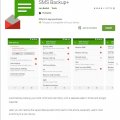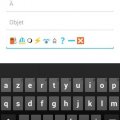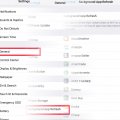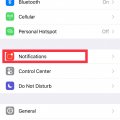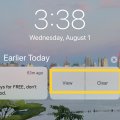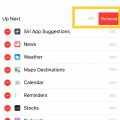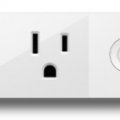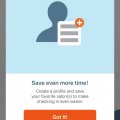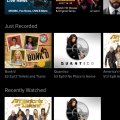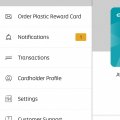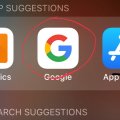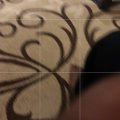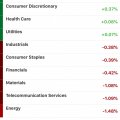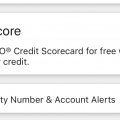Telecom Tips
J
Jalqurnawi
Updated
August 31, 2018
443 0 0 0
Shortcuts for Samsung Users
Enter the complete details of the tip you want to share.
Did you know that there are many ways to work easier on your Samsung phone?
You can turn on many different shortcuts that can help you a lot.
The ones I really enjoy using are the "double tap the home button for camera (Quick Launch Camera)" and the "One handed mode."
The quick launch camera allows me to access my camera quickly so I can capture those important moments and the one handed mode helps me when im using
my phone in one hand.
There other others shortcuts that you can turn on to meet your prefrences.
If you want to find these shortcuts go to Settings - Advanced Settings and they will be in that page.
You can turn on many different shortcuts that can help you a lot.
The ones I really enjoy using are the "double tap the home button for camera (Quick Launch Camera)" and the "One handed mode."
The quick launch camera allows me to access my camera quickly so I can capture those important moments and the one handed mode helps me when im using
my phone in one hand.
There other others shortcuts that you can turn on to meet your prefrences.
If you want to find these shortcuts go to Settings - Advanced Settings and they will be in that page.
This tip is relevant to: Smartphone | Android 6.0 Marshmallow Samsung Galaxy S6 | . If this tip is related to a smart device, then it could be applicable to other similar devices and mobile OS as well.
If you would have used this tip please enter your comments using the comments button below. You can also Share a Telecom related Tip or Trick that you know.
Telecom Tips
KM
Krystin M. Butler
Updated
August 29, 2018
497 0 2 0
PRINT OUT, SAVE, AND BACKUP YOUR TEXT MESSAGES
Enter the complete details of the tip you want to share.
Have you ever deleted texts and regretted it later? Have you ever need to print out your text messages for court?
Download the SMS BackUp application here:
https://play.google.com/store/apps/details?id=com.zegoggles.smssync&hl=en_US
All's you need is a Gmail account.
To find your old text messages and even phone calls you just login to your Gmail.
You will have a new folder named SMS. You can set up the auto-sync in the phone settings or back up the information manually as needed
https://play.google.com/store/apps/details?id=com.zegoggles.smssync&hl=en_US
All's you need is a Gmail account.
To find your old text messages and even phone calls you just login to your Gmail.
You will have a new folder named SMS. You can set up the auto-sync in the phone settings or back up the information manually as needed
This tip is relevant to: Smartphone | Android 5.0 Samsung Galaxy A5 | . If this tip is related to a smart device, then it could be applicable to other similar devices and mobile OS as well.
If you would have used this tip please enter your comments using the comments button below. You can also Share a Telecom related Tip or Trick that you know.
Telecom Tips
J
jojo123
Updated
August 29, 2018
414 0 0 0
Neighbors By ring
Enter the complete details of the tip you want to share.
This app is great! Neighbors by Ring shows your neighborhood and alerts you about whats going on around you. From live footage of car robbing, to tips about how to keep your neighbors safe. This app is great for anyone. The one downfall is you can only see whats going on in your neighbor hood. If you have Ring installed at your home you can see from that device alone. I was notified of a shooting a couple blocks away from me. you can choose your radius of your neighborhood as well and how close something has to be to alert you. I think this app is great for everyone but especially people who live in lower class areas, or people who have children at home. Keeping our families safe is always a number one priority. This app can help you and your family stay safe and keep updated about whats going on in your neighborhood. This is the internet version of the old 'Neighborhood watch.' I enjoy this app and expect to keep it and maybe even have the actual ring system installed in my home. I can see what my neighbors cameras catch as soon as they post it. I think this would be very ideal for almost anyone.
This tip is relevant to: Smartphone App | Neighbors | House & Home. If this tip is related to a smart device, then it could be applicable to other similar devices and mobile OS as well.
English
If you would have used this tip please enter your comments using the comments button below. You can also Share a Telecom related Tip or Trick that you know.
Telecom Tips
P
pacomoh
Updated
August 29, 2018
537 0 1 0
Garnish your emoji messages
Enter the complete details of the tip you want to share.
The emoji or emoticon were already quite numerous on the previous version of Android but since the arrival of Jelly Bean (4.1 and 4.2) is the big bamboo in your SMS. To turn them on, go to Settings> Language & Input and click the settings button on the keyboard you are using. Then go to the Additional Dictionaries section and install the one named "Emoji for English words". You can now add emoji instead of some words like "flake" or "boat".
**Lists Emoji / Unicode shortcuts for the Android stock keyboard.
Make a heart in emoji
Version 4.2 (JellyBean) of Android brought to our smartphones the support of emojis. These are icons, colorful, very popular in Japan and brought to the attention of the very large European audience by Apple with iOS.
In reality we are not dealing with real emojis, but with Unicode characters (v5 / v6). From this observation follows four consequences, important to understand:
The characters are monochrome
The characters must be in the font chosen for the interface.
24-bit characters like the pictogram "fire" are viewable, copyable and collapsible. Only unicode characters 8 and 16 bits are managed by the dictionary.
REAL emojis are not managed by Android based (but some ROMs like CyanogenMod know how to display them).
This tip is relevant to: Smartphone | Android Jelly Bean 4.2 LG Nexus 4 | . If this tip is related to a smart device, then it could be applicable to other similar devices and mobile OS as well.
If you would have used this tip please enter your comments using the comments button below. You can also Share a Telecom related Tip or Trick that you know.
Telecom Tips
R
rahul896
Updated
August 29, 2018
525 0 0 0
Technology of Google Maps
Enter the complete details of the tip you want to share.
Hi, Im pretty sure everyone in this generation to previous generations are different in the way they work things this days. Technology has changed dramatically overtime and I would say its great that we have these changes. The changes being made makes human more intelligent and more successful. As to say for maps and navigation, Google maps being the first popular navigation tool with multi languages offered overtime, its a great service for people who are new to a new area. Google maps offers the most reliable navigation tool which show traffic, best route and rest stops if you travel a lot. Google maps also saves your home, work, and other preferred locations so when you need to go somewhere quick you dont have to type the whole location address. Google maps also offers voice control meaning if you are driving you can simply tell google maps to go to a location told through your voice. Anyway, Im sure this is the basic overview of this awesome app. Hey, I will tell you now forget that huge book of map and get this app offering you and everyone the best way to get to places. best of all Google Maps is free.
This tip is relevant to: Smartphone App | Google Maps | Maps & Navigation. If this tip is related to a smart device, then it could be applicable to other similar devices and mobile OS as well.
- Arabic
- Bengali
- Chinese
- English
- French
- German
- Hindi
- Japanese
- Javanese
- Korean
- Lahnda
- Malayalam
- Marathi
- Portuguese
- Russian
- Spanish
- Tamil
- Telugu
- Turkish
- Urdu
- Vietnamese
If you would have used this tip please enter your comments using the comments button below. You can also Share a Telecom related Tip or Trick that you know.
Telecom Tips
AG
Aayam Goch
Updated
August 29, 2018
404 0 0 0
todays century smart devices
Enter the complete details of the tip you want to share.
Well my experience with the Samsung is that its very convenient to use the device. At the early stages it is modeled as very fast and most of the settings are similar to that of the iPhone. If someone is preferring to take the iPhone, but has relatively low budget, I would prefer Samsung also as the best smart phone. The cameras in the back and the front are both clear with multi settings. Well the good thing is, it is water resistant and the price is much more affordable with reasonable costs. It has become the best choice for the many people because of easy handling and clear boxes.
This tip is relevant to: Smartphone | Android 5.0 Samsung Galaxy A5 | . If this tip is related to a smart device, then it could be applicable to other similar devices and mobile OS as well.
If you would have used this tip please enter your comments using the comments button below. You can also Share a Telecom related Tip or Trick that you know.
Telecom Tips
C
ctech
Updated
August 17, 2018
423 0 3 0
Make Audio Only FaceTime Calls in iPhone
Enter the complete details of the tip you want to share.
When there is a poor internet connection it’ll be challenging to do FaceTime with video streaming. If you just want to talk without video, you can do audio only call using FaceTime. There are multiple ways to make an audio call using FaceTime.
Open FaceTime App and tab the info button at the right to go the contact details screen. In this screen go down to FaceTime filed. Next to FaceTime use the phone button to make audio only calls. Same screen can be reached directly by tapping a contact name in the contact App. On top of the iMessage conversation under the name you’ll find the option to select FaceTime audio by tapping the audio (phone) button.
Since FaceTime VoIP calls using WiFi, it’ll not be a regular call using your cellular network. It could be a good alternative to other VoIP solutions to call your friends and family if they have iOS devices with WiFi connection. Also, voice quality should be better with audio only calls compare to using with video streaming since it uses less bandwidth.
This tip is relevant to: Smartphone | iOS 12 Public Beta 6 iPhone 7 Plus | . If this tip is related to a smart device, then it could be applicable to other similar devices and mobile OS as well.
If you would have used this tip please enter your comments using the comments button below. You can also Share a Telecom related Tip or Trick that you know.
Telecom Tips
C
ctech
Updated
August 21, 2018
669 0 9 0
Extend iPhone's battery life with these steps
Enter the complete details of the tip you want to share.
- Turn off ‘Background App Refresh’ entirely or for the specific apps - When this is on, apps will be active and refresh in the background to update the information over the data network which will drain the battery. Go to Settings > General > Background App Refresh or select a specific app under Settings and then tap Background App Refresh. The only downside with turning off Background App Refresh app is, it’ll take time to bring the latest information when the specific app is accessed.
- Keep iOS up to date - Usually IOS updates comes with fixes to enhance performance which may in turn improve battery life. Go to Settings > General > Software Update to update to the latest iOS software.
- Check frequently for open and unused apps to close - Any open app will drain battery even if it’s not used actively. Make it a habit to check and close unused apps frequently.
- Turn Off unwanted notifications – Go to Settings -> Notifications to disable the notifications for selective apps. Getting less notifications will help to extend the battery life.
- Check safari to close unused pages that were opened - It’s very common to leave the pages open in Safari after use. Check this frequently and close unwanted pages. This will help Safari to consume less battery. It may not be significant but helps.
- Put the phone in Airplane mode – Whenever you don’t need to use the phone, put the phone in Airplane Mode. This will disable the phone searching for stronger signal and also reduces the battery drain. Putting the phone in Airplane mode while charging also helps to charge faster. You can find the Airplane Mode under Settings.
- Disable email Push and refresh manually – Pushing the email from server frequently when possible drains the battery faster. Go to Settings > Passwords & Accounts and scroll down to tab Fetch New Data. In the next screen disable Push option and switch the email accounts to 'Manual' instead 'Fetch'.
- Disable Location Services – Disable these services on an individual app basis or turn off entirely as needed. This will help to extend the battery life. Go to Settings > Privacy > Location Services to select the options.
- Disable WiFi/Bluetooth when not needed – If these are enabled Phone will be continuously refreshing the options to connect which in turn will consume battery. Go to Settings and look for Wi-Fi, Bluetooth to manage.
- Enable Low Power Mode - When the battery starts to go low, battery life can be extended by keeping the Low Power Mode on. Go to Settings > Battery and enable Low Power Mode. Key functions like making and receiving phone calls, email, and messages, accessing the Internet can still be used with Low Power Mode. Low Power Mode gets active when the battery level goes down below certain %. It’ll reduce the display brightness and optimizes device performance. Also certain features like downloading mail in the back ground, AirDrop and iCloud sync will be disabled in Low Power Mode.
- Maintain Display & Brightness settings appropriately - If you keep the screen brightness more than halfway in the brightness slider, that would drain your battery a lot faster than you need. One other battery drainer is leaving the Auto-Lock at a higher time. Go to Settings - > Display & Brightness and adjust these settings to be as low you can to save the battery. There are few other settings in the same screen like Raise to Wake, Bold Text, etc. that you can review and disable if not needed.
- Reduce the motion of the user interface - When the phone is moved, home screen icons will float due to parallax effect which in turn drains battery. You can turn it off by going to Settings > General > Accessibility and set Reduce Motion to 'On'.
- Disable automatic apps update - If you leave the updates to be automatic, it'll update each of the Apps automatically when the new version is available. Since you may not use all the Apps in your phone frequently, it'll make sense to update them manually as needed. This also helps to reduce battery drain. To turn off the auto update, go to Settings > iTunes & App Store > Updates and set it to off.
- Manage Sound level and Vibration - There are sound and vibration settings that you can manage for various actions in your phone. Turning them off completely or setting them at appropriate level will help to prolong your battery life. You can change them at Settings -> Sounds & Haptics.
This tip is relevant to: Smartphone | iOS 12 Public Beta 6 iPhone 7 Plus | . If this tip is related to a smart device, then it could be applicable to other similar devices and mobile OS as well.
If you would have used this tip please enter your comments using the comments button below. You can also Share a Telecom related Tip or Trick that you know.
Telecom Tips
C
ctech
Updated
August 01, 2018
413 0 3 0
Manage Notifications for a particular App in iPhone
Enter the complete details of the tip you want to share.
Notifications in iPhone will help you to get a quick glance of up to date information.
But it could be overwhelming if you start to get alerts from each and every app in your iPhone.
You can make use of notifications more effectively by managing to receive only from the Apps that are important to you.
Go to Settings -> Notifications and tap the app from the list to turn the Notification on/off specifically for that App. To certain extend, turning off the unnecessary notifications will help to keep the battery longer.
This tip is relevant to: Smartphone | iPhone 7 Plus | . If this tip is related to a smart device, then it could be applicable to other similar devices and mobile OS as well.
If you would have used this tip please enter your comments using the comments button below. You can also Share a Telecom related Tip or Trick that you know.
Telecom Tips
C
ctech
Updated
August 01, 2018
425 0 10 0
Access and manage Notifications on iPhone
Enter the complete details of the tip you want to share.
You can view and manage notifications from Notification Center in iPhone. Usually you can go to notification center by swiping down from top after unlocking your phone. You can also go to notifications center in lock screen, by swiping up from the middle of the lock screen. All the notifications will be listed by day and you can scroll down to see the older notifications.
You can determine which notifications you want to receive and how do you want to receive. Go to settings -> Notification. You can turn on/off various settings like sounds, show on lock screen, badge app icon, banner, preview, etc., for the notification by app basis. To manage these settings for a specific app, tap the app and go to details screen.
Go to Settings -> Notifications and scroll down to manage Government (Amber and Emergency) alerts.
Go to Settings -> Notifications and scroll down to manage Government (Amber and Emergency) alerts.
You can delete all the notifications received for a particular day by tapping ‘X’ next to the day.
If want to respond to a notification or see more information swipe left over the notification and tap ‘View or press deeply on the notification. You also have a choice to 'Clear' that particular notification.
To clear all notifications, press any 'X' deeply and select 'Clear All Notifications'
To open the app that sent the notification just swipe right over the notification and tab 'Open'. If it’s a notification for a missed call, you can call back by swiping right and tab ‘Open’.
This tip is relevant to: Smartphone | iPhone 7 Plus | . If this tip is related to a smart device, then it could be applicable to other similar devices and mobile OS as well.
If you would have used this tip please enter your comments using the comments button below. You can also Share a Telecom related Tip or Trick that you know.
Telecom Tips
C
ctech
Updated
July 29, 2018
351 0 3 0
Effectively manage and use Widgets in iPhone
Enter the complete details of the tip you want to share.
Setting up Widgets in iPhone will allow you to take a quick glance at information and also to perform quick actions without opening an app. To access widgets, swipe right over the Home screen or Lock screen. It'll give a quick glance of information from the apps that are already added to the widgets.
To manage the widgets, scroll to the bottom and tap Edit. You may have to use Touch ID or provide Passcode to go to the 'Add Widgets' screen. 'Add Widgets' screen will display already added widgets and the available apps to add as widget. To remove an existing widget, tab the red '-' at the left and tab the 'Remove' button at right. To add a widget, scroll down to the list of 'More Widgets' and select '+' at the left of the app to add as widget.
This tip is relevant to: Smartphone | iPhone 7 Plus | . If this tip is related to a smart device, then it could be applicable to other similar devices and mobile OS as well.
If you would have used this tip please enter your comments using the comments button below. You can also Share a Telecom related Tip or Trick that you know.
Telecom Tips
C
ctech
Updated
July 28, 2018
372 0 6 0
Add Mark Up and Text to a photo or screenshot in iPhone
Enter the complete details of the tip you want to share.
iPhone offers few cool features to enhance photos or screenshots with Markups and Text. To add Markup or Text, open a photo and select 'Edit' at the top right corner. In the edit screen, select the option to add Markup' at the bottom right. This will bring the menu to add various shapes, text, signature, etc. Also, you can change the color of the Markup or text that you would want to add to the picture.
Same options are available when you take a screenshot. You can add Markup or text before saving the screenshot.
This tip is relevant to: Smartphone | iPhone 7 Plus | . If this tip is related to a smart device, then it could be applicable to other similar devices and mobile OS as well.
If you would have used this tip please enter your comments using the comments button below. You can also Share a Telecom related Tip or Trick that you know.
Telecom Tips
C
ctech
Updated
July 19, 2018
329 0 1 0
Turn the plugged devices on and off usign voice commands with Wemo Mini Smart Plug
Enter the complete details of the tip you want to share.
Control your electronic devices using your phone or tablet with Wemo Mini. Wemo Mini uses your existing Wi-Fi to control any device plugged into the smart plug. Once you plug a device into the Smart plug, you can control your device using free memo app.
You can smartly remote control your household electronic items like lights and appliances from anywhere in the world. Wemo Mini works with the Apple Home app, Siri, Amazon Alexa and Google Assistant devices.
This tip is relevant to: Smart Device | Wemo Mini Smart Plug | . If this tip is related to a smart device, then it could be applicable to other similar devices and mobile OS as well.
If you would have used this tip please enter your comments using the comments button below. You can also Share a Telecom related Tip or Trick that you know.
Telecom Tips
C
ctech
Updated
July 18, 2018
852 0 8 0
Check-In using Great Clips app to cut short long wait for a hair cut
Enter the complete details of the tip you want to share.
Save time when you plan to go for a hair cut at Great Clips. With Great Clips app, you can check-in online. To check-in just open the app and click check-in button. You can select the salon that you would want to go to and provide the information for check-in.
Your name would have been already listed in the specific salon and also it shows the current waiting time.You can plan accordingly and when you go to the salon, chances are you’ll be next or almost next on the list to receive service.
Your name would have been already listed in the specific salon and also it shows the current waiting time.You can plan accordingly and when you go to the salon, chances are you’ll be next or almost next on the list to receive service.
This tip is relevant to: Smartphone App | Great Clips | Lifestyle. If this tip is related to a smart device, then it could be applicable to other similar devices and mobile OS as well.
English
If you would have used this tip please enter your comments using the comments button below. You can also Share a Telecom related Tip or Trick that you know.
Telecom Tips
C
ctech
Updated
July 17, 2018
715 0 7 0
With Xfinity Stream App watch live TV streams from your subscribed Comcast channel lineup
Enter the complete details of the tip you want to share.
With WiFi or cellular internet you can watch live TV channels and Xfinity On Demand on any device using Xfinity Stream app from anywhere. Additionallly you can also download cloud DVR recordings to your device and watch anywhere. If you would have purchased movies On Demand they also will be available to take in your device wherever you go and watch using the app. Great app to fully utilize your Xfinity subscription during travel, if you have unlimited cellular data. This app is available for iPad and Apple Watch as well.
This tip is relevant to: Smartphone App | Xfinity Stream | Entertainment. If this tip is related to a smart device, then it could be applicable to other similar devices and mobile OS as well.
English
If you would have used this tip please enter your comments using the comments button below. You can also Share a Telecom related Tip or Trick that you know.
Telecom Tips
C
ctech
Updated
July 14, 2018
696 0 2 0
Load your Etihad Guest miles balance into Visa card using Etihad rewards App
Enter the complete details of the tip you want to share.
If you have miles balance in your Etihad Guest account, download the Reward Card app to convert them to a virtual visa card for spending. You can request for a virtual or plastic visa card which you can load using your miles. You can use the virtual visa card through the app like any other credit card for shopping online or in-store. You can load any amount of miles onto your card. The best way to make use of your miles when needed.
This tip is relevant to: Smartphone App | Etihad Rewards Card | Travel. If this tip is related to a smart device, then it could be applicable to other similar devices and mobile OS as well.
English
If you would have used this tip please enter your comments using the comments button below. You can also Share a Telecom related Tip or Trick that you know.
Telecom Tips
C
ctech
Updated
July 13, 2018
567 0 5 0
Have you enabled Incognito mode in Google App for private search and browse?
Enter the complete details of the tip you want to share.
If you have iOS 10 or above, you can enable Incognito mode in Google App which adds extra layer of privacy. When this mode turned on, your search and browse history are not saved. Incognito mode can be enabled through app's settings or using 3D touch option by hard pressing Google app icon in home screen. Additionally, enabling touch id for Incognito mode will allow to re-enter an existing Incognito session if you would have existed the app for short duration.
This tip is relevant to: Smartphone App | TD Ameritrade Mobile | Utilities. If this tip is related to a smart device, then it could be applicable to other similar devices and mobile OS as well.
English
If you would have used this tip please enter your comments using the comments button below. You can also Share a Telecom related Tip or Trick that you know.
Telecom Tips
C
ctech
Updated
July 12, 2018
562 0 4 0
Simple way to make one PDF from multiple photos taken
Enter the complete details of the tip you want to share.
When multiple pictures of a presentation or notes from white board was taken, you would have felt it harder to combine them together and keep it as one file either as PDF or another format for easy access later. CamScanner helps you to do this very easily. With CamScanner, you can take all the photos in ‘batch’ mode and convert them together to one file and share it or upload to cloud storage in just 2 clicks.
This tip is relevant to: Smartphone App | CamScanner | Productivity. If this tip is related to a smart device, then it could be applicable to other similar devices and mobile OS as well.
English
If you would have used this tip please enter your comments using the comments button below. You can also Share a Telecom related Tip or Trick that you know.
Telecom Tips
C
ctech
Updated
July 12, 2018
508 0 4 0
Access recent market news and videos from Ameritrade App
Enter the complete details of the tip you want to share.
If you have a brokerage account with TD Ameritrade then you can download the app and login to view the videos and market news related to the recent happenings conveniently from your device. It also provides the latest updates, market movers and change in indices from a single place. Since the app loads faster, it looks accessing these information is much easier through the app than the regular Ameritrade web site.
This tip is relevant to: Smartphone App | TD Ameritrade Mobile | Finance. If this tip is related to a smart device, then it could be applicable to other similar devices and mobile OS as well.
English
If you would have used this tip please enter your comments using the comments button below. You can also Share a Telecom related Tip or Trick that you know.
Telecom Tips
C
ctech
Updated
July 11, 2018
533 0 2 0
Free FICO credit score access through Discover Mobile App
Enter the complete details of the tip you want to share.
Discover card members can get free access to the FICO credit score based on TransUnion® data that can be viewed either through mobile app or discover.com web site. Score gets refreshed monthly. It also shows the score history and the key factors that influence the credit score. With the FAQs about credit score, you can get all the information that you need to know about your credit score.
This tip is relevant to: Smartphone App | Discover Mobile | Finance. If this tip is related to a smart device, then it could be applicable to other similar devices and mobile OS as well.
English
If you would have used this tip please enter your comments using the comments button below. You can also Share a Telecom related Tip or Trick that you know.