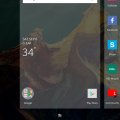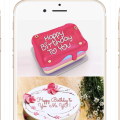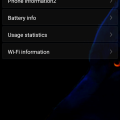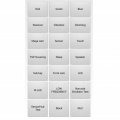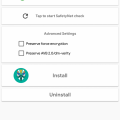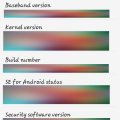Telecom Tips
M
mehdiben
Updated
September 09, 2018
311 0 0 0
Screen capture in Smartphone
Enter the complete details of the tip you want to share.
The most helpful Tip in smartphone for me is a capture I can’t tell how useful it was for my studies , and in saving memes important text and posts I’ll Capture it as an image with a screenshot.
On an iPhone, you must press and hold the Home button along with the Sleep/Wake button. And You should hear a shutter click. The screenshot will appear in your Camera Roll or Saved Photos section.
On Androids, hold the Power and Volume Down buttons at the same time. The image is saved to the “Captured Images” folder in your Gallery app. That only works in Android 4.0 and higher.
This tip is relevant to: Smartphone | All Android Android Phones | . If this tip is related to a smart device, then it could be applicable to other similar devices and mobile OS as well.
If you would have used this tip please enter your comments using the comments button below. You can also Share a Telecom related Tip or Trick that you know.
Telecom Tips
LB
lulu Bori
Updated
September 08, 2018
391 0 0 0
Hide apps in Samsung Galaxy which you don't want people to pry on
Enter the complete details of the tip you want to share.
There could be some apps in your phone which you don't like others to open or any other other app which is a secret editing tool for you, well if you've got something like that stored up in your phone you can hide it.
Tap on the edit button on the top right corner opf the app and then tap in the minus button(-) on the app which you want to hide. This won't uninstall the app but will just hide it and does not show any result when searched for .
To disable this just go to application manager and then disable the effect.
Tap on the edit button on the top right corner opf the app and then tap in the minus button(-) on the app which you want to hide. This won't uninstall the app but will just hide it and does not show any result when searched for .
To disable this just go to application manager and then disable the effect.
This tip is relevant to: Smartphone | Android 5.1 Samsung Galaxy J7 | . If this tip is related to a smart device, then it could be applicable to other similar devices and mobile OS as well.
If you would have used this tip please enter your comments using the comments button below. You can also Share a Telecom related Tip or Trick that you know.
Telecom Tips
UF
Umar Farooq
Updated
September 08, 2018
728 0 2 0
Easy Way to change app & icon size on OnePlus 3 and 3T
Enter the complete details of the tip you want to share.
Tap and hold for 1 to 2 seconds anywhere on your home screen.
Click on Home Setting from the bottom right.
Select Multiple options Which you want.
Choose between small, standard, and large.
Swipe left once again to alter the size of the app drawer.
You can also hide notifications on locked home Screen.
You can change home screen lay out.
Also Select Swipe down,Shelf,Double tap lock option,Icon pack and Home screen layout
Click on Home Setting from the bottom right.
Select Multiple options Which you want.
Choose between small, standard, and large.
Swipe left once again to alter the size of the app drawer.
You can also hide notifications on locked home Screen.
You can change home screen lay out.
Also Select Swipe down,Shelf,Double tap lock option,Icon pack and Home screen layout
This tip is relevant to: Smartphone | Android 8.0 Oreo Oneplus 3 and 3T | . If this tip is related to a smart device, then it could be applicable to other similar devices and mobile OS as well.
If you would have used this tip please enter your comments using the comments button below. You can also Share a Telecom related Tip or Trick that you know.
Telecom Tips
C
Chinonso
Updated
September 09, 2018
436 0 1 0
How to take a picture with the volume of your android device
Enter the complete details of the tip you want to share.
- I will like to introduce to every one here about a simple tip you need to take ,using your android phone. Most people around the world ,using android phones don't have in mind about using their volume buttons to take pictures . I was stressed out when taking selfies and capturing straight through the screen till i mistakenly hit the volume button and it worked for me. Its easier and faster to use than capturing directly from the screen . firstly *go to your camera app, *press the volume down button . and it captures immediately. It works both at back camera and front camera . try it out now
This tip is relevant to: Smartphone | Android Jelly Bean 4.2 Tecno | . If this tip is related to a smart device, then it could be applicable to other similar devices and mobile OS as well.
If you would have used this tip please enter your comments using the comments button below. You can also Share a Telecom related Tip or Trick that you know.
Telecom Tips
C
Chinonso
Updated
September 09, 2018
502 0 1 0
How to take a picture with your volume button on android device
Enter the complete details of the tip you want to share.
- I will like to introduce to every one here about a simple tip you need to take ,using your android phone. Most people around the world ,using android phones don't have in mind about using their volume buttons to take pictures . I was stressed out when taking selfies and capturing straight through the screen till i mistakenly hit the volume button and it worked for me. Its easier and faster to use than capturing directly from the screen . firstly *go to your camera app, *press the volume down button . and it captures immediately. It works both at back camera and front camera . try it out now
This tip is relevant to: Smartphone | Android Jelly Bean 4.2 Tecno | . If this tip is related to a smart device, then it could be applicable to other similar devices and mobile OS as well.
If you would have used this tip please enter your comments using the comments button below. You can also Share a Telecom related Tip or Trick that you know.
Telecom Tips
C
Chinonso
Updated
September 19, 2018
400 0 0 0
Using the volume button to take pictures
Enter the complete details of the tip you want to share.
- I will like to introduce to every one here about a simple tip you need to take ,using your android phone. Most people around the world ,using android phones don't have in mind about using their volume buttons to take pictures . I was stressed out when taking selfies and capturing straight through the screen till i mistakenly hit the volume button and it worked for me. Its easier and faster to use than capturing directly from the screen . firstly *go to your camera app, *press the volume down button . and it captures immediately. It works both at back camera and front camera . try it out now.
This tip is relevant to: Smartphone | Android Jelly Bean 4.2 Tecno | . If this tip is related to a smart device, then it could be applicable to other similar devices and mobile OS as well.
If you would have used this tip please enter your comments using the comments button below. You can also Share a Telecom related Tip or Trick that you know.
Telecom Tips
ZR
zohaib raza
Updated
September 17, 2018
435 0 0 0
How to Freeze App
Enter the complete details of the tip you want to share.
HY! I am using Tecno common CX Air Android from the last couple of months.Its launched in early march here.it has many amazing features with lot of builtin apps.But i like its freezer app.you can use this app to freeze any app at any time to improve your android performance when its needed.you can go at any unwanted app at any time to freeze it to improve your android performance.You are just one click away to freeze.
On the other side you can unfreeze it any time when you needed without effecting your data.Just perfect. Thankyou!
On the other side you can unfreeze it any time when you needed without effecting your data.Just perfect. Thankyou!
This tip is relevant to: Smartphone App | App Freezer | Productivity. If this tip is related to a smart device, then it could be applicable to other similar devices and mobile OS as well.
English
If you would have used this tip please enter your comments using the comments button below. You can also Share a Telecom related Tip or Trick that you know.
Telecom Tips
J
jayjaydimson
Updated
September 08, 2018
471 0 1 0
IP Webcam using your Smartphone Devices
Enter the complete details of the tip you want to share.
Have you ever tried making your Smartphone Devices as a Security Camera for your home ? Well this app is the best app I can suggest for you , You can turn your smartphone devices into a Security Camera by the use of IP address ( Internet Protocol Address ) , you can download it on Playstore or Appstore and search for "IP Webcam" you can refer to this tutorial " https://www.youtube.com/watch?v=_PTQxETTeTI " on how to use the application to turn it into a Security Camera for your houses. So you can still watch your home even you are outside of the House . Happy Sharing :)
This tip is relevant to: Smartphone App | IP webcam | House & Home. If this tip is related to a smart device, then it could be applicable to other similar devices and mobile OS as well.
English
If you would have used this tip please enter your comments using the comments button below. You can also Share a Telecom related Tip or Trick that you know.
Telecom Tips
H
hexa47
Updated
September 08, 2018
615 0 0 0
Install an App From Google Play Store on Xiaomi Redmi 4x
Enter the complete details of the tip you want to share.
This is tutorial how to install an app from google play store on xiaomi redmi 4x
1. Open Mi Store
2. Find "Google Installer" application
3. Install it
4. If "Google Installer" application not found on Mi Store
5. Download it from google
6. On your xiaomi 4x settings > Security > Unknown Sources must be enabled
7. Install "google installer.apk"
8. Finish
1. Open Mi Store
2. Find "Google Installer" application
3. Install it
4. If "Google Installer" application not found on Mi Store
5. Download it from google
6. On your xiaomi 4x settings > Security > Unknown Sources must be enabled
7. Install "google installer.apk"
8. Finish
This tip is relevant to: Smartphone | Android 6.0 Marshmallow Xiaomi | . If this tip is related to a smart device, then it could be applicable to other similar devices and mobile OS as well.
If you would have used this tip please enter your comments using the comments button below. You can also Share a Telecom related Tip or Trick that you know.
Telecom Tips
S
saikon
Updated
September 09, 2018
423 0 9 0
Get back your deleted photos in Android
Enter the complete details of the tip you want to share.
Guys, do you want to get back your deleted photos on android? I have got an app called "Disk Digger" which will get your deleted photos back to you.
You have to go to google playstore and search for Disk Digger, it's free then download and install it. Once it’s fully download, open the app. If it asks you to allow access to photos, media, and files, tap allow. After that, tap "start basic photo scan". The deleted photos will appear. Then select the photos. Then tap recover at the top of the screen. Then the options will appear to save your files. Choose the one that will work best for you and follow instructions from there. At last, recovery successful.
Thank you, have a good day.
This tip is relevant to: Smartphone App | Disk Digger | Entertainment. If this tip is related to a smart device, then it could be applicable to other similar devices and mobile OS as well.
English
If you would have used this tip please enter your comments using the comments button below. You can also Share a Telecom related Tip or Trick that you know.
Telecom Tips
D
Deboss
Updated
September 09, 2018
287 0 0 0
How to setup your smart phone manually for browsing (Android).
Enter the complete details of the tip you want to share.
Many people find it difficult configuring their smart phones manually, especially when network refused to send them automatic configuration. Don't bother much because the solution is here. Just follow this simple steps below.....
Goto to your setting, then go to internet setting and input this...
Name: airtel ng
APN: wap.gprs.airtelnigeria.net
username: web
Password: web
That is all. Just save it and browse. If you have any questions or issues, please ask me.
Thanks
Goto to your setting, then go to internet setting and input this...
Name: airtel ng
APN: wap.gprs.airtelnigeria.net
username: web
Password: web
That is all. Just save it and browse. If you have any questions or issues, please ask me.
Thanks
This tip is relevant to: Service Provider | Airtel | Nigeria . If this tip is related to a smart device, then it could be applicable to other similar devices and mobile OS as well.
If you would have used this tip please enter your comments using the comments button below. You can also Share a Telecom related Tip or Trick that you know.
Telecom Tips
W
williamh
Updated
September 07, 2018
366 0 0 0
Set a live photo as your lock screen image
Enter the complete details of the tip you want to share.
how many iphone 6,6plus users are aware that they can set a live photo as there lock sreen image and animated at any time.
to set live photos as you lock screen image just open the photo app and browse to the image you will like to use as your lock screen.
once you open it tap the share button (a square with an arrow pointing out of it) scroll along until you find set as wallpaper then tap it.
make sure live image is selected set image as your lock screen wallpaper and lock your iPhone.
now you need to force touch the screen to animate the image. thank you
to set live photos as you lock screen image just open the photo app and browse to the image you will like to use as your lock screen.
once you open it tap the share button (a square with an arrow pointing out of it) scroll along until you find set as wallpaper then tap it.
make sure live image is selected set image as your lock screen wallpaper and lock your iPhone.
now you need to force touch the screen to animate the image. thank you
This tip is relevant to: Smartphone | iOS 11.4 iPhone 6 Plus | . If this tip is related to a smart device, then it could be applicable to other similar devices and mobile OS as well.
If you would have used this tip please enter your comments using the comments button below. You can also Share a Telecom related Tip or Trick that you know.
Telecom Tips
F
fayaz.m@outlook.com
Updated
September 09, 2018
452 0 4 0
Photo editing app - free
Enter the complete details of the tip you want to share.
I'm going to introduce to everyone the free editing application EPHOTO 360 for Android and iOS.
This is an amazing app to edit your photos. There are ample effects like for birthday, text effects etc. Just try to
Out the app and I'm sure you'll be very satisfied. Only problem with the app is there are too many ads but still the ad will not affect your editing.
Hope to hear your feedbacks
This is an amazing app to edit your photos. There are ample effects like for birthday, text effects etc. Just try to
Out the app and I'm sure you'll be very satisfied. Only problem with the app is there are too many ads but still the ad will not affect your editing.
Hope to hear your feedbacks
This tip is relevant to: Smartphone App | EPHOTO 360 | Photo & Video. If this tip is related to a smart device, then it could be applicable to other similar devices and mobile OS as well.
English
If you would have used this tip please enter your comments using the comments button below. You can also Share a Telecom related Tip or Trick that you know.
Telecom Tips
M
Meggy712
Updated
September 07, 2018
416 0 0 0
How to install an adaway ad blocker on Android
Enter the complete details of the tip you want to share.
A lot of android user are frustrated with the amount of ads that are everywhere when they use their smartphones. This has lead to the use of ad blockers by millions of smartphones as well as pc users. On Android, the best ad blocker that stands above the crowd is called adaway. It works by blocking the ads on websites and mobile apps from loading, thereby saving data and processing power. In order to download the app, u have to go to the adaway website since the app was banned from the Google play store. The app also requires root.
*Go to https://f-droid.org/app/org.adaway
*download the app
*install it and enable the ad blocker from the app
*reboot the phone
*voila! all the ads will be disabled from your phone
This tip is relevant to: Smartphone App | Adaway | Utilities. If this tip is related to a smart device, then it could be applicable to other similar devices and mobile OS as well.
English
If you would have used this tip please enter your comments using the comments button below. You can also Share a Telecom related Tip or Trick that you know.
Telecom Tips
D
Dqsabeer
Updated
September 07, 2018
513 0 2 0
How lock network in 4G mode (only for internet using)
Enter the complete details of the tip you want to share.
How lock Network in 4G Mode(LTE)
Many users have mobile network problem in like changing it from 4G or 3G, 2G and browsing or streaming can be interpreted. With this trick you can lock into 4G network (calling not support) But you can change it back by making flight mode on and off.
Type this code in dialer
*#*#4636#*#*
Select 1st option for sim 1 and 2nd for sim 2
Set preferred network LTE Only.
You can change back for 2G(GSM Only)
For 3G(WCDMA Only) or turn flight mode on and off. Remember Calling disabled during locked to LTE mode.
Many users have mobile network problem in like changing it from 4G or 3G, 2G and browsing or streaming can be interpreted. With this trick you can lock into 4G network (calling not support) But you can change it back by making flight mode on and off.
Type this code in dialer
*#*#4636#*#*
Select 1st option for sim 1 and 2nd for sim 2
Set preferred network LTE Only.
You can change back for 2G(GSM Only)
For 3G(WCDMA Only) or turn flight mode on and off. Remember Calling disabled during locked to LTE mode.
This tip is relevant to: Smartphone | Android 7 Nougat Redmi 5 | . If this tip is related to a smart device, then it could be applicable to other similar devices and mobile OS as well.
If you would have used this tip please enter your comments using the comments button below. You can also Share a Telecom related Tip or Trick that you know.
Telecom Tips
R
Rosaline149
Updated
September 07, 2018
483 0 1 0
Secret menu of Samsung device
Enter the complete details of the tip you want to share.
Most of people may not have known yet how to test touch screen on Samsung device by using built in secret menu.
Well, I might share some tips which could be really helpful to you.
1.On dial pad, enter *#0*#
2.Now you can see different options choose what you need to test of your device
3.I f you are trying to test touchsreen display, choose "Touch" option and follow instructions accordingly
4.Again there is an interesting another feature, choose "Sensor" option
-Sreen shows you raw data related to your pone's sensors
-Then click on Image test icon
And wait for the result.
Thanks all.
This tip is relevant to: Smartphone | Android 6.0 Marshmallow Samsung Galaxy A5 | . If this tip is related to a smart device, then it could be applicable to other similar devices and mobile OS as well.
If you would have used this tip please enter your comments using the comments button below. You can also Share a Telecom related Tip or Trick that you know.
Telecom Tips
J
johnnyphil555
Updated
September 07, 2018
546 0 1 1
How to root your android 5.0+ smartphone with magisk
Enter the complete details of the tip you want to share.
For a long time, superSU has been the default means for most android users to root their phones. This has changed with the introduction of magisk. This is a far better root solution because its roots your android smartphone without tampering with the system integrity of your android smartphone. It is also far more easy and convenient to use.
To root your smartphone with magisk, you have to follow the following steps
1. Go to this xda thread to download the magisk root solution https://forum.xda-developers.com/apps/magisk/official-magisk-v7-universal-systemless-t3473445
2. Install a custom recovery on your smartphone.
3. Flash the magisk zip file with your smart phone
4. Install the magisk manager app
5. Phone is rooted
This tip is relevant to: Mobile OS | Android 5.0 Xiaomi | . If this tip is related to a smart device, then it could be applicable to other similar devices and mobile OS as well.
If you would have used this tip please enter your comments using the comments button below. You can also Share a Telecom related Tip or Trick that you know.
Telecom Tips
S
SHN09
Updated
September 19, 2018
384 0 0 0
Picture in Picture Mode
Enter the complete details of the tip you want to share.
Picture in picture mode can help you see one application running on your smartphone and also lets you do other tasks. For example, open a supported app such as navigation or whatsapp and video calling someone is an on going task. Now simply press your Home Key or Overview Key and navigation or whatsapp will automatically shrink down to a floating box in right corner of the home screen of your smartphone. You can drag it around the screen and control it.
This tip is relevant to: Smartphone | Android 8.0 Oreo HONOR 9LITE | . If this tip is related to a smart device, then it could be applicable to other similar devices and mobile OS as well.
If you would have used this tip please enter your comments using the comments button below. You can also Share a Telecom related Tip or Trick that you know.
Telecom Tips
S
SelenaWatson
Updated
September 07, 2018
416 0 1 0
Play Built-in Game of Android Smartphone.
Enter the complete details of the tip you want to share.
An amazing tip, many of you didn't know that in your android smartphone you have an built-in video game. If you want to play that game, just you need to do is that:
1) Open your android phone.
2) Go to "Setting".
3) Go to "About Device".
4) Tap 5-7 times on "Android Version".
Boom your android smartphone built-in game is open.
Note: Some times it take more tapping or some times less and other thing is that all android versions have different video games and some of them need more tapping or press and hold your finger when the game is start opening or loading. Most of them are offline and one android version has only one video game in it.
1) Open your android phone.
2) Go to "Setting".
3) Go to "About Device".
4) Tap 5-7 times on "Android Version".
Boom your android smartphone built-in game is open.
Note: Some times it take more tapping or some times less and other thing is that all android versions have different video games and some of them need more tapping or press and hold your finger when the game is start opening or loading. Most of them are offline and one android version has only one video game in it.
This tip is relevant to: Smartphone | Android 6.0 Marshmallow Samsung Galaxy S6 | . If this tip is related to a smart device, then it could be applicable to other similar devices and mobile OS as well.
If you would have used this tip please enter your comments using the comments button below. You can also Share a Telecom related Tip or Trick that you know.
Telecom Tips
N
Nausheen
Updated
September 07, 2018
435 0 3 1
See Useful Info Without Opening App
Enter the complete details of the tip you want to share.
Customize your home screen with widget that shows info at a glance
Like weather, Calendar & news headline.
So here we start,
1) Touch And Hold The empty screen on your home screen.
2) Select the widget option when it appears on the screen.
3) Touch And Hold a widget and drag it to home screen.
4) adjust the position of the widget on the home screen.
5) If the dot line appears around the app you can resize it.
6) Tap anywhere outside the widget when you are done.
7) That's It, Now you can easily access to useful information at a glance.
Like weather, Calendar & news headline.
So here we start,
1) Touch And Hold The empty screen on your home screen.
2) Select the widget option when it appears on the screen.
3) Touch And Hold a widget and drag it to home screen.
4) adjust the position of the widget on the home screen.
5) If the dot line appears around the app you can resize it.
6) Tap anywhere outside the widget when you are done.
7) That's It, Now you can easily access to useful information at a glance.
This tip is relevant to: Smartphone | Android 5.0 Redmi 5 | . If this tip is related to a smart device, then it could be applicable to other similar devices and mobile OS as well.
If you would have used this tip please enter your comments using the comments button below. You can also Share a Telecom related Tip or Trick that you know.