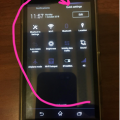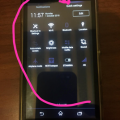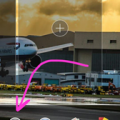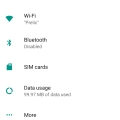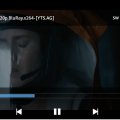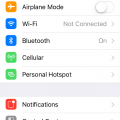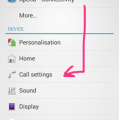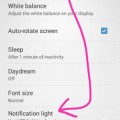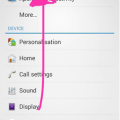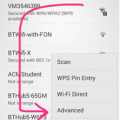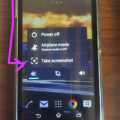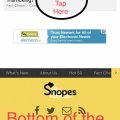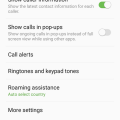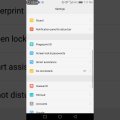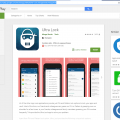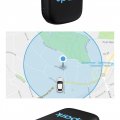| Advanced Search | Post: Deal • Question • Blog Post • Service Review • Device Review • Quick Review • Tip • App Review • Topic |
Share & grow the world's knowledge!Contribute to Cleartalking and share your expertise Promote technology products and services in many different ways with the growing community!
|
Telecom Tips
H
Helen
Updated
October 03, 2018
694 0 3 0
Customise Quick Settings in Android
Enter the complete details of the tip you want to share.
Make your life easier by customising the settings that you use the most to be a click away!
Follow my lead!
1. Swipe down from the top of the phone
2. Go into “Quick Settings”
3. Press Edit
There you have it, select the settings you wish to have a click away, and better than that you can also order them the way you want too!
This tip is relevant to: Smartphone | Android 4.4.4 Sony Xperia | . If this tip is related to a smart device, then it could be applicable to other similar devices and mobile OS as well.
If you would have used this tip please enter your comments using the comments button below. You can also Share a Telecom related Tip or Trick that you know.
Telecom Tips
H
Helen
Updated
October 02, 2018
665 0 2 0
Save battery with a few simple steps! STAMINA MODE!
Enter the complete details of the tip you want to share.
We’ve all been there, trying to save that and every percent of battery we have left on our devices.
Better than doing a million things all for the same cause, why not just press one simple button and it would do all the job for you!
Follow my lead!
1. Go into Quick Settings
2. Press STAMINA from the settings (make sure you have STAMINA selected in your “Quick Settings list, if not, press edit and select it so it can appear”
3. Once selected, STAMINA mode will temporarily disable WI-FI and mobile data when the screen is off and not in use, furthermore most applications will be inactive too. However you will still be able to receive phone calls, SMS/MMS messages and your alarms will still work! Though when the screen is on, the phone will function as normal!
Bare in mind this is different than “Low Battery Mode”
This tip is relevant to: Smartphone | Android 4.4.4 Sony Xperia | . If this tip is related to a smart device, then it could be applicable to other similar devices and mobile OS as well.
If you would have used this tip please enter your comments using the comments button below. You can also Share a Telecom related Tip or Trick that you know.
Telecom Tips
H
Helen
Updated
October 02, 2018
637 0 2 0
Add custom widgets on your Android!
Enter the complete details of the tip you want to share.
Follow my lead and i will show you how to do it!
1. Hold down for 2-3 seconds on your screen on any page
2. Press “Widgets” on the menu items provided
3. Scroll through the widgets
4. Hold down and drag the widget you would like to add to a screen and position it wherever you wish
5. Either that or tap it so it becomes an extra screen of its own
This tip is relevant to: Smartphone | Android 4.4.4 Sony Xperia | . If this tip is related to a smart device, then it could be applicable to other similar devices and mobile OS as well.
If you would have used this tip please enter your comments using the comments button below. You can also Share a Telecom related Tip or Trick that you know.
Telecom Tips
M
Milojko_94
Updated
October 06, 2018
656 0 9 0
How to track how much megabytes you spent while surfing net?
Enter the complete details of the tip you want to share.
1. Go to settings.
2. Now,go to the "Using data".
And now you are in the setup menu for data consumption.
Clicking on the "Data Saver" command prevents some applications from sending or receiving data in the background.
The application you are currently using can access data, but it will do less. For example, the image will not show until you touch them, etc.
Clicking on the "Consumption of Data for Mobile Devices" screen shows you the data consumption graph and sequence of applications in the highest order of data
Network restriction options are treated as mobile networks when there is an organization for background information. Apps may warn you when you plan to use these major downloads.
2. Now,go to the "Using data".
And now you are in the setup menu for data consumption.
Clicking on the "Data Saver" command prevents some applications from sending or receiving data in the background.
The application you are currently using can access data, but it will do less. For example, the image will not show until you touch them, etc.
Clicking on the "Consumption of Data for Mobile Devices" screen shows you the data consumption graph and sequence of applications in the highest order of data
Network restriction options are treated as mobile networks when there is an organization for background information. Apps may warn you when you plan to use these major downloads.
This tip is relevant to: Smartphone | All Android Android Phones | . If this tip is related to a smart device, then it could be applicable to other similar devices and mobile OS as well.
If you would have used this tip please enter your comments using the comments button below. You can also Share a Telecom related Tip or Trick that you know.
Telecom Tips
R
Rebecca499
Updated
October 24, 2018
1200 0 7 0
How to download subtitles in MX Player?
Enter the complete details of the tip you want to share.
Watching movies and TV shows with subtitles is an amazing experience. You can enjoy the moment and you can also learn new words and make your vocabulary more strong. But sometimes you didn’t download subtitles with movie or you didn’t get that.
So don’t need to worry about. MX Player has the feature to download subtitles online. Your mobile data or Wi-Fi need to be connected.
1: start playing your movie in MX Player and click on the 3 dots to open settings menu.
2: now click on the subtitles option like this
3: now click on ONLINE subtitles
4: now click on search option.
5: now it will ask you to download English subtitles. Click on OK
6: now after searching it will display its results. Click on the option according to type of your movie
7: now MX Player will download subtitles and it will display them on your screen.
This tip is relevant to: Smartphone App | Mx Player | Entertainment. If this tip is related to a smart device, then it could be applicable to other similar devices and mobile OS as well.
English
If you would have used this tip please enter your comments using the comments button below. You can also Share a Telecom related Tip or Trick that you know.
Telecom Tips
A
Apexmerc
Updated
September 29, 2018
744 0 1 0
iPhone disconnects from WiFi for no reason?
Enter the complete details of the tip you want to share.
Does your iPhone disconnect from WiFi for no apparent reason? Well I have the same problem. Here are a few tricks I used to get it back on:
1. Go to WiFi in Settings. Turn WiFi off and back on. Repeat 5 times or until it comes on. If it does not connect after 5 tries then move to step two.
2. Put phone on airplane mode and then turn airplane mode off. Turn WiFi back on. If still not connecting move to step three.
3. Reset phone. Hold power button and home button for 5 seconds and wait for phone to restart. WiFi should be able to connect now.
1. Go to WiFi in Settings. Turn WiFi off and back on. Repeat 5 times or until it comes on. If it does not connect after 5 tries then move to step two.
2. Put phone on airplane mode and then turn airplane mode off. Turn WiFi back on. If still not connecting move to step three.
3. Reset phone. Hold power button and home button for 5 seconds and wait for phone to restart. WiFi should be able to connect now.
This tip is relevant to: Mobile OS | iOS 12 iPhones | . If this tip is related to a smart device, then it could be applicable to other similar devices and mobile OS as well.
If you would have used this tip please enter your comments using the comments button below. You can also Share a Telecom related Tip or Trick that you know.
Telecom Tips
H
Helen
Updated
September 30, 2018
768 0 2 0
Voice Enhancement when using the phone
Enter the complete details of the tip you want to share.
Don’t you sometimes think to yourself that you can’t hear very well whilst on the phone with someone, or the voice is muffled and whatnot?
I can surely help you with that, with a single click
1. Go to Settings
2. Press “Call settings”
3. Then press “Speaker Voice Enhancement”
4. There we go!
This will provide a richer voice listening experience during calls, that way you don’t need to feel old!
This tip is relevant to: Smartphone | Android 4.4.4 Sony Xperia | . If this tip is related to a smart device, then it could be applicable to other similar devices and mobile OS as well.
If you would have used this tip please enter your comments using the comments button below. You can also Share a Telecom related Tip or Trick that you know.
Telecom Tips
H
Helen
Updated
September 29, 2018
671 0 1 0
Another way to display notifications!
Enter the complete details of the tip you want to share.
Sometimes we get too many notifications on the screen, and all the buzzing and all that becomes a nuisance, especially if you are in a meeting too…
But if you turn of the notifications and the vibrations then you might forget all about the notifications…
So what do you do?
1. Go into Settings
2. Then press Display
3. Scroll to the bottom or find the tab which says “Notification light”
There you have it, if you have a notification you phone’s LED light will keep on flashing indicating a notification of some sort
Quite handy ay!
This tip is relevant to: Smartphone | Android 4.4.4 Sony Xperia | . If this tip is related to a smart device, then it could be applicable to other similar devices and mobile OS as well.
If you would have used this tip please enter your comments using the comments button below. You can also Share a Telecom related Tip or Trick that you know.
Telecom Tips
H
Helen
Updated
September 30, 2018
701 0 2 0
Save your network data
Enter the complete details of the tip you want to share.
There we go again, the same old story, my data is decreasing and i’m not using my phone…
Well let me tell you a little secret..
You are actually correct. This is because your phone’s application run updates/background data using the networks.
So you can restrict all your apps from using the network
1. Go into Settings
2. Enter Data Usage
3. Press the 3 vertical squares on top of each other on the top right hand corner
4. Press “Restrict background data”
Though be sure that “If you restrict background mobile data, some apps and services won’t work unless you’re connected to a WI-FI network”
This tip is relevant to: Smartphone | Android 4.4.4 Sony Xperia | . If this tip is related to a smart device, then it could be applicable to other similar devices and mobile OS as well.
If you would have used this tip please enter your comments using the comments button below. You can also Share a Telecom related Tip or Trick that you know.
Telecom Tips
H
Helen
Updated
September 30, 2018
682 0 2 0
Manage your WI-FI settings when you go to sleep
Enter the complete details of the tip you want to share.
Sometimes we forget to turn of wifi when we finally leave our phones on a table and get to sleep.
Then in the middle of the night we wake up with a notification with one of our cat videos!
I have a little solution for you!
Though you need to have a preconfigured “sleep mode” time for you phone
Anyways….
To automatically turn of WIFI follow my lead
1. Enter the WIFI settings on your Android phone
2. Tap on the 3 vertical squares on top of each other
3. Press Advanced options
4. Press “Keep WIFI on during sleep
5. There you have it
6. You can choose from the following three on the menu
7. Either “Always”, “Only when plugged in”, “Never (increases data usage)”
No need to thank me, but make sure you look at all those cat videos in the morning!
(Bare in mind this will increase data usage, if data is turned on)
This tip is relevant to: Smartphone | Android 4.4.4 Sony Xperia | . If this tip is related to a smart device, then it could be applicable to other similar devices and mobile OS as well.
If you would have used this tip please enter your comments using the comments button below. You can also Share a Telecom related Tip or Trick that you know.
Telecom Tips
H
Helen
Updated
September 30, 2018
681 0 1 0
Take a quick screen shot with your smartphone
Enter the complete details of the tip you want to share.
Ever feel the need to take a quick screenshot rather than getting your friends phone and take a pixilated photo of your screen?
Well rest assured you can do it with a single button on the Sony Xperia.
1. Just keep holding the power on/off button
2. You should see a menu pop up
3. Press the 3rd option say “Take a Screenshot”
4. Voila! There you have it, you should now see your screenshot in your gallery
This tip is relevant to: Smartphone | Android 4.4.4 Sony Xperia | . If this tip is related to a smart device, then it could be applicable to other similar devices and mobile OS as well.
If you would have used this tip please enter your comments using the comments button below. You can also Share a Telecom related Tip or Trick that you know.
Telecom Tips
C
ctech
Updated
September 27, 2018
738 0 2 0
Shortcut to get to the top of the web page in iPhone
Enter the complete details of the tip you want to share.
When accessing a long web page usually you scrolled down to view all the content. If you want to go back to the top of the page either from midway or bottom of the page, you don't need to scroll up manually.
There is a shortcut to take you to the top with single Tap. You just have to tap on the grey area in the status bar (above safari's address bar) at the top of the screen to take you to the top of the page immediately.
This tip is relevant to: Smartphone | iOS 12.1 iPhone 7 Plus | . If this tip is related to a smart device, then it could be applicable to other similar devices and mobile OS as well.
If you would have used this tip please enter your comments using the comments button below. You can also Share a Telecom related Tip or Trick that you know.
Telecom Tips
M
manohari
Updated
October 21, 2018
2408 0 2 0
Call waiting option in Samsung j7
Enter the complete details of the tip you want to share.
Normally when you are in a call and at the same moment if someone tries to call you they will get it as number busy.
But in this situation you wouldn't know who called you while you are in another call.
If you are using Samsung j7 you can easily put that second caller as waiting.
So you can stop or hold the first caller and get the second caller. This facility is really helpful when you are getting so many calls.
You can take most important calls while you are in another call.
So when you are in a call if you get another call it will display second callers information. Here you can use hold option to the first caller.
All you need to do is follow these steps.
1.First go to call log.
2.Then click on menu bar.
3.Go to more settings
4.Then turn on call waiting
But in this situation you wouldn't know who called you while you are in another call.
If you are using Samsung j7 you can easily put that second caller as waiting.
So you can stop or hold the first caller and get the second caller. This facility is really helpful when you are getting so many calls.
You can take most important calls while you are in another call.
So when you are in a call if you get another call it will display second callers information. Here you can use hold option to the first caller.
All you need to do is follow these steps.
1.First go to call log.
2.Then click on menu bar.
3.Go to more settings
4.Then turn on call waiting
This tip is relevant to: Smartphone | All Android Samsung Galaxy J7 | . If this tip is related to a smart device, then it could be applicable to other similar devices and mobile OS as well.
If you would have used this tip please enter your comments using the comments button below. You can also Share a Telecom related Tip or Trick that you know.
Telecom Tips
R
rapa
Updated
September 27, 2018
733 0 1 0
Honor 8 unknown features
Enter the complete details of the tip you want to share.
Most people don't know it but if you go to settings on your Honor 8 smartphone you can actually enable some pretty cool and nifty features. You go to smart assistance and from there you can for example enable a feature that takes a screenshot every time you double tap your screen with your knuckles. You can also draw letters on the screen to open applications.
This tip is relevant to: Smartphone | Android 7 Nougat Honor 8 | . If this tip is related to a smart device, then it could be applicable to other similar devices and mobile OS as well.
If you would have used this tip please enter your comments using the comments button below. You can also Share a Telecom related Tip or Trick that you know.
Telecom Tips
D
Dinukaa
Updated
September 26, 2018
3157 0 2 0
Get sinhala fonts to your smart phone with Helakuru app
Enter the complete details of the tip you want to share.
Are you having troubles with reading sinhala fonts in your phone such as in Facebook,word,pdf and other writings?Helakuru app helps you to type in Sinhala from your mobile phone. It supports both Smart Phonetic & Smart Wijesekara keyboard layouts for Sinhala. Also you can easily do word Predictions & Voice Typing for both Sinhala & English languages. You can use Helakuru to type in Sinhala/English faster than ever as Helakuru adopts very simple & easy to learn keyboard layouts for a beginner as well as for a expert in Sinhala typing.
There are lot of features such as voice typing,theme store ,Helakuru Plus Portal Emoji Support , Word Predictions, Bilingual support, Keyboard Layouts, System-wide support and Sinhala Unicode Rendering.So if you need to read /write sinhala letters you just need to install Helakuru app to your mobile.
There are lot of features such as voice typing,theme store ,Helakuru Plus Portal Emoji Support , Word Predictions, Bilingual support, Keyboard Layouts, System-wide support and Sinhala Unicode Rendering.So if you need to read /write sinhala letters you just need to install Helakuru app to your mobile.
This tip is relevant to: Smartphone App | Helakuru | Utilities. If this tip is related to a smart device, then it could be applicable to other similar devices and mobile OS as well.
English and sinhala
If you would have used this tip please enter your comments using the comments button below. You can also Share a Telecom related Tip or Trick that you know.
Telecom Tips
M
manohari
Updated
October 21, 2018
797 0 2 0
Take amazing photos with B612 camera app
Enter the complete details of the tip you want to share.
If you are looking for an app to take cool photos B612 is the best app for that.
There are over 1,500 diverse stickers that you can use with animation.
Those facial recognition stickers that can distort your face or turn you into a cute animal.
Also there are shiny effects and stylish analog filters.Also you can take animated videos with B612.
You will get real-time beauty effects to get the perfect shot at once.Also this app helps you to easily create high quality music videos
You can meet cute characters that come to life using AR stickers.
• You can take fun boomerang videos that play on a loop
• You can use editing tools from gallery to make your existing photos more special
• You can create collages where you can see all your best moments in one place
There are over 1,500 diverse stickers that you can use with animation.
Those facial recognition stickers that can distort your face or turn you into a cute animal.
Also there are shiny effects and stylish analog filters.Also you can take animated videos with B612.
You will get real-time beauty effects to get the perfect shot at once.Also this app helps you to easily create high quality music videos
You can meet cute characters that come to life using AR stickers.
• You can take fun boomerang videos that play on a loop
• You can use editing tools from gallery to make your existing photos more special
• You can create collages where you can see all your best moments in one place
This tip is relevant to: Smartphone App | B612 | Photo & Video. If this tip is related to a smart device, then it could be applicable to other similar devices and mobile OS as well.
English
If you would have used this tip please enter your comments using the comments button below. You can also Share a Telecom related Tip or Trick that you know.
Ultra Lock
Hot
Telecom Tips
H
HaseenA
Updated
September 26, 2018
1464 0 1 0
Ultra Lock
Enter the complete details of the tip you want to share.
Ultra Lock
All the app lock applications provide just Pin and Pattern lock options to lock our apps. Most of the time, our friends can guess our pin by peeping over our shoulder for few times. Our friends and family members guess our pin number frequently? We provide the Ultra lock app to solve our problem.
Amazing options on Ultra Lock
1.Time based lock - we can enable or disable the lock particular set app based on the time.
2. WiFi lock - We can enable or disable the lock for a particular set app based on our connected WiFi.
3. Battery and battery pin - If the current level 50% Ex- my phone lock is 5050. we can change pattern on charge level.
4. Change pin every minutes and hours - This option sets the current hours as our lock screen pin. Ex - current time is 11:30 a.m, then My pin is 1050.
It's a really amazing app. I enjoyed this app. Get this app and enjoy it. Thanks for read.
visit for get - https://play.google.com/store/apps/details?id=com.miragestack.theapplock
All the app lock applications provide just Pin and Pattern lock options to lock our apps. Most of the time, our friends can guess our pin by peeping over our shoulder for few times. Our friends and family members guess our pin number frequently? We provide the Ultra lock app to solve our problem.
Amazing options on Ultra Lock
1.Time based lock - we can enable or disable the lock particular set app based on the time.
2. WiFi lock - We can enable or disable the lock for a particular set app based on our connected WiFi.
3. Battery and battery pin - If the current level 50% Ex- my phone lock is 5050. we can change pattern on charge level.
4. Change pin every minutes and hours - This option sets the current hours as our lock screen pin. Ex - current time is 11:30 a.m, then My pin is 1050.
It's a really amazing app. I enjoyed this app. Get this app and enjoy it. Thanks for read.
visit for get - https://play.google.com/store/apps/details?id=com.miragestack.theapplock
This tip is relevant to: Smartphone App | Ultra Lock | Entertainment. If this tip is related to a smart device, then it could be applicable to other similar devices and mobile OS as well.
English
If you would have used this tip please enter your comments using the comments button below. You can also Share a Telecom related Tip or Trick that you know.
Telecom Tips
C
ctech
Updated
September 25, 2018
699 0 1 0
AT&T brings connected car technology to older passenger vehicles
Enter the complete details of the tip you want to share.
AT&T teamed up with Harman to offer this platform that works with most 1996 models and newer.
With HARMAN Spark, an advanced Connected Car Device you get Emergency Crash Assistance, Diagnostics, Location-Based Services, 4G LTE Wi-Fi Hotspot and More. AT&T exclusively offers HARMAN Spark for $79.99 and the rate start at $5 per month for plans without Wi-Fi.
There is a limited time offer to buy Spark for just $29.99.3 by bundling with a Samsung Galaxy S9, S9+ or Note9 smartphone. Starting Sept. 28, you can buy HARMAN Spark at AT&T retail stores nationwide and online.
More info... This tip is relevant to: Service Provider | AT&T | United States . If this tip is related to a smart device, then it could be applicable to other similar devices and mobile OS as well.
If you would have used this tip please enter your comments using the comments button below. You can also Share a Telecom related Tip or Trick that you know.
Telecom Tips
D
Danikalangley
Updated
September 25, 2018
703 0 0 0
Reset Iphone
Enter the complete details of the tip you want to share.
This simple trick can save you a lot of time, resetting your Iphone is very easy and only takes a few short minutes, first you need to place your finger over the lock button at the top of the phone, while at the same time holding down the home button with your thumb. hold for 10 seconds and your phone will reset, you wont lose any of your beloved photos of the family dog or lose any data at all! but any bugs of glitches you have could may well be be fixed in the quick touch of a button.
This tip is relevant to: Mobile OS | Ios 10.3.3 iphone 5s | . If this tip is related to a smart device, then it could be applicable to other similar devices and mobile OS as well.
If you would have used this tip please enter your comments using the comments button below. You can also Share a Telecom related Tip or Trick that you know.
Telecom Tips
MD
Mia Dewulf
Updated
September 25, 2018
447 0 0 0
Scarlet Beglium on the cheap
Enter the complete details of the tip you want to share.
Scarlet Postpaid is 8 euro's, the cheapeast on the Belgium market. But, add a 2 euro montlhly to your tarif plan (=you will pay 10 EUR monthly).
With those two euro's you can call all your Scarlet friends for free (Scarlet/Scarlet).
More info... With those two euro's you can call all your Scarlet friends for free (Scarlet/Scarlet).
This tip is relevant to: Service Provider | Scarlet | Belgium . If this tip is related to a smart device, then it could be applicable to other similar devices and mobile OS as well.
If you would have used this tip please enter your comments using the comments button below. You can also Share a Telecom related Tip or Trick that you know.