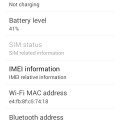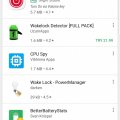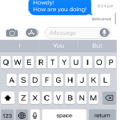| Advanced Search | Post: Deal • Question • Blog Post • Service Review • Device Review • Quick Review • Tip • App Review • Topic |
Share & grow the world's knowledge!Contribute to Cleartalking and share your expertise Promote technology products and services in many different ways with the growing community!
|
Telecom Tips
N
Nastushka
Updated
September 14, 2018
747 0 1 0
How to turn off auto-correct text
Enter the complete details of the tip you want to share.
In each Android device there is autocorrection of the text. You enter text with an error and the word changes to the correct. In principle, a good function, but the desire to specifically bend some words can cause the need to disable this function. On some phones, it is disable by default and you need to turn on the autocorrection of the text. How turn on or turn of this function:
1. Go to Settings, to Language and keyboard
2. Near the keyboard press the wheel (settings)
3. Open Autocorrect and select the right one: enable it or disable it.
1. Go to Settings, to Language and keyboard
2. Near the keyboard press the wheel (settings)
3. Open Autocorrect and select the right one: enable it or disable it.
This tip is relevant to: Mobile OS | All Android Android Phones | . If this tip is related to a smart device, then it could be applicable to other similar devices and mobile OS as well.
If you would have used this tip please enter your comments using the comments button below. You can also Share a Telecom related Tip or Trick that you know.
Telecom Tips
P
princepaul
Updated
February 18, 2021
826 0 1 0
Download Youtube videos in any format in Android Device
Enter the complete details of the tip you want to share.
Go to site https://vidmate-apk.com/ and download APK file of it.
Then go to file and click install then click allow installation from unknown sources and install it.
After installation open the file.
To download any video or audio go to Youtube and copy link of that video.
Now open the file and paste this link in the search bar and then press go button.
This will take you directly to the video page and download option will be shown.
Select the format and then click download and downloading will start.
You can also use vidmate as a browser and you can also download videos from any other site.
Then go to file and click install then click allow installation from unknown sources and install it.
After installation open the file.
To download any video or audio go to Youtube and copy link of that video.
Now open the file and paste this link in the search bar and then press go button.
This will take you directly to the video page and download option will be shown.
Select the format and then click download and downloading will start.
You can also use vidmate as a browser and you can also download videos from any other site.
This tip is relevant to: Smartphone App | Vidmate | Music. If this tip is related to a smart device, then it could be applicable to other similar devices and mobile OS as well.
English
If you would have used this tip please enter your comments using the comments button below. You can also Share a Telecom related Tip or Trick that you know.
Telecom Tips
U
Ukogo
Updated
September 13, 2018
680 0 4 0
Operate your galaxy prime plus with one hand
Enter the complete details of the tip you want to share.
For most smartphones,it is impossible to operate them with one hand.But this feature is found in Samsung galaxy prime plus.first go to settings,search and click Advanced features,then click the one hand operation option and trun it on.once it is on Press the home button 3 times and the magic will take place.
This tip is relevant to: Smartphone | Android 6.0.1 Marshmallow Galaxy prime plus | . If this tip is related to a smart device, then it could be applicable to other similar devices and mobile OS as well.
If you would have used this tip please enter your comments using the comments button below. You can also Share a Telecom related Tip or Trick that you know.
Telecom Tips
Z
zhiend
Updated
September 14, 2018
781 0 6 0
Turn ON/OFF Your Screen with Broken Power Button
Enter the complete details of the tip you want to share.
On a bad day, your power button broken and you don't know how to turn On or Off your screen without it. I will tell you the easiest way to solve it.
Step 1. -If your screen phone is still turn on, go to step 2.
-If your screen phone is turned off, plug it into a charger and it will turn on by itself.
Step 2. -Go to Google Play and search "Smart Screen On Off" by LuuTinh Developer.
-This app is simple utility to automatically On or Off screen using proximity sensor, instead of having to press the power button manually .
-If your screen phone is turned off, plug it into a charger and it will turn on by itself.
Step 2. -Go to Google Play and search "Smart Screen On Off" by LuuTinh Developer.
-This app is simple utility to automatically On or Off screen using proximity sensor, instead of having to press the power button manually .
Step 3. -Install the app and you will see the line "Need permission. Need to active device administrator for privilege to turn off the screen. Click OK and choice "Active" to grant this permission" , enble it.
It will help you use all the feature off this app.
Step 4. -Open the app, just enble these option:
1."Double tap to turn off".
2. "Proximity sensor enable"
3."Optimization for cover".
4 .In TIMEOUT VALUE SETTINGS, enble "Turn on".
5. In ULTILITIES, enble ""Optimization".
1."Double tap to turn off".
2. "Proximity sensor enable"
3."Optimization for cover".
4 .In TIMEOUT VALUE SETTINGS, enble "Turn on".
5. In ULTILITIES, enble ""Optimization".
Step 5. Done. Now, you can quit the app and double tap on Home Screen to turn off screen then swipe through proximity sensor to turn on screen.
That's all. Thank you for reading <3
That's all. Thank you for reading <3
This tip is relevant to: Smartphone | All Android Android Phones | . If this tip is related to a smart device, then it could be applicable to other similar devices and mobile OS as well.
If you would have used this tip please enter your comments using the comments button below. You can also Share a Telecom related Tip or Trick that you know.
Telecom Tips
M
mehedi-12
Updated
September 13, 2018
737 0 2 0
auto wallpaper change
Enter the complete details of the tip you want to share.
Everybody wants to change their wallpaper after some time but they can't do it for enough times or laziness.For them there is a app name auto wallpaper changer.This app will change their wallpaper at specific time and the picture given by the user.
This tip is relevant to: Smartphone | All Android Android Phones | . If this tip is related to a smart device, then it could be applicable to other similar devices and mobile OS as well.
If you would have used this tip please enter your comments using the comments button below. You can also Share a Telecom related Tip or Trick that you know.
Telecom Tips
HR
Hermiston Ruper
Updated
September 13, 2018
1336 0 4 0
Codes for XIAOMI Mi A1
Enter the complete details of the tip you want to share.
Hello guys, today I am gonna share you all secret tips regarding Xiaomi phone.
1. QC test
#*#64663#*#
2. Testing
#*#4636#*#
3. Calendar
#*#225#*#
4. Google Play services
#*#426#*#
5. Rlz Debug Ul.
#*#759#*#
6. Imei Information
*#06#
I hope it helps you. Thanks all.
1. QC test
#*#64663#*#
2. Testing
#*#4636#*#
3. Calendar
#*#225#*#
4. Google Play services
#*#426#*#
5. Rlz Debug Ul.
#*#759#*#
6. Imei Information
*#06#
I hope it helps you. Thanks all.
This tip is relevant to: Smartphone | Android 8.0 Oreo Xiaomi | . If this tip is related to a smart device, then it could be applicable to other similar devices and mobile OS as well.
If you would have used this tip please enter your comments using the comments button below. You can also Share a Telecom related Tip or Trick that you know.
Telecom Tips
D
doncastro
Updated
September 16, 2018
572 0 0 0
Catalog & Save Recipes from any site to your Smartphone
Enter the complete details of the tip you want to share.
Install Prepear.
Prepear is an app that is all about recipes and ingredients.
Add a Recipe with the in-App Browser
Prepear is an app that is all about recipes and ingredients.
Add a Recipe with the in-App Browser
When you first open up Prepear, you'll be prompted to create an account — whether through Facebook, Google, or their own account system, having an account is a convenient way to always have your recipes with you.
The most convenient way to add a recipe is via the in-app browser, which you can access via the main menu by tapping the plus icon in the top-right corner, then hitting "Add a Web Recipe."
The most convenient way to add a recipe is via the in-app browser, which you can access via the main menu by tapping the plus icon in the top-right corner, then hitting "Add a Web Recipe."
This tip is relevant to: Smartphone App | Prepear | Food & Drink. If this tip is related to a smart device, then it could be applicable to other similar devices and mobile OS as well.
English
If you would have used this tip please enter your comments using the comments button below. You can also Share a Telecom related Tip or Trick that you know.
Telecom Tips
NG
Ndichu Grace
Updated
September 13, 2018
1026 0 3 0
Black screen fix for samsang s3 neo
Enter the complete details of the tip you want to share.
1.Turn off the phone
2.Remove battery,sd card and sim card
3.Press the power button for two minute to drain off the remaining power PS;should not be connected to the charger as well
4.Replace the battery then start the phone,if this doesn't work repeat the process
5.If the screen still does not go on,use a set of screws to open the back cover to access the motherboard
6.Identify the screen connection to the motherboard on the side.remove it and then replace it
7.Place back the battery then turn on the screen should come back on
8.If this doesn't work the screen has to be replaced
this link step by step helped me https://www.youtube.com/watch?v=vTOuw_MKUbU and i have also attached images of how the phone should look like when opened up.
2.Remove battery,sd card and sim card
3.Press the power button for two minute to drain off the remaining power PS;should not be connected to the charger as well
4.Replace the battery then start the phone,if this doesn't work repeat the process
5.If the screen still does not go on,use a set of screws to open the back cover to access the motherboard
6.Identify the screen connection to the motherboard on the side.remove it and then replace it
7.Place back the battery then turn on the screen should come back on
8.If this doesn't work the screen has to be replaced
this link step by step helped me https://www.youtube.com/watch?v=vTOuw_MKUbU and i have also attached images of how the phone should look like when opened up.
This tip is relevant to: Smartphone | Android 6.0 Marshmallow Samsung Galaxy S3 Neo | . If this tip is related to a smart device, then it could be applicable to other similar devices and mobile OS as well.
If you would have used this tip please enter your comments using the comments button below. You can also Share a Telecom related Tip or Trick that you know.
Telecom Tips
A
ashwin7227
Updated
September 18, 2018
535 0 0 0
If some part of screen is broken...
Enter the complete details of the tip you want to share.
HOW TO USE OPTIONS BELOW BROKEN PART
1: Go to settings.
2: Go to accessibility.
3: Turn on magnification gestures.
4: Triple tap on screen anywhere it will zoom whole screen, to exit triple again.
5: To get desired option to click scroll screen by dragging two fingers.
6: select desired option under broken part by scrolling away.
7: exception keyboard and notification bar.
1: Go to settings.
2: Go to accessibility.
3: Turn on magnification gestures.
4: Triple tap on screen anywhere it will zoom whole screen, to exit triple again.
5: To get desired option to click scroll screen by dragging two fingers.
6: select desired option under broken part by scrolling away.
7: exception keyboard and notification bar.
This tip is relevant to: Smartphone | All Android Android Phones | . If this tip is related to a smart device, then it could be applicable to other similar devices and mobile OS as well.
If you would have used this tip please enter your comments using the comments button below. You can also Share a Telecom related Tip or Trick that you know.
Telecom Tips
W
wokeupwithashli@gmail.com
Updated
September 13, 2018
682 0 0 0
How To Keep Your Storage Space Free in iPhone
Enter the complete details of the tip you want to share.
In order to make sure you have enough space on your phone storage to keep taking pictures at leisure, follow these steps:
1. Delete any pictures that you do not want.
2. Go to albums on your phone.
3. Scroll down to recently deleted.
4. Choose 'select' and then 'select all' and hit delete all at the bottomof the screen.
NOTE: This permanently deletes these pictures from your phone,
Do this weekly to keep the storage on your phone free and ready to store the pictures you take.
1. Delete any pictures that you do not want.
2. Go to albums on your phone.
3. Scroll down to recently deleted.
4. Choose 'select' and then 'select all' and hit delete all at the bottomof the screen.
NOTE: This permanently deletes these pictures from your phone,
Do this weekly to keep the storage on your phone free and ready to store the pictures you take.
This tip is relevant to: Smartphone | iOS 11 iPhone 7 Plus | . If this tip is related to a smart device, then it could be applicable to other similar devices and mobile OS as well.
If you would have used this tip please enter your comments using the comments button below. You can also Share a Telecom related Tip or Trick that you know.
Telecom Tips
S
swag522
Updated
September 16, 2018
600 0 2 0
Tips for conserving your smartphone’s battery and data usage
Enter the complete details of the tip you want to share.
1. Disable background data for your non-essential apps.
2. Disable app notifications that you don’t really need.
3. Disable cellular data usage for specific apps and features to conserve battery power.
4. Premium versions of your favorite apps can save both data usage and battery power.
5. Don’t use your smartphone while charging it.
6. Extend your battery with low power mode.
7. Disable notifications and turn the fetch function off.
8. Put the weather forecast on your lock screen.
9. Use the DiskUsage app to identify major data hogs.
2. Disable app notifications that you don’t really need.
3. Disable cellular data usage for specific apps and features to conserve battery power.
4. Premium versions of your favorite apps can save both data usage and battery power.
5. Don’t use your smartphone while charging it.
6. Extend your battery with low power mode.
7. Disable notifications and turn the fetch function off.
8. Put the weather forecast on your lock screen.
9. Use the DiskUsage app to identify major data hogs.
This tip is relevant to: Smartphone | All Android Android Phones | . If this tip is related to a smart device, then it could be applicable to other similar devices and mobile OS as well.
If you would have used this tip please enter your comments using the comments button below. You can also Share a Telecom related Tip or Trick that you know.
Telecom Tips
M
mihshamim
Updated
September 12, 2018
490 0 6 0
How you will connect to an WIFI Router without knowing password?
Enter the complete details of the tip you want to share.
Hello friends, today I am going to tell how will you connect to wifi without knowing it's password! Let's do it.
Step1: Go to your mobiles wifi option. Then turn on it.
Step2: Click on more option. Here you will find WPS Push Button. Click on it.
Step3: Go to your router. Here you will find a button name WPS Button. Hit it. Wait.
You are connected!
Thank you and stay with us. ♡
Step1: Go to your mobiles wifi option. Then turn on it.
Step2: Click on more option. Here you will find WPS Push Button. Click on it.
Step3: Go to your router. Here you will find a button name WPS Button. Hit it. Wait.
You are connected!
Thank you and stay with us. ♡
This tip is relevant to: Smart Device | tp link | . If this tip is related to a smart device, then it could be applicable to other similar devices and mobile OS as well.
If you would have used this tip please enter your comments using the comments button below. You can also Share a Telecom related Tip or Trick that you know.
Telecom Tips
S
sharfin
Updated
September 12, 2018
634 0 0 0
7 ways To keep your Smartphone battery Healthy
Enter the complete details of the tip you want to share.
Here are some ways you can keep your phone battery healthy:
1. Once in a week atleast, use your phone to 0% battery and give full charge while shutting down.
2. Don't talk while charging
3. Don't listen to music while charging.
4. Don't plug in to your charger even after the charge is full complete. It will damage your battery
5. Put your phone on charge when it is 20%-30%
6. Use only authorized charger from your phone company. Using unauthorized charger may damage your phone's battery life
7. Never charge your phone using data cable from computer. It will take long time to charge and your phone's charge will drain fast.
1. Once in a week atleast, use your phone to 0% battery and give full charge while shutting down.
2. Don't talk while charging
3. Don't listen to music while charging.
4. Don't plug in to your charger even after the charge is full complete. It will damage your battery
5. Put your phone on charge when it is 20%-30%
6. Use only authorized charger from your phone company. Using unauthorized charger may damage your phone's battery life
7. Never charge your phone using data cable from computer. It will take long time to charge and your phone's charge will drain fast.
This tip is relevant to: Smartphone | All Android Android Phones | . If this tip is related to a smart device, then it could be applicable to other similar devices and mobile OS as well.
If you would have used this tip please enter your comments using the comments button below. You can also Share a Telecom related Tip or Trick that you know.
Telecom Tips
S
syktsams
Updated
September 13, 2018
597 0 3 0
Use android mobile phone as modem
Enter the complete details of the tip you want to share.
First go to mobile phone setting. Go to Tethering and portable hotspot and Click USB tethering.
Then go to developer option(in the bottom of setting) and go on it..
Then start usb debugging.
Now join the usb into the phone from your pc. A notification will pop up then click on the usb tethering.Now when you click the mobile date on your phone .Your pc get internet connection from your mobile.
Then go to developer option(in the bottom of setting) and go on it..
Then start usb debugging.
Now join the usb into the phone from your pc. A notification will pop up then click on the usb tethering.Now when you click the mobile date on your phone .Your pc get internet connection from your mobile.
This tip is relevant to: Smartphone | All Android Android Phones | . If this tip is related to a smart device, then it could be applicable to other similar devices and mobile OS as well.
If you would have used this tip please enter your comments using the comments button below. You can also Share a Telecom related Tip or Trick that you know.
Telecom Tips
AJ
asok joydeb
Updated
September 13, 2018
639 0 1 0
The best guitar tuner.Tune your guitar with your phone
Enter the complete details of the tip you want to share.
At this era most of the young man have a guitar.
Some are professional some are amateur.
But all type guitarist need to tune his/her guitar for playing it or for better sound.
but it is not so easy to tune a guitar.
Today I am gonna show you How to tune your guitar with the best guitar tuner application.
Name : guitar Tuna
You can tune your guitar,ukulele and other string base musical instrument.
at frist open play store and search "guitar Tuna"
then install it to your phone
and run the application.
for better experience please select a noiseless place for guitar tuning.
this application is far better than other.you can also learn chord progress by this application.and its have metronome for regular practice.and you can play chord with your desired song. its show you how to play.
This application also have gaming features.you can learn chord by playing game and you can also practice with this by routinely. its have also a good reminder.it will help you to be a good guitarist. that's all today.see you my next trips and tricks
and if you face problem with this application don't forget to comment here.
direct playstore link :https://play.google.com/store/apps/details?id=com.ovelin.guitartuna
This tip is relevant to: Smartphone App | guiter tuner | Music. If this tip is related to a smart device, then it could be applicable to other similar devices and mobile OS as well.
English
If you would have used this tip please enter your comments using the comments button below. You can also Share a Telecom related Tip or Trick that you know.
Telecom Tips
V
vr12
Updated
September 13, 2018
649 0 2 0
How to permanently keep your contact numbers.
Enter the complete details of the tip you want to share.
Many times when the phone is damaged Or if we replace the SIM, we lose contact number. Follow the trick below. Your contact numbers will be saved permanently.
1. At first, 0pen an account in your phone's Gmail.
2. Go to the Contact Icon.
3. Then select creat new contact.
4. Where you want to save this contact number, choose from the top. (View screenshot)
5. Select 'Google contact'. (View screenshot)
6. Now fill up the name, mobile number and other information.
7. Click 'Save' button.
Now, any Android Mobile will be able to start your Gmail and get your contacts number when your data is sync.
1. At first, 0pen an account in your phone's Gmail.
2. Go to the Contact Icon.
3. Then select creat new contact.
4. Where you want to save this contact number, choose from the top. (View screenshot)
5. Select 'Google contact'. (View screenshot)
6. Now fill up the name, mobile number and other information.
7. Click 'Save' button.
Now, any Android Mobile will be able to start your Gmail and get your contacts number when your data is sync.
This tip is relevant to: Smartphone | All Android Samsung Galaxy A5 | . If this tip is related to a smart device, then it could be applicable to other similar devices and mobile OS as well.
If you would have used this tip please enter your comments using the comments button below. You can also Share a Telecom related Tip or Trick that you know.
Telecom Tips
M
MithunRX
Updated
September 13, 2018
542 0 3 0
How can i download paid app or other country's app for free in Android
Enter the complete details of the tip you want to share.
Basically I used two or three tricks to download those application. Firstly you have any android device, I have Samsung SM-G532F. After that you have to go to in play store. When i need an application for using, I go to in play store and search the app and select one that actually I need. But sometime app says "this item is not available in your country" And sometime says "add your debit or credit card" to buy. There is to step blow (that i used) to solve this problem.
#Download paid app:
1. Search and select the app (That you need) and click install.
2. Popup will comes.
3. Just skip the popup and again click install.
#Download paid app:
1. Search and select the app (That you need) and click install.
2. Popup will comes.
3. Just skip the popup and again click install.
4. Install well start.
#Download Other country app:
1. Connect any VPN. I recommend supper VPN.
2. After That clear your play store data using stating.
3. Go to play store, search and select the app (That you need)
#Download Other country app:
1. Connect any VPN. I recommend supper VPN.
2. After That clear your play store data using stating.
3. Go to play store, search and select the app (That you need)
4. Click install and install will start.
Thank you
Thank you
This tip is relevant to: Smartphone | All Android Android Phones | . If this tip is related to a smart device, then it could be applicable to other similar devices and mobile OS as well.
If you would have used this tip please enter your comments using the comments button below. You can also Share a Telecom related Tip or Trick that you know.
Telecom Tips
M
mdkamal45455
Updated
September 12, 2018
851 0 2 0
How to know IMEI number of any android phone
Enter the complete details of the tip you want to share.
IMEI number is the identity of your phone.To find your lost phone,identity a phone and for tracking phone and in many important works IMEI number is needed or used.
Now i will tell you 2 way to find out your phone's IMEI number.
1. Go to "Dailer" and dail *#06# then you will get IMEI number of your android device.
2.Go to "Setting"
Then go to "About phone"
Now click "Status"
Then you can see "IMEI information"
Click on it and you will get your IMEI information.
Thank you.
Now i will tell you 2 way to find out your phone's IMEI number.
1. Go to "Dailer" and dail *#06# then you will get IMEI number of your android device.
2.Go to "Setting"
Then go to "About phone"
Now click "Status"
Then you can see "IMEI information"
Click on it and you will get your IMEI information.
Thank you.
This tip is relevant to: Mobile OS | All Android Android Phones | . If this tip is related to a smart device, then it could be applicable to other similar devices and mobile OS as well.
If you would have used this tip please enter your comments using the comments button below. You can also Share a Telecom related Tip or Trick that you know.
Telecom Tips
C
Cataphract
Updated
September 12, 2018
545 0 1 0
Battery Drain caused by unnecessary Wakelocks
Enter the complete details of the tip you want to share.
Have you ever wondered why sometimes on idle or overnight your battery is draining there can be different reasons but mainly it's either bad signal/connection or some app(s) causing your phone not to enter it's sleep mode with what we call "wakelocks"
You should download some wakelock detector app from the PlayStore and give it some time running it in the background overnight and you'll be able to see what app is causing this.
I recommend "GSam Battery Monitor"
You should download some wakelock detector app from the PlayStore and give it some time running it in the background overnight and you'll be able to see what app is causing this.
I recommend "GSam Battery Monitor"
This tip is relevant to: Smartphone | All Android Android Phones | . If this tip is related to a smart device, then it could be applicable to other similar devices and mobile OS as well.
If you would have used this tip please enter your comments using the comments button below. You can also Share a Telecom related Tip or Trick that you know.
Telecom Tips
H
Helen
Updated
September 14, 2018
788 0 1 0
When did I send my message in iPhone!?
Enter the complete details of the tip you want to share.
Ever feel so darn frustrated that you want to tell the other person how long you have been waiting for a reply to the message?
Well you sure can do that!
With Apples iMessage, you can find out the exact time the message was sent, and delivered, leaving no excuses (okay maybe some) !
Follow my lead to show you how!
1. Open iMessage
2. Enter a conversation you have been engaging with (past or present)
3. Slide the message to the right, and there you have it! The exact time the message was sent!
4. With regards of it being delivered, you will get a note of that once a message is delivered!
This tip is relevant to: Smartphone | iOS 11.2.6 iPhone 6 | . If this tip is related to a smart device, then it could be applicable to other similar devices and mobile OS as well.
If you would have used this tip please enter your comments using the comments button below. You can also Share a Telecom related Tip or Trick that you know.

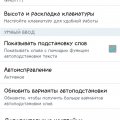
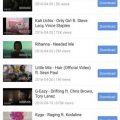
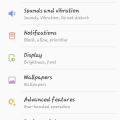
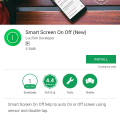
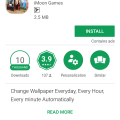
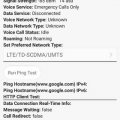



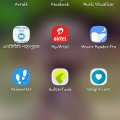
![Screenshot_2018-09-12-12-03-53[1] Screenshot_2018-09-12-12-03-53[1]](https://cleartalking.com/main/media/reviews/photos/thumbnail/120x120c/44/9b/83/Screenshot-2018-09-12-12-03-531-91-1536734495.png)