| Advanced Search | Post: Deal • Question • Blog Post • Service Review • Device Review • Quick Review • Tip • App Review • Topic |
Share & grow the world's knowledge!Contribute to Cleartalking and share your expertise Promote technology products and services in many different ways with the growing community!
|
Telecom Tips
D
dsadas
Updated
September 05, 2018
638 0 1 0
How to Unfreeze a Frozen Android Smartphone or Tablet – Android Tips and Tricks
Enter the complete details of the tip you want to share.
Unfreeze Android smartphone:
– Force close any app: If an app is not working properly or freezes, and you don’t seem to be able to do anything then try this trick. This is for those times when no key or touch helps you close the app. Force close the troubling app from Settings menu. Go to Settings > open Apps sub menu and choose from the list the app that is being dead. Tap on the Force Close to shut down the app completely.
You can also see all the running apps in the right side of the screen. Tap on Stop to have the easy way of force closing any app on Android.
– Restart your Android device: another simplest way to unfreeze Android smartphone – or any other OS, for that matter – is to simply restart the device. Press the Sleep / Power button for a few seconds and push it to Restart. However, this Android tip will only work for those times when your device is still responding to you.
This tip is relevant to: Smartphone | Android 5.0 Samsung Galaxy S9 | . If this tip is related to a smart device, then it could be applicable to other similar devices and mobile OS as well.
If you would have used this tip please enter your comments using the comments button below. You can also Share a Telecom related Tip or Trick that you know.
Telecom Tips
U
Usamakarim
Updated
September 03, 2018
750 0 2 0
Oppo tips and tricks. (To become life easy)
Enter the complete details of the tip you want to share.
Unlimited photo click in one second.
Just go to the main camera of your oppo Mobile phone and click and hold the photo capture button to click 20 photo in 1 second.
Two way to take screen shot.
1.Click the power button and volume up button at the same time to take a screenshot.
2. Just put your three finger on the screen and move down to click screenshot.
Sim logos.
Go to the setting and dual sim and find to start the logos of the sim instead of their names on top left side with signal.
Data limit.
If you use specific data in one day you can on your data limit in setting go data usage and allow to data limit on and get notifications when you increase the data limit.
Just go to the main camera of your oppo Mobile phone and click and hold the photo capture button to click 20 photo in 1 second.
Two way to take screen shot.
1.Click the power button and volume up button at the same time to take a screenshot.
2. Just put your three finger on the screen and move down to click screenshot.
Sim logos.
Go to the setting and dual sim and find to start the logos of the sim instead of their names on top left side with signal.
Data limit.
If you use specific data in one day you can on your data limit in setting go data usage and allow to data limit on and get notifications when you increase the data limit.
This tip is relevant to: Smartphone | Android 7 Nougat OPPO | . If this tip is related to a smart device, then it could be applicable to other similar devices and mobile OS as well.
If you would have used this tip please enter your comments using the comments button below. You can also Share a Telecom related Tip or Trick that you know.
Telecom Tips
L
lyonheart
Updated
September 17, 2018
634 0 0 0
How to click a photo quickly when your phone is locked
Enter the complete details of the tip you want to share.
Here is the tip for Lenovo k5 vibe note android 6.0 to snap a photo quickly
1) When your phone is unlocked
You can snap a quick photo by tapping volume up / down key for twice in camera stand by mode. If the screen is big for you then it is not simple to touch snap button then this will help you to get quick and good shot.
2) When your phone is locked
For this you have to go to setting + features + quick snap +on
Then you can snap a quick photo by tapping volume up / down key for twice no matter your phone is locked. Camera application start automatically when you tap volume up/ down for twice.
Hope this will help you!!
1) When your phone is unlocked
You can snap a quick photo by tapping volume up / down key for twice in camera stand by mode. If the screen is big for you then it is not simple to touch snap button then this will help you to get quick and good shot.
2) When your phone is locked
For this you have to go to setting + features + quick snap +on
Then you can snap a quick photo by tapping volume up / down key for twice no matter your phone is locked. Camera application start automatically when you tap volume up/ down for twice.
Hope this will help you!!
This tip is relevant to: Smartphone | Android 6.0 Marshmallow Lenovo K5 Vibe Note | . If this tip is related to a smart device, then it could be applicable to other similar devices and mobile OS as well.
If you would have used this tip please enter your comments using the comments button below. You can also Share a Telecom related Tip or Trick that you know.
Telecom Tips
S
sarahderough
Updated
September 03, 2018
709 0 1 0
How to enable a trackpad/mouse on iPhone keyboard
Enter the complete details of the tip you want to share.
First, make sure that 3D Touch is enabled on your iPhone. Pull up your iPhone keyboard and then 3D Touch anywhere on the keyboard. Do not remove your finger from the keyboard. This should turn your keyboard into a trackpad/mouse and you can move your finger to where you want your cursor to move. This makes it easy to edit/add to long texts that you have written.
This tip is relevant to: Smartphone | iOS 12 iPhone 7 Plus | . If this tip is related to a smart device, then it could be applicable to other similar devices and mobile OS as well.
If you would have used this tip please enter your comments using the comments button below. You can also Share a Telecom related Tip or Trick that you know.
Telecom Tips
B
Ball322
Updated
September 02, 2018
565 0 0 0
KEEP YOUR PHONE COOL
Enter the complete details of the tip you want to share.
Games and apps that stream music may be the most fun, but they're also the most taxing on your smartphone's battery. Keep these to a minimum, and further protect the battery by limiting the number of open applications. The less strain on the battery, the less heat your phone will generate
This tip is relevant to: Smartphone | Android 6.0 Marshmallow Samsung S8+ | . If this tip is related to a smart device, then it could be applicable to other similar devices and mobile OS as well.
If you would have used this tip please enter your comments using the comments button below. You can also Share a Telecom related Tip or Trick that you know.
Telecom Tips
I
imrigul
Updated
September 02, 2018
748 0 1 0
How To Get Quick Screenshot in OPPO Smartphone
Enter the complete details of the tip you want to share.
There are numerous apps on playstore to take screenshot like lightshot etc. But if your using OPPO smartphone..Just rub three fingers simultaneously on screen to take a quick screenshot.
This tip is relevant to: Smartphone | Android 5.0 OPPO | . If this tip is related to a smart device, then it could be applicable to other similar devices and mobile OS as well.
If you would have used this tip please enter your comments using the comments button below. You can also Share a Telecom related Tip or Trick that you know.
Telecom Tips
A
Alexandra
Updated
September 02, 2018
596 0 2 0
Increase headphone volume in your Android mobile than usual
Enter the complete details of the tip you want to share.
If you ever feel like the headphone volume in your Android mobile is low, you can increase the volume as like more by using this idea,
Go to dial pad and type *#*#3646633#*#*
Then we get the engineer mode and go to the hardware option go to audio testing click on the headset mode change the value to 160 that is a maximum value set the value and you're good to go
Go to dial pad and type *#*#3646633#*#*
Then we get the engineer mode and go to the hardware option go to audio testing click on the headset mode change the value to 160 that is a maximum value set the value and you're good to go
This tip is relevant to: Smartphone | Android 5.0 Redmi 5 | . If this tip is related to a smart device, then it could be applicable to other similar devices and mobile OS as well.
If you would have used this tip please enter your comments using the comments button below. You can also Share a Telecom related Tip or Trick that you know.
Telecom Tips
A
Aditya457
Updated
September 02, 2018
670 0 1 0
Learn How To Test Your Internet Speed Easily
Enter the complete details of the tip you want to share.
Check Your Internet Speed easily On Your Android Phone Easily!
Are you curious to know your internet speed on your mobile phone within few seconds then I have a great solution for you. A best internet speed measuring app that is "internet speed meter lite". It displays a table that will tell you how much data you have used for lifetime. Also, it shows you data used in notification panel and moreover monitor your internet activity as well. So, go ahead and download it.
1- First of all Search for "internet speed meter lite" on Google.
2- From search result, go to first or second result displayed after searching.
3- There are many versions available, choose latest one and install it on to your mobile phone
4- Open it and it starts to showing you details of data used and also by clicking above, it shows you your internet speed and table of data used in lifetime.
Are you curious to know your internet speed on your mobile phone within few seconds then I have a great solution for you. A best internet speed measuring app that is "internet speed meter lite". It displays a table that will tell you how much data you have used for lifetime. Also, it shows you data used in notification panel and moreover monitor your internet activity as well. So, go ahead and download it.
1- First of all Search for "internet speed meter lite" on Google.
2- From search result, go to first or second result displayed after searching.
3- There are many versions available, choose latest one and install it on to your mobile phone
4- Open it and it starts to showing you details of data used and also by clicking above, it shows you your internet speed and table of data used in lifetime.
This tip is relevant to: Smartphone App | Internet speed meter lite | Communication. If this tip is related to a smart device, then it could be applicable to other similar devices and mobile OS as well.
English
If you would have used this tip please enter your comments using the comments button below. You can also Share a Telecom related Tip or Trick that you know.
Telecom Tips
C
CleoAlice
Updated
September 02, 2018
658 0 0 0
Secret Game
Enter the complete details of the tip you want to share.
All Android phones come with a hidden game!
To find it, follow these steps:
1. Go to settings
2. Tap "About device"
3. Tap "Software info"
4. Tap "Android version" continuously till game opens.
To find it, follow these steps:
1. Go to settings
2. Tap "About device"
3. Tap "Software info"
4. Tap "Android version" continuously till game opens.
This tip is relevant to: Mobile OS | Android 6.0 Marshmallow Samsung S8+ | . If this tip is related to a smart device, then it could be applicable to other similar devices and mobile OS as well.
If you would have used this tip please enter your comments using the comments button below. You can also Share a Telecom related Tip or Trick that you know.
Telecom Tips
W
Winryl
Updated
September 01, 2018
930 0 1 0
How to enable Split Screen on Android Nougat 7
Enter the complete details of the tip you want to share.
If you want to use Android’s split screen mode, you’ll need to be running Android 7.0 Nougat or later. While some Android phones have had split screen multitasking for a while, Android N, or Nougat, is the first to have it built in to the OS. The process to enable the split screen features is pretty simple with this steps:
1. First you need to open atleast two apps you want to apply split screen.
2. Tap the app switcher button in the bottom left corner of your phone (for most of the phone).
3. Tap the split screen button at the top left corner of your phone screen.
4. Drag upward the first app of your choice.
5. The just tap to select the second app to be display on the bottom.
That's it. Your done and enjoy!
1. First you need to open atleast two apps you want to apply split screen.
2. Tap the app switcher button in the bottom left corner of your phone (for most of the phone).
3. Tap the split screen button at the top left corner of your phone screen.
4. Drag upward the first app of your choice.
5. The just tap to select the second app to be display on the bottom.
That's it. Your done and enjoy!
This tip is relevant to: Mobile OS | Android 7 Nougat Xiaomi | . If this tip is related to a smart device, then it could be applicable to other similar devices and mobile OS as well.
If you would have used this tip please enter your comments using the comments button below. You can also Share a Telecom related Tip or Trick that you know.
Telecom Tips
Z
zfrahmd
Updated
September 01, 2018
763 0 1 0
Best app to Hibernate unwanted apps
Enter the complete details of the tip you want to share.
Tired of being getting frustrated by pile of bloatware in your smartphone ,consuming memory ? Well thanks to the developers and freeware , Greenify is the still the leading app in 2018 according to my experience which can improve your smartphone performance by hibernating unwanted apps and builtin apps(Bloatware) making your phone even smoothier as it was in the begining.By using greenify , you can play games for hours without any more RAM consumption which causes lag in games.I'm currently using LG G2 with 2GB RAM and it is working flawlessly!
Follow is the method to download and use the upmentioned app.
1: Go to google play and type greenify or simply click this link http://zipansion.com/3Rzxn.
2: Download and install the app.
3: Open and give permission to the app .
4: From the list, choose desired apps to hibernate.
5: Click hibernate button to hibenate apps .
Note : Greenify also has simple one click buttton widget making it even more convenient to use form your homescreen.
Follow is the method to download and use the upmentioned app.
1: Go to google play and type greenify or simply click this link http://zipansion.com/3Rzxn.
2: Download and install the app.
3: Open and give permission to the app .
4: From the list, choose desired apps to hibernate.
5: Click hibernate button to hibenate apps .
Note : Greenify also has simple one click buttton widget making it even more convenient to use form your homescreen.
This tip is relevant to: Smartphone App | Greenify | Utilities. If this tip is related to a smart device, then it could be applicable to other similar devices and mobile OS as well.
English
If you would have used this tip please enter your comments using the comments button below. You can also Share a Telecom related Tip or Trick that you know.
Telecom Tips
A
alex.bond
Updated
September 01, 2018
755 0 1 0
Scan a paper document in iPhone X
Enter the complete details of the tip you want to share.
Add a receipt or form to a note. Tap the Plus icon, then tap Scan Documents. Notes automatically senses and scans the document, straightens and crops it, then adds it to the note.
This tip is relevant to: Mobile OS | iOS 11.4 iPhone X | . If this tip is related to a smart device, then it could be applicable to other similar devices and mobile OS as well.
If you would have used this tip please enter your comments using the comments button below. You can also Share a Telecom related Tip or Trick that you know.
Telecom Tips
R
roshankandy
Updated
September 01, 2018
699 0 1 0
Turn your smartphone into a wireless universal remote.
Enter the complete details of the tip you want to share.
Now you can control your PC with your phone. Just download Unified Remote control app to your device. It works with Android, IOS, Windows phones. Next you need to install Unified Remote Server on your computer . Visit Unified Remote Website to install server. After that open the app and then you can connect with the server. Must remember both devices must be connected to the same network. Once connected You can Control mouse and keyboard. Share your screen. you can get fully control of your PC with this App.
This tip is relevant to: Smartphone App | unified remote | Utilities. If this tip is related to a smart device, then it could be applicable to other similar devices and mobile OS as well.
English
If you would have used this tip please enter your comments using the comments button below. You can also Share a Telecom related Tip or Trick that you know.
Telecom Tips
A
ArfithAhamed
Updated
September 01, 2018
701 0 5 0
How to prevent online messages and calls when you are busy online...
Enter the complete details of the tip you want to share.
When you are busy online or gaming online and keep receiving online apps messages or calls like from whatsapp it'll be very annoying and disturbing...
To prevent this you have to switch off the internet connection (to the specific app)
Here's how
Go to settings,
>Apps
>select the app Example: whatsapp
>data usage
In that you'll see Mobile data and wifi at the bottom
You just have to turn them off.
Now the specific app won't have internet connection. So it'll stop working
To prevent this you have to switch off the internet connection (to the specific app)
Here's how
Go to settings,
>Apps
>select the app Example: whatsapp
>data usage
In that you'll see Mobile data and wifi at the bottom
You just have to turn them off.
Now the specific app won't have internet connection. So it'll stop working
This tip is relevant to: Smartphone | Android 5.0 Huawei p9 lite | . If this tip is related to a smart device, then it could be applicable to other similar devices and mobile OS as well.
If you would have used this tip please enter your comments using the comments button below. You can also Share a Telecom related Tip or Trick that you know.
Telecom Tips
A
ananthan
Updated
September 01, 2018
581 0 0 0
ENABLING 4G ONLY
Enter the complete details of the tip you want to share.
In certain place we may get affected by network problem consequently changing the network modes 2G/3G/4G. To over come this in 4G networked area you can enjoy full 4G speed, by taking the dialer in the phone then type *#*#4636#*#* and go for phone information and enable the network mode into LTE only.
This tip is relevant to: Smartphone | Android 5.0 Moto G4 | . If this tip is related to a smart device, then it could be applicable to other similar devices and mobile OS as well.
If you would have used this tip please enter your comments using the comments button below. You can also Share a Telecom related Tip or Trick that you know.
Telecom Tips
D
Darshana7
Updated
September 02, 2018
619 0 0 0
Camera Hints for Android
Enter the complete details of the tip you want to share.
To take photos with a virtual button,to activate this go to camera app> settings> scroll down> floating camera button, activate it, & your button will appear
This tip is relevant to: Smartphone | Android 6.0 Marshmallow Samsung Galaxy A5 | . If this tip is related to a smart device, then it could be applicable to other similar devices and mobile OS as well.
If you would have used this tip please enter your comments using the comments button below. You can also Share a Telecom related Tip or Trick that you know.
Telecom Tips
R
rabin1i
Updated
September 01, 2018
791 0 0 0
Cloning of apps in android
Enter the complete details of the tip you want to share.
Hi, I'm here to give you information about cloning of apps.... Cloning is mainly used to hide your IMEI number and Android ID and etc... Also you can decorate your apps whichever you like. I'm using this app for 1 year.. Mainly many apps are taking your IMEI number without your permission.. So, this app must be useful for that... You can change the color of the app and you edit font size and many more options are there...
This tip is relevant to: Smartphone App | App Cloner | Social. If this tip is related to a smart device, then it could be applicable to other similar devices and mobile OS as well.
English
If you would have used this tip please enter your comments using the comments button below. You can also Share a Telecom related Tip or Trick that you know.
Telecom Tips
RB
Rudro Bormon
Updated
September 01, 2018
631 0 1 0
To connect internet to pc by smarthone
Enter the complete details of the tip you want to share.
Generally we have pc and laptops and for those who doesn't have wire connection or wifi or router ,
and have smartphone with moblie data in it with you and a datacable wire to connect your phone with pc or laptop.
>after connecting smarphone go to settings in smartphone ,
>open connections settings (in some phones)(or in more options).
> go to Tethering&portable hotspot.
>switch on USB tethering options in it .
> switch on mobile data.
now you can surf internet in your pc or laptop.
and have smartphone with moblie data in it with you and a datacable wire to connect your phone with pc or laptop.
>after connecting smarphone go to settings in smartphone ,
>open connections settings (in some phones)(or in more options).
> go to Tethering&portable hotspot.
>switch on USB tethering options in it .
> switch on mobile data.
now you can surf internet in your pc or laptop.
This tip is relevant to: Smartphone | Android 5.0 Samsung Galaxy S6 | . If this tip is related to a smart device, then it could be applicable to other similar devices and mobile OS as well.
If you would have used this tip please enter your comments using the comments button below. You can also Share a Telecom related Tip or Trick that you know.
Telecom Tips
S
Shilpa541
Updated
September 01, 2018
569 0 0 0
The Best Apps to improve your smartphones
Enter the complete details of the tip you want to share.
Whichever method you choose, you’ll still face a number of inconveniences. The quickest way is to disable auto-fetching of MMS for Hangout. You can do it literally in a minute:
- open Hangout;
- tap Options on the top left corner;
- tap Settings -> SMS;
- uncheck the Auto Retrieve MMS option in the Advanced Tab.
If you use default messaging apps, you can do the same like this:
- open the messaging app;
- tap More -> Settings -> More Settings
- tap Multimedia Messages -> Turn OFF Auto Retrieve.
Let’s hope that smartphone manufacturers will finally take these issues seriously. We can also encourage them a bit by tweeting directly to the manufacturers, which at most have customer support accounts on Twitter.
This tip is relevant to: Smartphone | Android 5.0 Redmi 5 | . If this tip is related to a smart device, then it could be applicable to other similar devices and mobile OS as well.
If you would have used this tip please enter your comments using the comments button below. You can also Share a Telecom related Tip or Trick that you know.
Telecom Tips
S
shanu7777
Updated
September 01, 2018
607 0 2 0
how to get good vibrations in samsung galaxy s6
Enter the complete details of the tip you want to share.
in today's era when everything is fast in the world and everything is handheld on their phone the life cannot be stopped. in this fast moving era one cannot even think to stay without their phone. now sometimes the mobile phone goes into silent mode therefore to prevent this you should keep it in vibration mode. the samsung galaxy s6 provides very good vibrations for you. this factor can be maintained by going into the settings. If you go into settings > sound and notifications and then tap vibrations. you will find many options here and how to handle your vibrations settings. You can decide by this settings that whether to turn on the vibrations or not. You can also manage your vibration intensity and its settings. By this you can manage to have strong vibrations.
This tip is relevant to: Smartphone | Android 6.0 Marshmallow Samsung Galaxy S6 | . If this tip is related to a smart device, then it could be applicable to other similar devices and mobile OS as well.
If you would have used this tip please enter your comments using the comments button below. You can also Share a Telecom related Tip or Trick that you know.

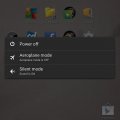

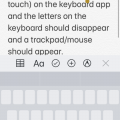
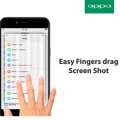
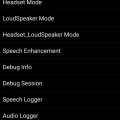
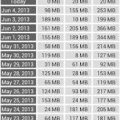
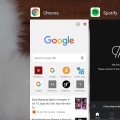
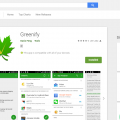
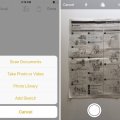
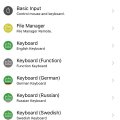
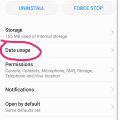
![Screenshot_20180901-110549[1] Screenshot_20180901-110549[1]](https://cleartalking.com/main/media/reviews/photos/thumbnail/120x120c/b3/3d/68/Screenshot-20180901-1105491-44-1535781938.png)