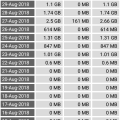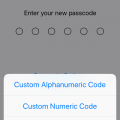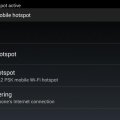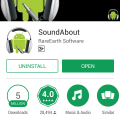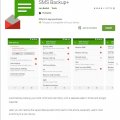| Advanced Search | Post: Deal • Question • Blog Post • Service Review • Device Review • Quick Review • Tip • App Review • Topic |
Share & grow the world's knowledge!Contribute to Cleartalking and share your expertise Promote technology products and services in many different ways with the growing community!
|
Telecom Tips
S
Sparsh
Updated
September 01, 2018
657 0 0 0
S8 fingerprint feature
Enter the complete details of the tip you want to share.
You can scroll down the quick settings panel by fingerprint back on the s8 and s8 plus ..
This feature helps you to use less of the screen and more of the figerprint...
For s8 plus it is little inconvenient to reach your thumb to top of the screen and scroll down so this feature remove the barrier and make you convenient..
Thank you
This feature helps you to use less of the screen and more of the figerprint...
For s8 plus it is little inconvenient to reach your thumb to top of the screen and scroll down so this feature remove the barrier and make you convenient..
Thank you
This tip is relevant to: Smartphone | Android 5.0 Samsung S8+ | . If this tip is related to a smart device, then it could be applicable to other similar devices and mobile OS as well.
If you would have used this tip please enter your comments using the comments button below. You can also Share a Telecom related Tip or Trick that you know.
Telecom Tips
N
nikinipaba222
Updated
August 31, 2018
582 0 0 0
A smartphone is a handheld personal computer
Enter the complete details of the tip you want to share.
The fingerprint sensor is by far the coolest, quickest, and most secure way to unlock your Galaxy S6, so dive into Settings > Lock screen and security > Screen lock type > Fingerprints and follow the onscreen instructions. You can always add more fingerprints later or remove fingerprints in the same menu. It makes a lot of sense to use your thumb if you want to be able to unlock the phone one-handed. You also have the option to set your backup password. At the bottom you’ll find two toggles that dictate whether you can use the fingerprint sensor for Web sign-in and to Verify Samsung account. That means you won’t have to enter passwords for either, you can simply scan your fingerprint instead.
This tip is relevant to: Smartphone | Android 5.0 Samsung Galaxy S6 | . If this tip is related to a smart device, then it could be applicable to other similar devices and mobile OS as well.
If you would have used this tip please enter your comments using the comments button below. You can also Share a Telecom related Tip or Trick that you know.
Telecom Tips
S
sonu12
Updated
August 31, 2018
581 0 0 0
Second Space for Personal Apps in Xiaomi Phone
Enter the complete details of the tip you want to share.
Having a dual-SIM phone is great, but, not being able to use multiple WhatsApp accounts on that phone is a wastage of resources. With the Redmi 5, you do not have to limit yourself to using just one account of popular apps. Enable the dual-apps functionality on your phone and you can have two separate WhatsApp, Facebook or any other supported app running in parallel. For Activate Second Space Just Do this Setting
Go to Setting -> Second Space -> Turn On Second Space
However, there are a number of limitations with the secondary account including the inability to access the phonebook on the phone, but, you can have a separate contacts library for that second account and have conversations with just a few selected people. It's just like having a separate professional and private account
Go to Setting -> Second Space -> Turn On Second Space
However, there are a number of limitations with the secondary account including the inability to access the phonebook on the phone, but, you can have a separate contacts library for that second account and have conversations with just a few selected people. It's just like having a separate professional and private account
This tip is relevant to: Smartphone | Android 6.0 Marshmallow Redmi 5 | . If this tip is related to a smart device, then it could be applicable to other similar devices and mobile OS as well.
If you would have used this tip please enter your comments using the comments button below. You can also Share a Telecom related Tip or Trick that you know.
Telecom Tips
M
molomein
Updated
August 31, 2018
889 0 1 0
Travel Back In Time With Google Maps
Enter the complete details of the tip you want to share.
Here are three easy steps that'll have you time traveling on Google Maps in a snap.
1. Open Google Maps to a destination of your choice and access STREETVIEW mode.
2. Click the stopwatch symbol (icon). This can be found in the top left corner.
3. interact with the sliding scale to see the transformation of an area over the course of years!
That's all, so give it a shot!
1. Open Google Maps to a destination of your choice and access STREETVIEW mode.
2. Click the stopwatch symbol (icon). This can be found in the top left corner.
3. interact with the sliding scale to see the transformation of an area over the course of years!
That's all, so give it a shot!
This tip is relevant to: Smartphone App | Google Maps | Travel. If this tip is related to a smart device, then it could be applicable to other similar devices and mobile OS as well.
English
If you would have used this tip please enter your comments using the comments button below. You can also Share a Telecom related Tip or Trick that you know.
Telecom Tips
A
abhi3756
Updated
August 31, 2018
615 0 1 0
How to know your internet speed & usage data
Enter the complete details of the tip you want to share.
I stumbled upon this app called Internet speed meter lite, which gives you accurate internet speed on your notification tab.As many smart phones doesn't come with this built in feature, as in my case i use asus Zenfone max pro which doesn't have this feature embedded, so I downloaded this app & viola . It doesn't irritate you with ads all the time. It also calculates data usage for you & provide day to day details for one month , so actually you can plan your data usage & data plans properly.
This tip is relevant to: Smartphone App | Internet speed meter lite | Utilities. If this tip is related to a smart device, then it could be applicable to other similar devices and mobile OS as well.
English
If you would have used this tip please enter your comments using the comments button below. You can also Share a Telecom related Tip or Trick that you know.
Telecom Tips
R
redrum
Updated
August 31, 2018
632 0 0 0
Auto Brightness in iPhone
Enter the complete details of the tip you want to share.
Where is the Auto-Brightness toggle? One assumes its under Settings > Display & Brightness, but you would be wrong! To toggle auto-brightness on, you must go into Settings > General > Accessibility > Display Accommodations, and here you can toggle Auto-Brightness on and off.
This tip is relevant to: Smartphone | iOS 12 iPhone 7 Plus | . If this tip is related to a smart device, then it could be applicable to other similar devices and mobile OS as well.
If you would have used this tip please enter your comments using the comments button below. You can also Share a Telecom related Tip or Trick that you know.
Telecom Tips
S
Sutha
Updated
August 31, 2018
620 0 0 1
Mobile phone with more advanced computing capability connectivity than a feature phone
Enter the complete details of the tip you want to share.
Android "lollipop" 5.0 is a codename for Android mobile operating system. Smartphones are very advanced now. Lollipop is succeeded by marshmallow, which was released in october 2015. Android 5.0 introduces a refreshed notification system. In individual notifications are now displayed on tha lock screen as cards, and "heads up" notifications can also be displayed as large banners across the top of the screen, along with their respective active buttons. A do not disturb feature is also added for notifications.
This tip is relevant to: Smartphone | Android 5.0 Moto G4 | . If this tip is related to a smart device, then it could be applicable to other similar devices and mobile OS as well.
If you would have used this tip please enter your comments using the comments button below. You can also Share a Telecom related Tip or Trick that you know.
Telecom Tips
AA
Alan assat
Updated
August 31, 2018
374 0 0 0
Connecting to wifi without password if you have 2 phones and only one is connected to wifi
Enter the complete details of the tip you want to share.
Sometimes it happens that your friends phone is connected to a secured wifi network and you also want to use internet in your phone but both of you dont know the password of that secured wifi network. Here is a tip through which you both can connect to the same wifi-
1. Go to tethering and hotspot in the settings of the phone which is connected to the wifi.
2. Switch on the Bluetooth tethering from the options
3. Switch on the Bluetooth of other smartphone and pair with the Bluetooth of the phone1.
4. When paired click on the paired devices in phone 2 and choose the name of phone 1 Bluetooth
5. Choose the option asking permission for using the bluetooth connection for internet access.
6. Thats all. You both are connected to the same wifi.
1. Go to tethering and hotspot in the settings of the phone which is connected to the wifi.
2. Switch on the Bluetooth tethering from the options
3. Switch on the Bluetooth of other smartphone and pair with the Bluetooth of the phone1.
4. When paired click on the paired devices in phone 2 and choose the name of phone 1 Bluetooth
5. Choose the option asking permission for using the bluetooth connection for internet access.
6. Thats all. You both are connected to the same wifi.
This tip is relevant to: Smartphone | Android 6.0 Marshmallow | . If this tip is related to a smart device, then it could be applicable to other similar devices and mobile OS as well.
If you would have used this tip please enter your comments using the comments button below. You can also Share a Telecom related Tip or Trick that you know.
Telecom Tips
B
bono08
Updated
August 31, 2018
788 0 3 0
Secure Your IPhone Passcode
Enter the complete details of the tip you want to share.
Rather than using the typical 4-digit or 6-digit passcode, you can make sure your IPhone is even more secure by using an alphanumeric passcode. An alphanumeric code allows the usage of both letters and numbers in the formation of a custom passcode. Thus, the use of an alphanumeric code allows for a nearly unlimited number of possible combinations.
This minor setting adjustment is simple to accomplish. First open the 'Settings' app on your IOS device. From there, tap the 'Touch ID and Passcode' option, followed by 'Change Passcode'. Once given the opportunity to submit a new passcode, tap 'Passcode Options' located above the keypad. In doing so, you will be offered further options for your passcode customization. From these options, select the 'Custom Alphanumeric Code' option, and enter your own custom code.
This minor setting adjustment is simple to accomplish. First open the 'Settings' app on your IOS device. From there, tap the 'Touch ID and Passcode' option, followed by 'Change Passcode'. Once given the opportunity to submit a new passcode, tap 'Passcode Options' located above the keypad. In doing so, you will be offered further options for your passcode customization. From these options, select the 'Custom Alphanumeric Code' option, and enter your own custom code.
This tip is relevant to: Smartphone | iOS 11.4 iPhone 6 Plus | . If this tip is related to a smart device, then it could be applicable to other similar devices and mobile OS as well.
If you would have used this tip please enter your comments using the comments button below. You can also Share a Telecom related Tip or Trick that you know.
Telecom Tips
P
poornimamaxpayne
Updated
September 01, 2018
666 0 0 0
Easy back up for Android smartphones
Enter the complete details of the tip you want to share.
Its always been a problem when your mobiles get any issues and need to be formatted to get back to the condition. We all use internet in mobile phones and a small virus also can affect the mobile performance.Even if you use antivirus software there are chances. Also for best performance and clear all unwanted files its a good practice to format your mobile once in 6 months. So backing up files is a main headache for all. Rooting procedure is bit confusing when you are a beginner but when using correct files and all its very easy. There are lot of features we can have after the rooting process. Titanium backup software is a good example. This app can be used to back up all the files,pictures,videos,messages,games etc to the server and we can recover it anytime ever after formatting. No need to backup to your system and again transferring to mobile. Just install the app and enjoy.
This tip is relevant to: Smartphone App | Titanium Backup | Social. If this tip is related to a smart device, then it could be applicable to other similar devices and mobile OS as well.
English
If you would have used this tip please enter your comments using the comments button below. You can also Share a Telecom related Tip or Trick that you know.
Telecom Tips
R
rawatku
Updated
September 01, 2018
579 0 0 0
Screen recorders for better solution
Enter the complete details of the tip you want to share.
Hello guys today i am going to explain about a very convenient tool for users.
Screen recorder:- Almost all smartphones has the capability of recording the screen, which means that you can record every activity on your smartphone and then let someone review it. Recordings are saved in phone's suitable format, so there's no problem of compatibility.
Hope you would like this tip.
Bonus tip:- recorders are also available as a 3rd party tools example:-DU recorder, mobizen reorder.
Screen recorder:- Almost all smartphones has the capability of recording the screen, which means that you can record every activity on your smartphone and then let someone review it. Recordings are saved in phone's suitable format, so there's no problem of compatibility.
Hope you would like this tip.
Bonus tip:- recorders are also available as a 3rd party tools example:-DU recorder, mobizen reorder.
This tip is relevant to: Smartphone | Android 6.0 Marshmallow Redmi 5 | . If this tip is related to a smart device, then it could be applicable to other similar devices and mobile OS as well.
If you would have used this tip please enter your comments using the comments button below. You can also Share a Telecom related Tip or Trick that you know.
Telecom Tips
D
Dheerajkumar
Updated
August 31, 2018
366 0 1 0
To connect internet to pc by smarthone
Enter the complete details of the tip you want to share.
Generally we have pc and laptops and for those who doesn't have wire connection or wifi or router ,
and have smartphone with moblie data in it with you and a datacable wire to connect your phone with pc or laptop.
>after connecting smarphone go to settings in smartphone ,
>open connections settings (in some phones)(or in more options).
> go to Tethering&portable hotspot.
>switch on USB tethering options in it .
> switch on mobile data.
now you can surf internet in your pc or laptop.
and have smartphone with moblie data in it with you and a datacable wire to connect your phone with pc or laptop.
>after connecting smarphone go to settings in smartphone ,
>open connections settings (in some phones)(or in more options).
> go to Tethering&portable hotspot.
>switch on USB tethering options in it .
> switch on mobile data.
now you can surf internet in your pc or laptop.
This tip is relevant to: Smartphone | Android 5.0 | . If this tip is related to a smart device, then it could be applicable to other similar devices and mobile OS as well.
If you would have used this tip please enter your comments using the comments button below. You can also Share a Telecom related Tip or Trick that you know.
Telecom Tips
A
aryan666
Updated
August 31, 2018
706 0 1 0
No Sound Problem for Sony Phones
Enter the complete details of the tip you want to share.
This is one of the most common problem for all Sony smartphones. The phone speakers works fine without any problem (Ringtones and message sounds) But the internal speaker will stop working (While playing Video and Mp3 files). We can solve this by 3 simple steps.
By restarting Smartphone :
For some phones restarting would solve the problem. if it doesn't work try next step.
Disabling Sound Enhancers :
Go to settings > sound > uncheck the options Clear Phase and xLOUD.
If this step doesn't work try the third one.
Installing SoundAbout app :
Install SoundAbout app from google-play. go to media audio > select speaker. (by default it would be "let the app decide")
After 2 or 3 days change the option from speaker to "let the app decide" This app will solve the problem eventually. Check this by disabling SoundAbout service after 1 month. if your phone is okay, then uninstall the app.
By restarting Smartphone :
For some phones restarting would solve the problem. if it doesn't work try next step.
Disabling Sound Enhancers :
Go to settings > sound > uncheck the options Clear Phase and xLOUD.
If this step doesn't work try the third one.
Installing SoundAbout app :
Install SoundAbout app from google-play. go to media audio > select speaker. (by default it would be "let the app decide")
After 2 or 3 days change the option from speaker to "let the app decide" This app will solve the problem eventually. Check this by disabling SoundAbout service after 1 month. if your phone is okay, then uninstall the app.
This tip is relevant to: Smartphone | Android Jelly Bean 4.2 Sony Xperia L | . If this tip is related to a smart device, then it could be applicable to other similar devices and mobile OS as well.
If you would have used this tip please enter your comments using the comments button below. You can also Share a Telecom related Tip or Trick that you know.
Telecom Tips
DS
dream seller
Updated
August 31, 2018
660 0 0 0
larger font size
Enter the complete details of the tip you want to share.
sometimes we need larger font size in order to read properly .. especially when reading a e-book .. there is a process in your smartphone android os which can help you perform this function .. you have to go to the settings section of your phone .. then to the display section and under that you would get a section called font size .. slide the slider and get the desired font size .. it is very useful
This tip is relevant to: Smartphone | Android 6.0 Marshmallow Samsung Galaxy S6 | . If this tip is related to a smart device, then it could be applicable to other similar devices and mobile OS as well.
If you would have used this tip please enter your comments using the comments button below. You can also Share a Telecom related Tip or Trick that you know.
Telecom Tips
S
sharmips
Updated
August 31, 2018
3360 0 0 0
Kids Space in OPPO Smartphone
Enter the complete details of the tip you want to share.
Kids Space in OPPO Smartphone is one of the best feature. This facility helps those who are using OPPO Smartphone and also sometimes using their kids. You can avoid all the irregularities when your kids using phone without their technical knowledge. Kids Space is a locked down version of the OPPO operating system that only has access to apps you authorized and can't be excited without a PIN. As the name suggest, it is a safe space that lets you hand over your phone to your child without worrying about them accidentally emailing your entire contact list. In addition to locking down which apps your children can access on your phone, Kids Space also lets you restrict the time they can spend using them. Navigation of Kids Space Set Up is : Open Settings >> Tap on Security >> Tap on Kids Space. Here you can set the Duration of Each Use, Allowed Apps, and whether or not your child can use mobile data when they're in Kids Space.
You can use the Kids Space settings pane to launch Kids Space, but you can also add a shortcut to the control center if you need it regularly.
You can use the Kids Space settings pane to launch Kids Space, but you can also add a shortcut to the control center if you need it regularly.
This tip is relevant to: Smartphone | Android 6.0 Marshmallow OPPO | . If this tip is related to a smart device, then it could be applicable to other similar devices and mobile OS as well.
If you would have used this tip please enter your comments using the comments button below. You can also Share a Telecom related Tip or Trick that you know.
Telecom Tips
B
bennybestin
Updated
September 01, 2018
488 0 0 0
Airtel's credit facility
Enter the complete details of the tip you want to share.
Nobody knows, Airtel gives credit or talktime loan in case of emergency. No other service providers give this facility to their customers. In case if don’t have sufficient talktime balance to make a call. You can dial airtel loan code for talktime. For this service you have to dial *141# from your mobile phone and proceed to have Rs.10 as loan.
This tip is relevant to: Service Provider | Airtel | India . If this tip is related to a smart device, then it could be applicable to other similar devices and mobile OS as well.
If you would have used this tip please enter your comments using the comments button below. You can also Share a Telecom related Tip or Trick that you know.
Telecom Tips
A
AaronLev15
Updated
August 31, 2018
633 0 0 0
Clearing cookies in iOS for cheaper travel
Enter the complete details of the tip you want to share.
When it comes to the word cookies, you probably think of the good afternoon snack; however, there are more important cookies that may be costing you thousands when it comes to booking travel. Now, it only takes a few clicks, and if the trick is executed properly and often, your bank account may be thanking you! You may be thinking, what are these cookies you're speaking of anyway? Well, online cookies are practically online robots whose job it is to spy on your browsing history, and if you find yourself looking at different flights, hotels, and rental car options often, these will make the price of each need every time you search them. To remove these tedious treats, you will want to open the settings app, select Safari from the side bar, then select the option clear history and website data. That's It!!!
This tip is relevant to: Mobile OS | iOS 11.4.1 iPhone 7 Plus | . If this tip is related to a smart device, then it could be applicable to other similar devices and mobile OS as well.
If you would have used this tip please enter your comments using the comments button below. You can also Share a Telecom related Tip or Trick that you know.
Telecom Tips
J
Jalqurnawi
Updated
August 31, 2018
614 0 0 0
Shortcuts for Samsung Users
Enter the complete details of the tip you want to share.
Did you know that there are many ways to work easier on your Samsung phone?
You can turn on many different shortcuts that can help you a lot.
The ones I really enjoy using are the "double tap the home button for camera (Quick Launch Camera)" and the "One handed mode."
The quick launch camera allows me to access my camera quickly so I can capture those important moments and the one handed mode helps me when im using
my phone in one hand.
There other others shortcuts that you can turn on to meet your prefrences.
If you want to find these shortcuts go to Settings - Advanced Settings and they will be in that page.
You can turn on many different shortcuts that can help you a lot.
The ones I really enjoy using are the "double tap the home button for camera (Quick Launch Camera)" and the "One handed mode."
The quick launch camera allows me to access my camera quickly so I can capture those important moments and the one handed mode helps me when im using
my phone in one hand.
There other others shortcuts that you can turn on to meet your prefrences.
If you want to find these shortcuts go to Settings - Advanced Settings and they will be in that page.
This tip is relevant to: Smartphone | Android 6.0 Marshmallow Samsung Galaxy S6 | . If this tip is related to a smart device, then it could be applicable to other similar devices and mobile OS as well.
If you would have used this tip please enter your comments using the comments button below. You can also Share a Telecom related Tip or Trick that you know.
Telecom Tips
T
tamle7777
Updated
August 30, 2018
628 0 0 0
Be a better apple product user
Enter the complete details of the tip you want to share.
If you have a Mac and an Iphone, you can forward all calls and regular texts to your Mac by going to Settings-> Messages -> Text Message Forwarding and select your device and Settings -> phone-> Calls on other devices and select your device for your calls.
To save your battery on iphone, go to Settings ->General -> Background app refresh - > off
If you are sick of picking up your phone when your friend's phone is ringing because you have the same ring tone then you should probably set your favorite song as your ring tone by downloading this app and follow easy instructions. https://itunes.apple.com/us/app/ringtones-for-iphone/id1036141497?mt=8
To save your battery on iphone, go to Settings ->General -> Background app refresh - > off
If you are sick of picking up your phone when your friend's phone is ringing because you have the same ring tone then you should probably set your favorite song as your ring tone by downloading this app and follow easy instructions. https://itunes.apple.com/us/app/ringtones-for-iphone/id1036141497?mt=8
Have you ever run out of your data and been in an area with no wifi or service and wondered where you were, perhaps you should download the maps of the area you plan on going to by using Google Maps to use it offline. Just go to Google Maps, search a city or simply pin a point on the maps, scroll up and select download. You can also zoom in or out to download a bigger or smaller portion of the maps.
This tip is relevant to: Mobile OS | iOS 11.4 iPhone 6 Plus | . If this tip is related to a smart device, then it could be applicable to other similar devices and mobile OS as well.
If you would have used this tip please enter your comments using the comments button below. You can also Share a Telecom related Tip or Trick that you know.
Telecom Tips
KM
Krystin M. Butler
Updated
August 29, 2018
711 0 2 0
PRINT OUT, SAVE, AND BACKUP YOUR TEXT MESSAGES
Enter the complete details of the tip you want to share.
Have you ever deleted texts and regretted it later? Have you ever need to print out your text messages for court?
Download the SMS BackUp application here:
https://play.google.com/store/apps/details?id=com.zegoggles.smssync&hl=en_US
All's you need is a Gmail account.
To find your old text messages and even phone calls you just login to your Gmail.
You will have a new folder named SMS. You can set up the auto-sync in the phone settings or back up the information manually as needed
https://play.google.com/store/apps/details?id=com.zegoggles.smssync&hl=en_US
All's you need is a Gmail account.
To find your old text messages and even phone calls you just login to your Gmail.
You will have a new folder named SMS. You can set up the auto-sync in the phone settings or back up the information manually as needed
This tip is relevant to: Smartphone | Android 5.0 Samsung Galaxy A5 | . If this tip is related to a smart device, then it could be applicable to other similar devices and mobile OS as well.
If you would have used this tip please enter your comments using the comments button below. You can also Share a Telecom related Tip or Trick that you know.