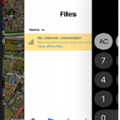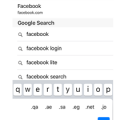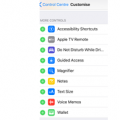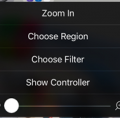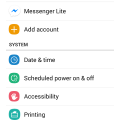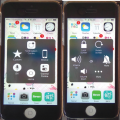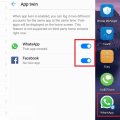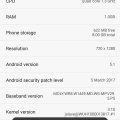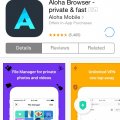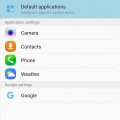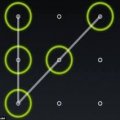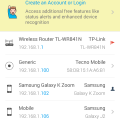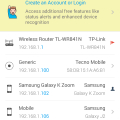| Advanced Search | Post: Deal • Question • Blog Post • Service Review • Device Review • Quick Review • Tip • App Review • Topic |
Share & grow the world's knowledge!Contribute to Cleartalking and share your expertise Promote technology products and services in many different ways with the growing community!
|
Telecom Tips
H
Helen
Updated
September 11, 2018
703 0 1 0
Multitasking just got easier in iOS!
Enter the complete details of the tip you want to share.
Have you heard of the myth that men can’t multitask? Do you think it’s true?
Let me prove you otherwise! Something males and females can do!
Sometimes your phone gets a bit too stodgy and too slow, most of the times it’s because there are so many background apps running all at the same time!
So of course you can close them one by one, taking ages to do so, butttttt, do you really take ages?
Let me show you a way where it’ll take you second to close all background apps! Follow my lead!
1. Double tap the home button
2. You should see all the background applications running (here is where it gets fun)
3. Instead of removing the applications one by one, you can do 2 or even 3 together!!
4. Saving you quite sometime!
And they said men can’t multitask…pfftt
This tip is relevant to: Smartphone | iOS 11.2.6 iPhone 6 | . If this tip is related to a smart device, then it could be applicable to other similar devices and mobile OS as well.
If you would have used this tip please enter your comments using the comments button below. You can also Share a Telecom related Tip or Trick that you know.
Telecom Tips
H
Helen
Updated
September 11, 2018
839 0 1 0
A little enhancement while typing your URL
Enter the complete details of the tip you want to share.
Don’t you feel lazy sometimes when you type? And wish it can be done with a click or a swipe?
Well let me tell you a little secret when you are browsing and entering url’s!
A little secret that will defiantly leave your poor fingers at rest
1. Enter Safari
2. Lets say you want to visit facebook.com, straight away without going through a browser
3. Enter “facebook” as you do, and to save you a few seconds! once you want to write the .com
keep pressing on the dot, till you find these beautiful options which you can choose from!
4. No need to thank me, it’s all in the days work!
This tip is relevant to: Smartphone | iOS 11.2.6 iPhone 6 | . If this tip is related to a smart device, then it could be applicable to other similar devices and mobile OS as well.
If you would have used this tip please enter your comments using the comments button below. You can also Share a Telecom related Tip or Trick that you know.
Telecom Tips
H
Helen
Updated
September 11, 2018
754 0 2 0
A shortcut to Apple Pay
Enter the complete details of the tip you want to share.
Sometimes you really find it quite tedious that you have to press your home button twice in the lock screen to get your apple pay up and about.
You might think to yourself, i’m really taking a long time with this! and the queue is just getting longer and longer!
You hear people muffling and your just trying to pay for a banana…
Well i have a solution for you!
You can add an Apple Pay button at your control centre! that way, you don’t have to lock your screen and pay and get anxious.
Follow my steps
1.Go into Settings
2. Then Control Centre
3. Make sure you have the “Access within Apps” Enabled
4. Customise Controls
5. Scroll down till you find your green buttons to the side, and find “Wallet”
5. Scroll down till you find your green buttons to the side, and find “Wallet”
6. Press on Wallet and your set to go!
Now you can swipe up and press the Wallet and pay swiftly
This tip is relevant to: Smartphone | iOS 11.2.6 iPhone 6 | . If this tip is related to a smart device, then it could be applicable to other similar devices and mobile OS as well.
If you would have used this tip please enter your comments using the comments button below. You can also Share a Telecom related Tip or Trick that you know.
Telecom Tips
H
Helen
Updated
September 11, 2018
604 0 2 0
Decreasing your brightness even further in iPhone
Enter the complete details of the tip you want to share.
Don’t you squint sometimes when you are in bed and looking at your phone? Thinking to yourself, gosh, i am really burning my eyes with this light!
Well not to worry!
We have an amazing tip for you to solve that problem!
It will take a few steps though
So follow my lead:
1.Go into Settings
2.Then head over to General
3. Scroll down till you find accessibility
4. Press the second option which says “Zoom”
5. Enable Zoom mode
6. Now, your screen should be very enlarged
7. Take three of your fingers and double tap
8. Adjust the zoom to your liking
8. Adjust the zoom to your liking
9. Choose Filter “Low Light”
10. And voila! now your eyes don’t need to get ionised by the screen brightness
10. And voila! now your eyes don’t need to get ionised by the screen brightness
This tip is relevant to: Smartphone | iOS 11.2.6 iPhone 6 | . If this tip is related to a smart device, then it could be applicable to other similar devices and mobile OS as well.
If you would have used this tip please enter your comments using the comments button below. You can also Share a Telecom related Tip or Trick that you know.
Telecom Tips
M
mohammodimran55
Updated
September 11, 2018
464 0 2 0
Show touches on your android phone
Enter the complete details of the tip you want to share.
If you want to show touches on your android phone just follow this trick:
1.First go to "Settings"
2. Go to "About phone"
3. Then click 7 timestimes on "Build number"
4. Then back
5. Now you can see "Developer options"
6. Go to "Developer options" and enable
7. Then at the Input category you can see "Show touchs"
8.Enable it enjoy show touchs on your phone
1.First go to "Settings"
2. Go to "About phone"
3. Then click 7 timestimes on "Build number"
4. Then back
5. Now you can see "Developer options"
6. Go to "Developer options" and enable
7. Then at the Input category you can see "Show touchs"
8.Enable it enjoy show touchs on your phone
This tip is relevant to: Mobile OS | All Android Android Phones | . If this tip is related to a smart device, then it could be applicable to other similar devices and mobile OS as well.
If you would have used this tip please enter your comments using the comments button below. You can also Share a Telecom related Tip or Trick that you know.
Telecom Tips
R
rana5624
Updated
September 11, 2018
479 0 0 0
Set Mobile Data Limit
Enter the complete details of the tip you want to share.
Need to monitor how far your utilization is from your month to month versatile information constrain? On the off chance that you have ICS or more, there is a component which gives you a chance to monitor the amount of the share you have cleared out.
Make a beeline for Settings > Data Usage.
Set your information confine by hauling the orange line to mirror your month to month amount.
Set your information use cycle in light of when your "month" begins and closes, and you're finished.
You will be cautioned once you hit the utmost you have set. Note that the followed information utilization of your telephone may fluctuate marginally than your transporter's following.
I trust it's exceptionally valuable and supportive everybody utilizes this excursion.
Thank's to all.
take note of: it's 100% working
This tip is relevant to: Smartphone | Android 5.0 Android Phones | . If this tip is related to a smart device, then it could be applicable to other similar devices and mobile OS as well.
If you would have used this tip please enter your comments using the comments button below. You can also Share a Telecom related Tip or Trick that you know.
Telecom Tips
A
Anika98
Updated
September 12, 2018
493 0 1 0
Take Screenshot without using sleep and home button
Enter the complete details of the tip you want to share.
Sometimes our one hand remains busy with another work and that time we need to take screenshot but we can not take it with one hand. So today I am gonna tell you how can you take screenshot with one hand easily in iPhone.
Step by step :
For this tip you need to enable 'Assistive Touch' - Settings > General > Accessibility > AssistiveTouch (under the Physical & Motor section ) Turn On AssistiveTouch.
Step by step :
For this tip you need to enable 'Assistive Touch' - Settings > General > Accessibility > AssistiveTouch (under the Physical & Motor section ) Turn On AssistiveTouch.
-Click 'Assistive Touch' (A white circle with a grey box on screen)
-Click 'Device'
-Click 'More'
-Click 'Screenshot'
You are done! Look how easy! For more help you can see this image.
This tip is relevant to: Smart Device | iPhone 5 | . If this tip is related to a smart device, then it could be applicable to other similar devices and mobile OS as well.
If you would have used this tip please enter your comments using the comments button below. You can also Share a Telecom related Tip or Trick that you know.
Telecom Tips
Y
youcall000
Updated
September 10, 2018
1062 0 1 0
App Twin feature in Huawei Mate 10 Lite
Enter the complete details of the tip you want to share.
Sometimes we need to hide our own identity and create two or more accounts. One for public and 2nd is private as a matter of privacy. But in smarts phones we have problem that we can use one account at same time. To resole this issue Huawei introduce a Twin App feature in it we can easily convert i.e; social media apps Facebook or WhatsApp into, yes now you can make use of this feature and operate two accounts at the time. Here is what you need to do:
1)Check on main screen you can see setting button open it
2) Setting menu appear
3)You can see 3rd option is "Apps & Notifications" or you can drag or move little bit down
4) Open "Apps & Notifications" option
5)Check 5th option under "Apps & Notifications" menu
6) Option name is "App Twin" open it
7) Here list of four apps show to whom you want to twin in use i.e; Facebook, Messenger, Snapchat, WhATSAPP
8) Toggle the feature you want to ON
9) Now check on main screen. Replicated app can be seen on main screen with digit "2".
1)Check on main screen you can see setting button open it
2) Setting menu appear
3)You can see 3rd option is "Apps & Notifications" or you can drag or move little bit down
4) Open "Apps & Notifications" option
5)Check 5th option under "Apps & Notifications" menu
6) Option name is "App Twin" open it
7) Here list of four apps show to whom you want to twin in use i.e; Facebook, Messenger, Snapchat, WhATSAPP
8) Toggle the feature you want to ON
9) Now check on main screen. Replicated app can be seen on main screen with digit "2".
This tip is relevant to: Smartphone | Android 6.0 Marshmallow Android Phones | . If this tip is related to a smart device, then it could be applicable to other similar devices and mobile OS as well.
If you would have used this tip please enter your comments using the comments button below. You can also Share a Telecom related Tip or Trick that you know.
Telecom Tips
ZA
Zeeshan Ali
Updated
September 16, 2018
574 0 0 0
Turn to the dark side If iOS 11
Enter the complete details of the tip you want to share.
There are many people who like to screen in black color in IOS 11. If iOS 11 is too white for you, it’s easy to make it darker: go into (deep breath…) Settings > General > Accessibility > Display Accommodations > Invert Colors and switch on Smart Invert.
Unlike a normal invert, which reverses the colors of everything on screen, Smart Invert doesn’t mess with images and other media: it’s effectively a Dark Mode for iOS.
Unlike a normal invert, which reverses the colors of everything on screen, Smart Invert doesn’t mess with images and other media: it’s effectively a Dark Mode for iOS.
This tip is relevant to: Mobile OS | iOS 11 iPhones | . If this tip is related to a smart device, then it could be applicable to other similar devices and mobile OS as well.
If you would have used this tip please enter your comments using the comments button below. You can also Share a Telecom related Tip or Trick that you know.
Telecom Tips
A
Avash11
Updated
September 16, 2018
442 0 4 0
Developer options in most android phones
Enter the complete details of the tip you want to share.
To access developer options in most android smartphones, quick steps to be followed are:
>Go to Settings
>Go to About device
>Scroll down and if you see Build number, tap seven times (If Build number doesn't appear directly, go to Software info and then Build number)
>In any case, tap Build number seven times
>Go back and access Settings again. Then you'll see Developer Options
Enjoy using so many features that would otherwise be inaccessible!
>Go to Settings
>Go to About device
>Scroll down and if you see Build number, tap seven times (If Build number doesn't appear directly, go to Software info and then Build number)
>In any case, tap Build number seven times
>Go back and access Settings again. Then you'll see Developer Options
Enjoy using so many features that would otherwise be inaccessible!
This tip is relevant to: Smartphone | All Android Android Phones | . If this tip is related to a smart device, then it could be applicable to other similar devices and mobile OS as well.
If you would have used this tip please enter your comments using the comments button below. You can also Share a Telecom related Tip or Trick that you know.
Telecom Tips
SR
Suvin Rathnayake
Updated
September 10, 2018
785 0 2 0
Free Download Songs in IOS
Enter the complete details of the tip you want to share.
First you have to download Aloah Browser using App Store. Now open it and go to link of the song you want to download and download it. It will save to File Manager in Aloah browser. Now go again to app store and download Musicloud Player. Then select the song you download from the file manager in aloah browser and Open it in Musiclouds.
Now you can download and play any song you want.
Now you can download and play any song you want.
This tip is relevant to: Mobile OS | Ios 10.3.3 iPhones | . If this tip is related to a smart device, then it could be applicable to other similar devices and mobile OS as well.
If you would have used this tip please enter your comments using the comments button below. You can also Share a Telecom related Tip or Trick that you know.
Telecom Tips
AS
Anoop S
Updated
September 12, 2018
730 0 3 0
Stop Spam Calls Period !
Enter the complete details of the tip you want to share.
With the latest phone app from google they've added Caller Id & spam detection. It takes care of spam calls all by itself. There are many spam blockers out there but google's iteration is the best i've used and its free. No ads nothing. If you are getting a lot of irritaing calls & are fed up with customizing how each time you have to deal with their notifications & alerts try it. After installing the app spam detection will be on by default. You can still catch the filtered calls in your call history.
It needs a phone with atleast Android 6 and the app can be customized via settings as to your preference. To disable it for some reastton go to settings > Caller Id & Spam > Off.
I have had a lot of problems with spam calls lately & this has worked wonders for me as its automatic & hassle free. this can sure fix if you're facing similar issues.
It needs a phone with atleast Android 6 and the app can be customized via settings as to your preference. To disable it for some reastton go to settings > Caller Id & Spam > Off.
I have had a lot of problems with spam calls lately & this has worked wonders for me as its automatic & hassle free. this can sure fix if you're facing similar issues.
This tip is relevant to: Smartphone | Android 6.0 Marshmallow Xiaomi | . If this tip is related to a smart device, then it could be applicable to other similar devices and mobile OS as well.
If you would have used this tip please enter your comments using the comments button below. You can also Share a Telecom related Tip or Trick that you know.
Telecom Tips
O
osmansaw
Updated
October 29, 2018
646 0 1 1
To take a panoramic Picture, by Android
Enter the complete details of the tip you want to share.
To take a panoramic Picture, by Android Camera app:
1- Open Camera app.
2- Touch screen (swipe your finger inward from the left side of the screen).
3- Panorama icon will appear (Touch the Panorama icon to switch to Panorama mode.
Arrows will appears in the middle of the screen.
4- Hold device steady and then touch the Shutter icon (the white circle below the screen)
5- Move in one direction (move the arrows to the direction you want).
6- Stop by touch the Shutter icon again
7- Picture saved in Gallery
This tip is relevant to: Smartphone | All Android Samsung Galaxy A5 | . If this tip is related to a smart device, then it could be applicable to other similar devices and mobile OS as well.
If you would have used this tip please enter your comments using the comments button below. You can also Share a Telecom related Tip or Trick that you know.
Telecom Tips
M
Mostafa14
Updated
September 19, 2018
554 0 0 0
Tips on how to boost and to remove lag on your phone
Enter the complete details of the tip you want to share.
First, boost your phone using the already installed booster on your android phone. If you don't have, you may download it from google play store. Search for "android booster". If done, perform the said task.
Second, you can repair your phone, all apps on your phone using the system repair that can be downloaded also in Google playstore. If done installed, use the app and choose for deep scan so that it will repair even the smallest problem on your Android phone. If done, see the best result on your phone.
Second, you can repair your phone, all apps on your phone using the system repair that can be downloaded also in Google playstore. If done installed, use the app and choose for deep scan so that it will repair even the smallest problem on your Android phone. If done, see the best result on your phone.
This tip is relevant to: Smartphone | Android 5.0 Samsung Galaxy A5 | . If this tip is related to a smart device, then it could be applicable to other similar devices and mobile OS as well.
If you would have used this tip please enter your comments using the comments button below. You can also Share a Telecom related Tip or Trick that you know.
Telecom Tips
U
underskyfall
Updated
September 16, 2018
758 0 1 0
How to crack android pattern lock
Enter the complete details of the tip you want to share.
First switch off your mobile then press volume up & power key together. Then screen show os system. Drag your screen on erase wipe data. scroll your pointer through volume keys. Now press "Yes" and cntinue. Now reboot your mobile. Your mobile pattern lock is erase now.
This tip is relevant to: Smartphone | All Android Android Phones | . If this tip is related to a smart device, then it could be applicable to other similar devices and mobile OS as well.
If you would have used this tip please enter your comments using the comments button below. You can also Share a Telecom related Tip or Trick that you know.
Telecom Tips
R
rockincali
Updated
September 10, 2018
624 0 4 0
Old Phone... Want GIF's?
Enter the complete details of the tip you want to share.
I recently had a strong desire to be able to use GIF's in my messaging app.
The standard Verizon messaging app on my Samsung Galaxy S6 did not offer a GIF feature.
Through much research, I found the answer!
First - You need to download Gboard and Android Messages from the Play Store.
Next - Go to your phone's settings, then to "Language and Input" and set your default keyboard to Gboard.
Lastly - Go into the Android Messages app, then to settings and set Android Messages as your default SMS app.
Enjoy those GIF's!
The standard Verizon messaging app on my Samsung Galaxy S6 did not offer a GIF feature.
Through much research, I found the answer!
First - You need to download Gboard and Android Messages from the Play Store.
Next - Go to your phone's settings, then to "Language and Input" and set your default keyboard to Gboard.
Lastly - Go into the Android Messages app, then to settings and set Android Messages as your default SMS app.
Enjoy those GIF's!
This tip is relevant to: Smartphone | All Android Samsung Galaxy S6 | . If this tip is related to a smart device, then it could be applicable to other similar devices and mobile OS as well.
If you would have used this tip please enter your comments using the comments button below. You can also Share a Telecom related Tip or Trick that you know.
Telecom Tips
CI
crazy india
Updated
September 10, 2018
525 0 0 0
How to know stored passwords of your websites and services in iOS 11
Enter the complete details of the tip you want to share.
If you have stored passwords in iCloud you can check them with your iOS 11
Go to Settings>Accounts & Passwords>App & Website Passwords
The list shows your stored passwords
Use your passcode to proceed
Alternatively if your faceID is on you can unlock it by just looking at your phone
You don't need to remember your passwords as you can retrieve/check them h
Go to Settings>Accounts & Passwords>App & Website Passwords
The list shows your stored passwords
Use your passcode to proceed
Alternatively if your faceID is on you can unlock it by just looking at your phone
You don't need to remember your passwords as you can retrieve/check them h
This tip is relevant to: Mobile OS | iOS 11 iPhone X | . If this tip is related to a smart device, then it could be applicable to other similar devices and mobile OS as well.
If you would have used this tip please enter your comments using the comments button below. You can also Share a Telecom related Tip or Trick that you know.
Telecom Tips
CI
crazy india
Updated
September 10, 2018
476 0 0 0
Choose new or different default apps in Android
Enter the complete details of the tip you want to share.
Google's android allows users to choose different default apps for web browsing, texting, viewing photos and so on
Go to Settings>Apps>then tap the cog icon in the upper right corner
Here you can select any of the categories to choose from a list of installed apps that can be set as default
This is one of the differences between android and iOS
For example if you'd prefer to use chrome as your default browser instead of the inbuilt one, you can make it
It's an easy way to assign default functions to different apps
Thanks
Go to Settings>Apps>then tap the cog icon in the upper right corner
Here you can select any of the categories to choose from a list of installed apps that can be set as default
This is one of the differences between android and iOS
For example if you'd prefer to use chrome as your default browser instead of the inbuilt one, you can make it
It's an easy way to assign default functions to different apps
Thanks
This tip is relevant to: Mobile OS | All Android Android Phones | . If this tip is related to a smart device, then it could be applicable to other similar devices and mobile OS as well.
If you would have used this tip please enter your comments using the comments button below. You can also Share a Telecom related Tip or Trick that you know.
Telecom Tips
RH
ricky howard
Updated
September 12, 2018
687 0 1 0
Fing - app to view devices connected to the wifi network
Enter the complete details of the tip you want to share.
Fing is a smart phone app the basic purpose of which is to show the number of devices connected to the wifi network such as; PC, cellphone, ipad and so on. The app scans the connected wifi network in the cellphone and shows the detail information of the connected devices such as; device name, ip address, mac and more. This enables the user to take pre action against the chances of getting network vulnerability issue.
This tip is relevant to: Smartphone App | Fing | Utilities. If this tip is related to a smart device, then it could be applicable to other similar devices and mobile OS as well.
English
If you would have used this tip please enter your comments using the comments button below. You can also Share a Telecom related Tip or Trick that you know.
Telecom Tips
RH
ricky howard
Updated
September 10, 2018
762 0 2 0
Fing - app to view devices connected to your wifi network
Enter the complete details of the tip you want to share.
Fing is a smart phone app the basic purpose of which is to find out the devices connected to your wifi network.
Various devices are connected to the wifi network such as; PC, cellphone, ipad and so on, which slows down the bandwidth of the wifi connection. With Fing app, it scans the wifi connection and shows all of the devices connected to the network. Also,it displays full detail information regarding the connected devices such as device name, ip address, mac and and more which helps you to determine the chances of network vulnerability.
Various devices are connected to the wifi network such as; PC, cellphone, ipad and so on, which slows down the bandwidth of the wifi connection. With Fing app, it scans the wifi connection and shows all of the devices connected to the network. Also,it displays full detail information regarding the connected devices such as device name, ip address, mac and and more which helps you to determine the chances of network vulnerability.
This tip is relevant to: Smartphone App | Fing | Utilities. If this tip is related to a smart device, then it could be applicable to other similar devices and mobile OS as well.
English
If you would have used this tip please enter your comments using the comments button below. You can also Share a Telecom related Tip or Trick that you know.